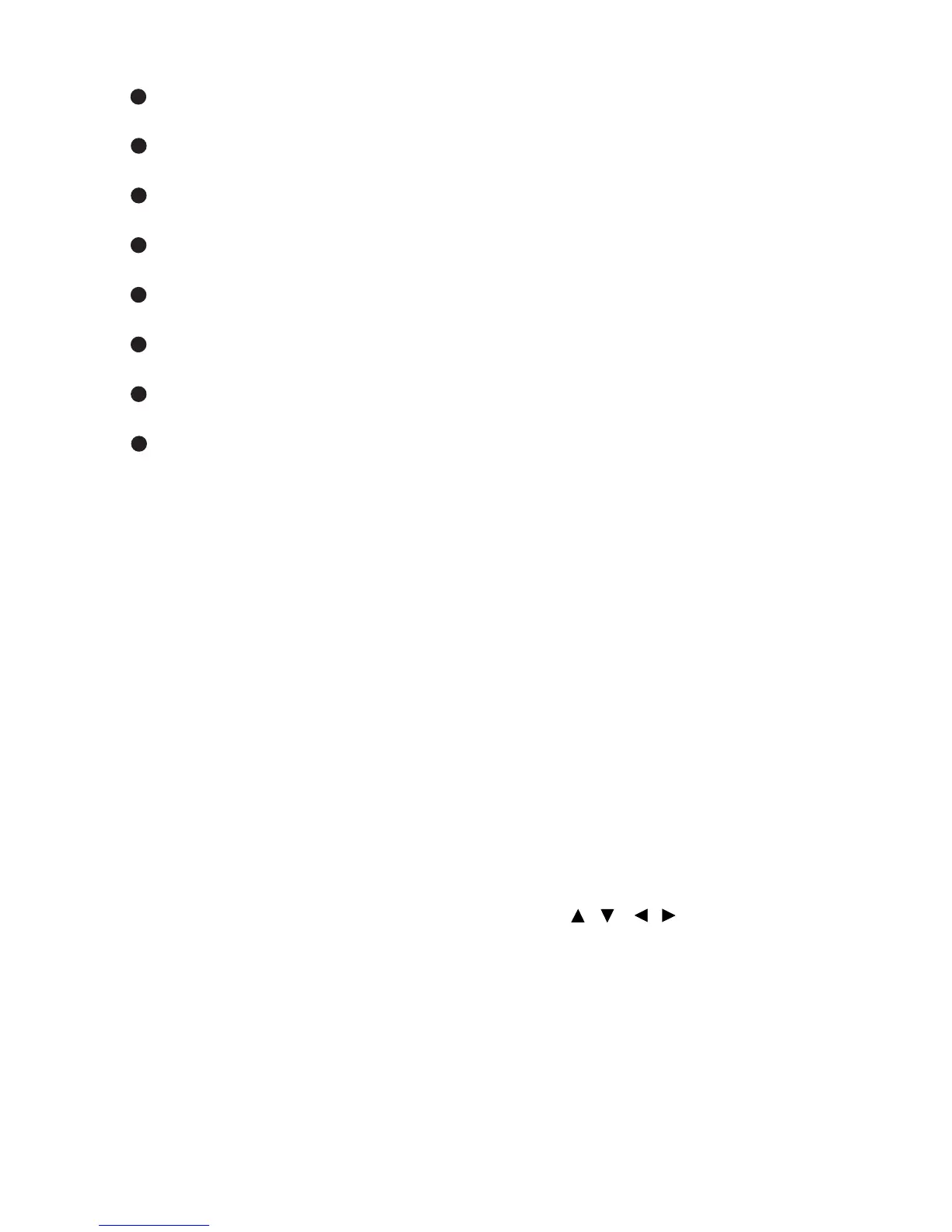EN-14
Volume (+/-)
Adjust the volume level.
Menu
Display on-screen display menus.
Zoom
Magnifies or reduces the projected picture size.
AV mute
Momentarily turns off/on the audio and video.
Video
Display video signal.
3D
Turn on or off 3D function.
USB
Switch to mouse mode when the on-screen menus are close.
Numbered keypad
Press 0 to 9 to enter a password when required.
Note
Remote Control (IR) or Remote Control with Laser Pointer (depending on region). See
Appendix for the Remote with Laser Pointer.
Using the remote mouse control
The capability of operating your computer with the remote control
gives you more flexibility when delivering presentations.
1. Connect the projector to your PC or notebook with a USB cable prior to
using the remote control in place of your computer’s mouse. See
“Connecting a computer” on page 18 for details.
2. Set the input signal to
VGA1
or
VGA2
.
3. Press
USB
or
Switch
on the remote control to
switch to mouse mode
when the on-screen menus are close.
An icon appears on the screen to
indicate the activation of the mouse mode.
4. Perform the desired mouse controls on your remote control.
To move the cursor on the screen, press / / / .
To left-click, press L.
To right-click, press R.
To return to the normal mode, press Switch again.
Note
HDMI also supports mouse function.
20
21
22
23
24
25
26
27
