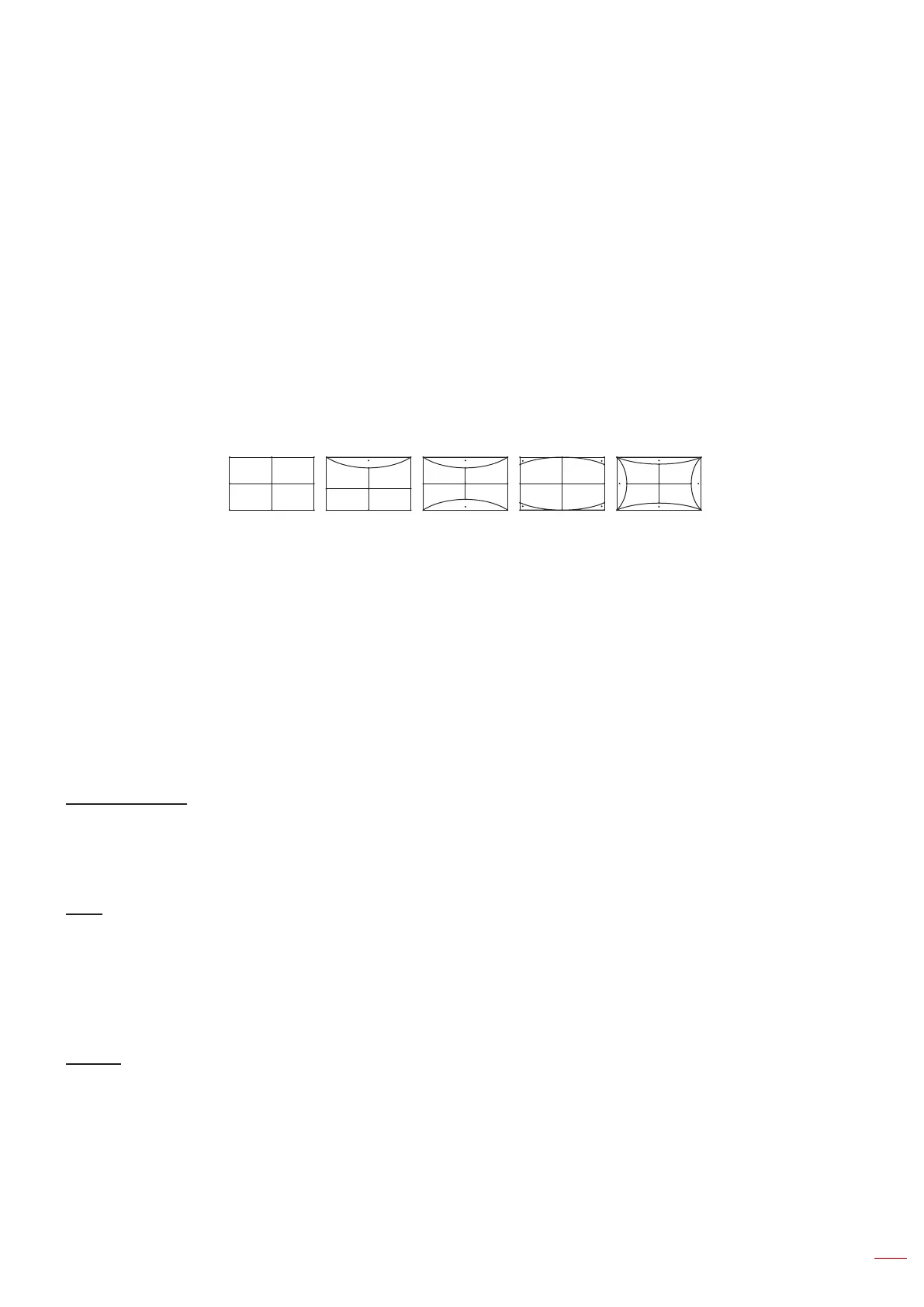English
37
USING THE PROJECTOR
Geometric Correction menu
Four Corners: This setting allows the projected image to be adjusted from each corner to make a
square image when the projection surface is not level.
Note: While adjusting the Four Corners, the Zoom, Aspect Ratio, and Image Shift menus are
disabled. To enable Zoom, Aspect Ratio, and Image Shift, reset the Four Corners settings to
the factory defaults.
H Keystone: Adjust image distortion horizontally and make a squarer image. Horizontal keystone is
used to correct a keystoned image shape in which the left and right borders of the image are unequal
in length. This is intended for use with horizontally on-axis applications.
V Keystone: Adjust image distortion vertically and make a squarer image. Vertical keystone is used to
correct a keystoned image shape in which the top and bottom are slanted to one of the sides. This is
intended when for use with vertically on-axis applications.
3x3 Warp: Adjust the image distortion by 9 points correction.
Reset: Return the factory default settings for geometric connection.
Note: When using Enhanced Game Mode, 4 Corner, Horizontal Keystone, Vertical Keystone, and 3x3 warping
will be disabled as the settings impact input lag. If you plan to use Enhanced Game Mode for low input lag,
we strongly recommend setting up the projector without the use for 4 Corner, Horizontal Keystone, Vertical
Keystone, and 3x3 warping.
PureMotion menu
Using sophisticated frame-interpolation technology, PureMotion eliminates motion blurring or image judder, even in
high-speed action sequences. Select between O, 1, 2, 3 for the varying levels on motion smoothing.
Audio menu
Internal Speaker
Use this option to turn on or o the internal speaker.
O: Choose “O” to turn o the internal speaker.
On: Choose “On” to turn on the internal speaker.
Mute
Use this option to temporarily turn o the sound.
O: Choose “O” to turn mute o.
On: Choose “On” to turn mute on.
Note: “Mute” function aects both internal and external speaker volume.
Volume
Adjust the volume level.
