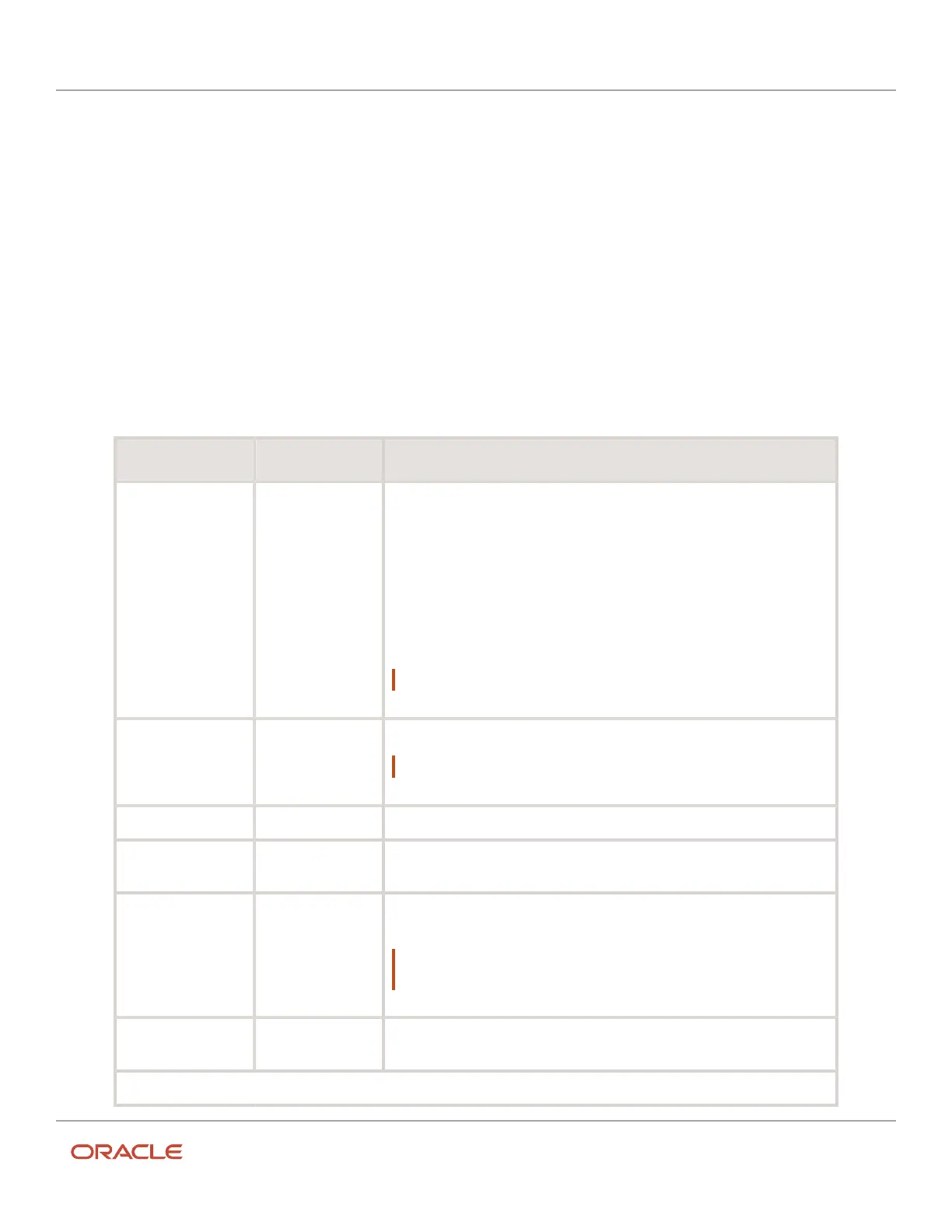Oracle Field Service
Using Core Application
Chapter 2
Dispatcher Activities
4. Click Submit.
The new resource is added. If you have configured the Refresh Rate (refresh_rate) field for the user, it will not be
used in Core Application.
Add a Resource
The field resource is an individual associated with the user who performs an activity or a tool or vehicle that belongs to
an organization or resource.
1. Log in to the Core application as an admin user.
2. Click the hamburger icon and then click Resources.
3. Click the Plus icon.
The Add Resource page displays.
4. Complete the following fields:
Field Mandatory Description
Resource type Yes Select one of the following resource type that is configured for your
organization:
◦
Bucket
◦
Organization Unit
◦
Technician
◦
Truck
◦
Manager/Admin/Dispatcher
Note: The fields on the page change based on the selected resource type.
Type Yes Select whether the technician is a Contractor or an In-House employee.
Note: This field displays only for the technician resource type.
Name Yes Enter the resource name that you want to display in the resource tree.
External ID No Enter the ID number from an external system, such as the employee ID
number. If you use them, each resource must have a unique ID.
Org Unit/Bucket Yes If you are adding a bucket, organization unit, or a technician, select the
organization or organization unit to which the resource belongs.
Note: The field is not mandatory for the Manager/Admin/Dispatcher
resource type.
Status Yes Select Active if you want the resource to use the application. Else, select
Inactive.
Access Settings (applicable only for the Technician and Manager/Admin/Dispatcher resource type)
125