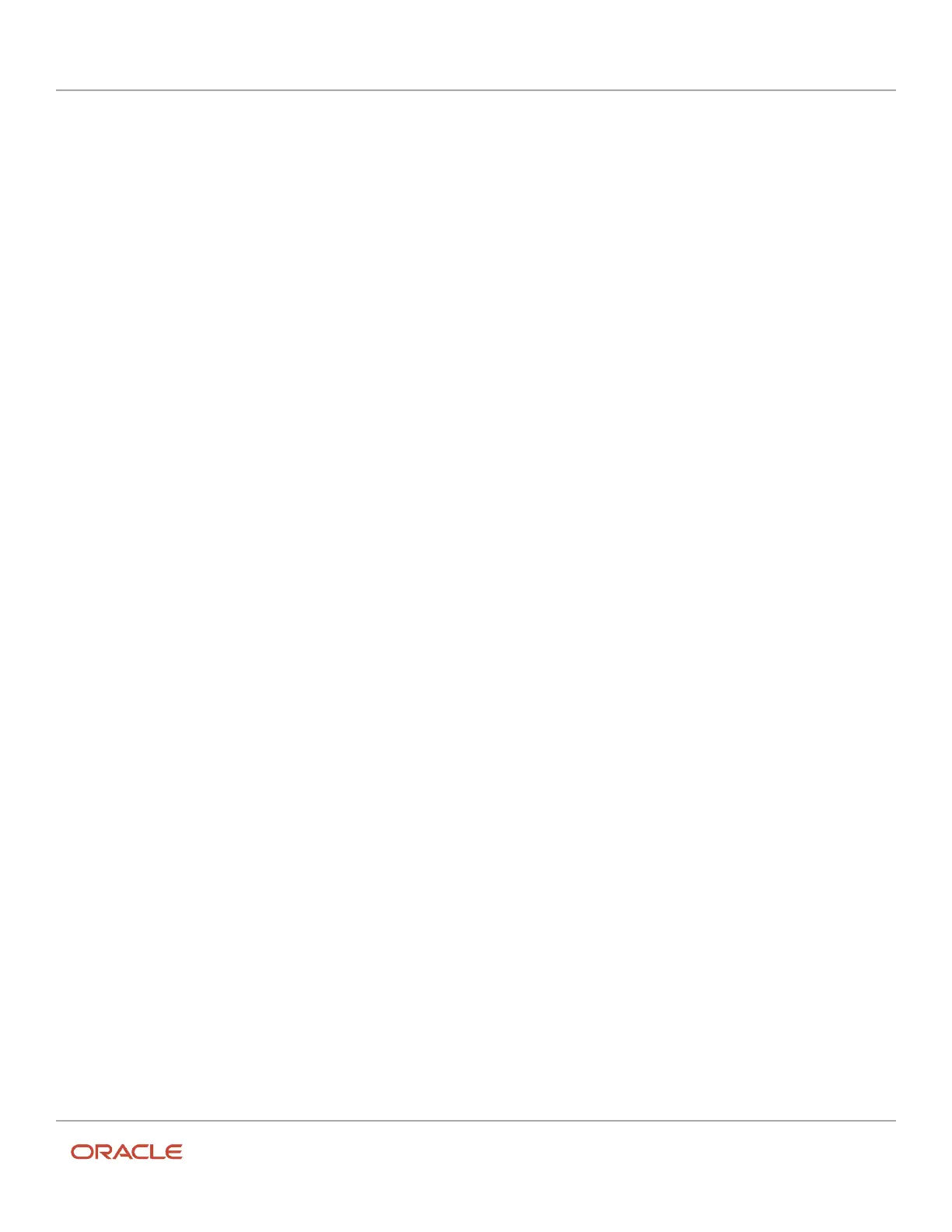Oracle Field Service
Using Core Application
Chapter 3
Field Resource Activities
the Duration field with the activity’s initial value. You can modify this value manually, however, be aware of these
consequences:
• The new pending activity is populated with the value submitted on the Suspend activity page.
• Prework is populated with the value submitted on the Start prework page.
• The reopened activity is populated with the value submitted on the Reopen activity page.
Mark an Activity as Not Done
When you select Not Done, the activity appears as completed on your route. This status closes the activity so that you
can move on to the next activity.
1. Open the Activity details page for the required activity.
2. Click Actions > Not Done .
3. Select the time of cancelation in the Cancellation Time drop-down list.
The current time is displayed by default. You can leave it as it is, or change it.
4. Select the reason for which the work could not be done, and enter any notes you think might be helpful.
5. Click Submit.
The activity moves to the closed list and is color-coded with the not-done status color.
Reschedule an Activity
If your user type allows it, you can reschedule an activity for another day.
1. From the Activity details page, click the activity that you want to reschedule.
2. Click Actions > Reschedule .
The Reschedule Activity page displays.
3. Click the date to which you want to move the activity.
◦
Blue dates are in the future and can be selected
◦
Black dates are in the past and cannot be selected
Oracle Field Service checks your schedule for the day and then displays the times in your schedule that are
available for moving this activity. Rescheduling options include these:
◦
Not ordered
◦
Set first
◦
After (an activity)
◦
Set last
If no schedule information is available, Oracle Field Service displays Not Ordered and Ordered.
4. Select a rescheduling option for this activity.
5. Review the alerts in the confirmation dialog box, and then click Submit.
214