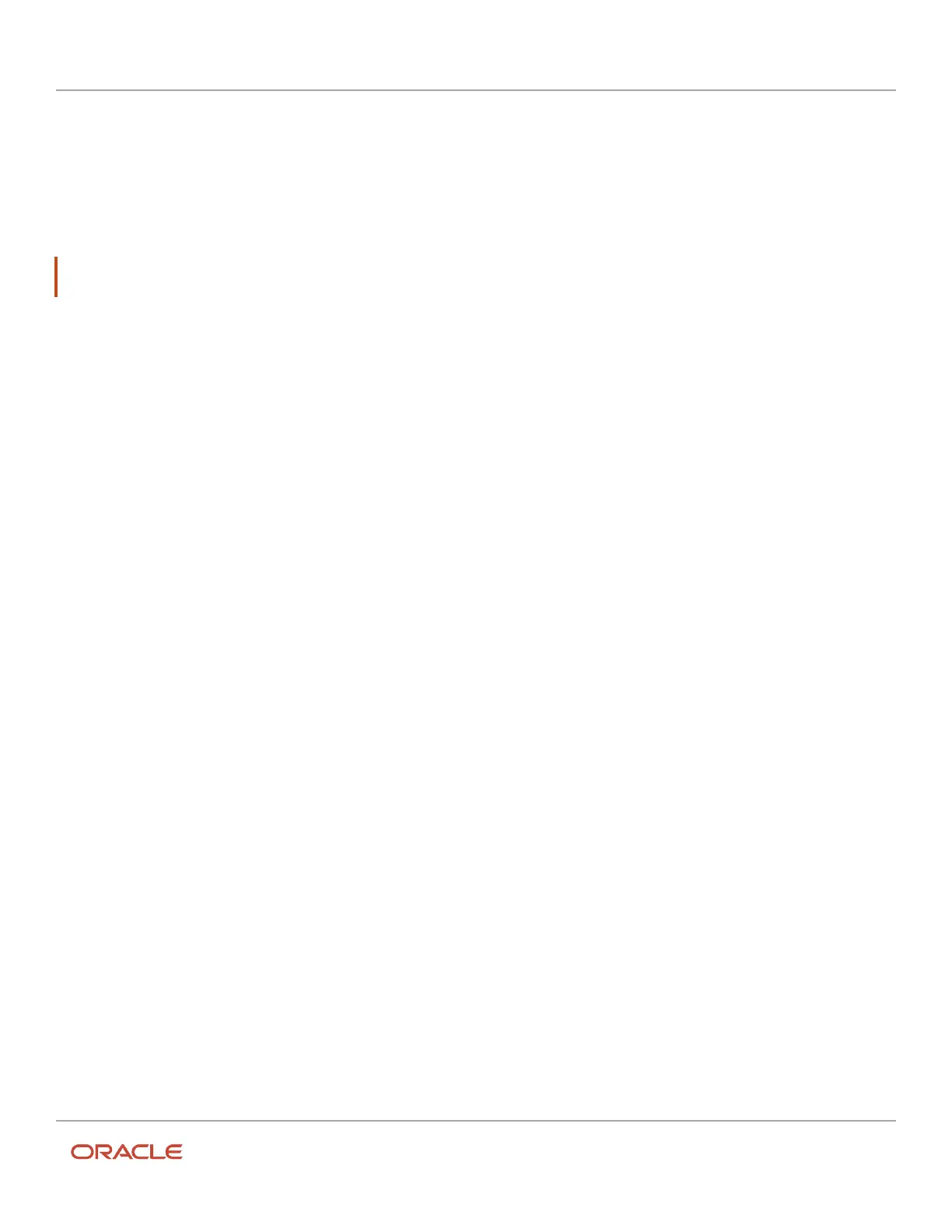Oracle Field Service
Using Core Application
Chapter 3
Field Resource Activities
Add Time to an Activity
After you start an activity, if you determine that you cannot complete it within the estimated duration, you can add
additional time. This action automatically recalculates the estimated start times for the activities later in the route.
Tip: After you start your activity, perform a site survey to determine if more time might be needed. If it is need, click
Adjust to add the time.
1. Click Adjust for the started activity on your home page.
2. Select the number of additional minutes you require from the Time till leaving the activity site drop-down
list.
3. click Submit.
Suspend an Activity
You can suspend an activity and return to it at a later time in the route.
You can suspend both started and pending activities. The started activity is always ordered; the pending activity must
be ordered.
When you suspend a started activity, the activity has these characteristics:
• You can work on it later during the day.
• A duplicate of the original activity is created in a suspended status.
• The duplicate is created for tracking purposes.
When you suspend a pending activity, it is converted to a not-ordered pending activity.
1. Open the Activity details page for the activity.
2. Click Actions > Suspend .
The Suspend activity dialog box displays and shows the fields configured for your organization.
3. Select the time required to complete the remaining part of the activity in the Duration field.
The duration of the pending activity is the duration you have added here and not the one calculated
automatically.
4. Select the reason for suspending the activity from the Suspend Reason drop-down list, and enter any notes
you think might be helpful.
5. Click Submit.
Duration for Suspended, Reopened, and Pre-Work Activities
You can set the duration for suspended, reopened, and pre-work activities manually. This helps while estimating the
remaining duration—it shows the additional work that is needed to complete the activity.
Your Administrator must add the Duration field for the Suspend activity, Reopen activity, and Start prework, context
layout structures with a Read-Write or Mandatory visibility. When you opens these pages, the application populates
213