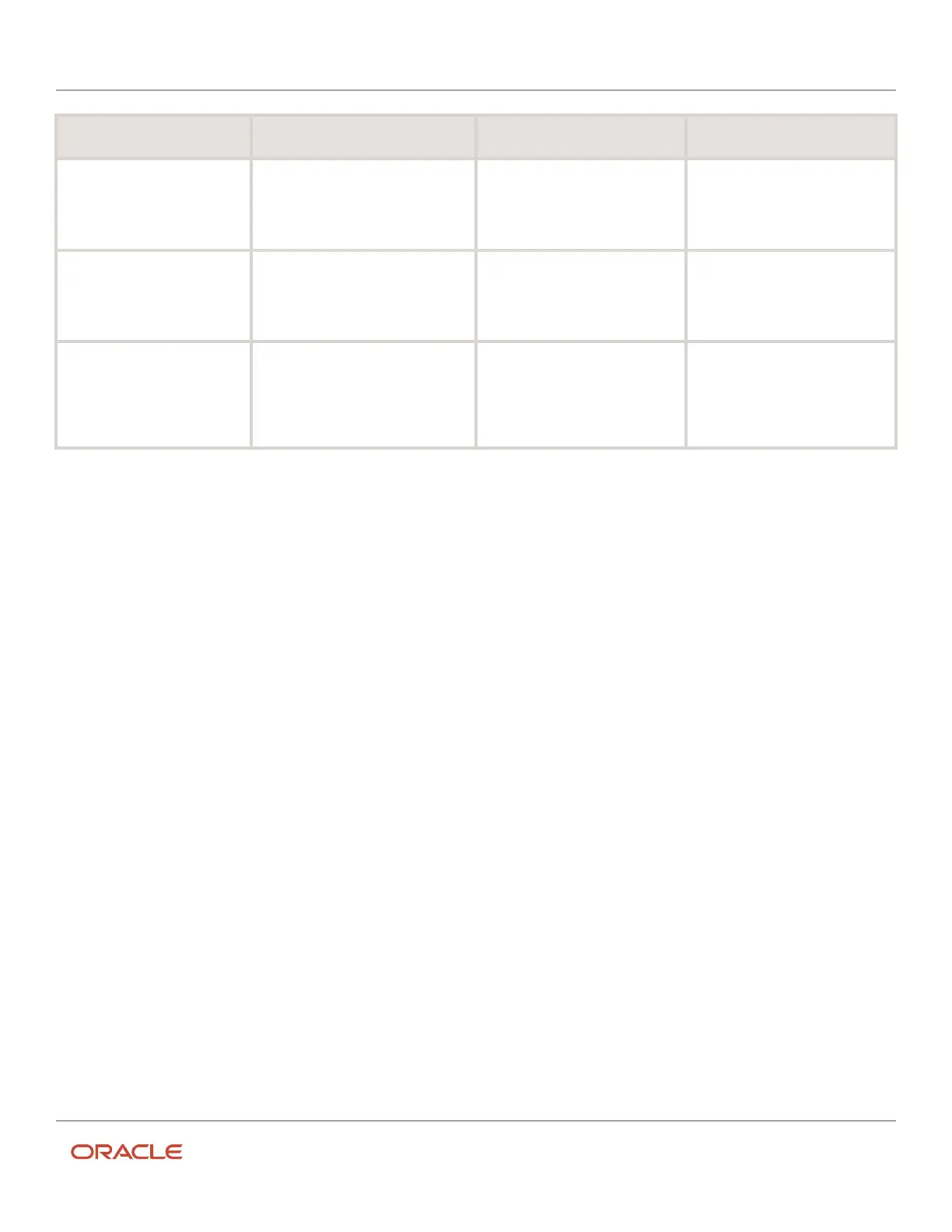Oracle Field Service
Using Core Application
Chapter 3
Field Resource Activities
Type Definition Order by Marker Size/Color
business rules on “Normal” Activity
Priority Configuration.
urgent "Normal" Priority
configuration
• SLA end
• activity creation time (aid)
Other activities under risk Any other activities that have SLA
ends before the end of the given day
• SLA end — the SLA ends
before the end of the given
day
• activity creation time (aid)
Small / Pink
Other activities Any other activities
• activities with SLA end
ordered by SLA end, then
activities with undefined SLA
end
• activity creation time (aid)
Small / Yellow
Select Activities to Manage
You can click on any activity marker to view the details of the activity.
When selecting a multi-marker, the activity details of the group appears on the page.
1. Log in to the Oracle Field Service Core Application.
A list of your activities for the day is displayed.
2. Click Map.
The map and activity list appear on the page.
3. Select the Scheduling layer from the layers icon to display non-scheduled activities.
4. Click an activity marker.
The activity details appear on the page.
Assign or Schedule Activities
You can assign activities from the map by clicking each activity and dragging and dropping it.
The selected activity's information is displayed at the bottom of the page or on the left side based on the screen size.
When you click Assign, the selected activities are added to the route. If an activity cannot be added for reasons such as
losing service window or beyond access hours and schedule, an alert is displayed.
1. Open the Map.
2. Click an activity on the selected route and view its details.
3. Drag and drop the activity to the desired position in the route.
The activity is added to the route and you can reorder it within the activity list.
4. Click Dismiss to remove an activity from the route or Confirm to add the activity to the route.
221