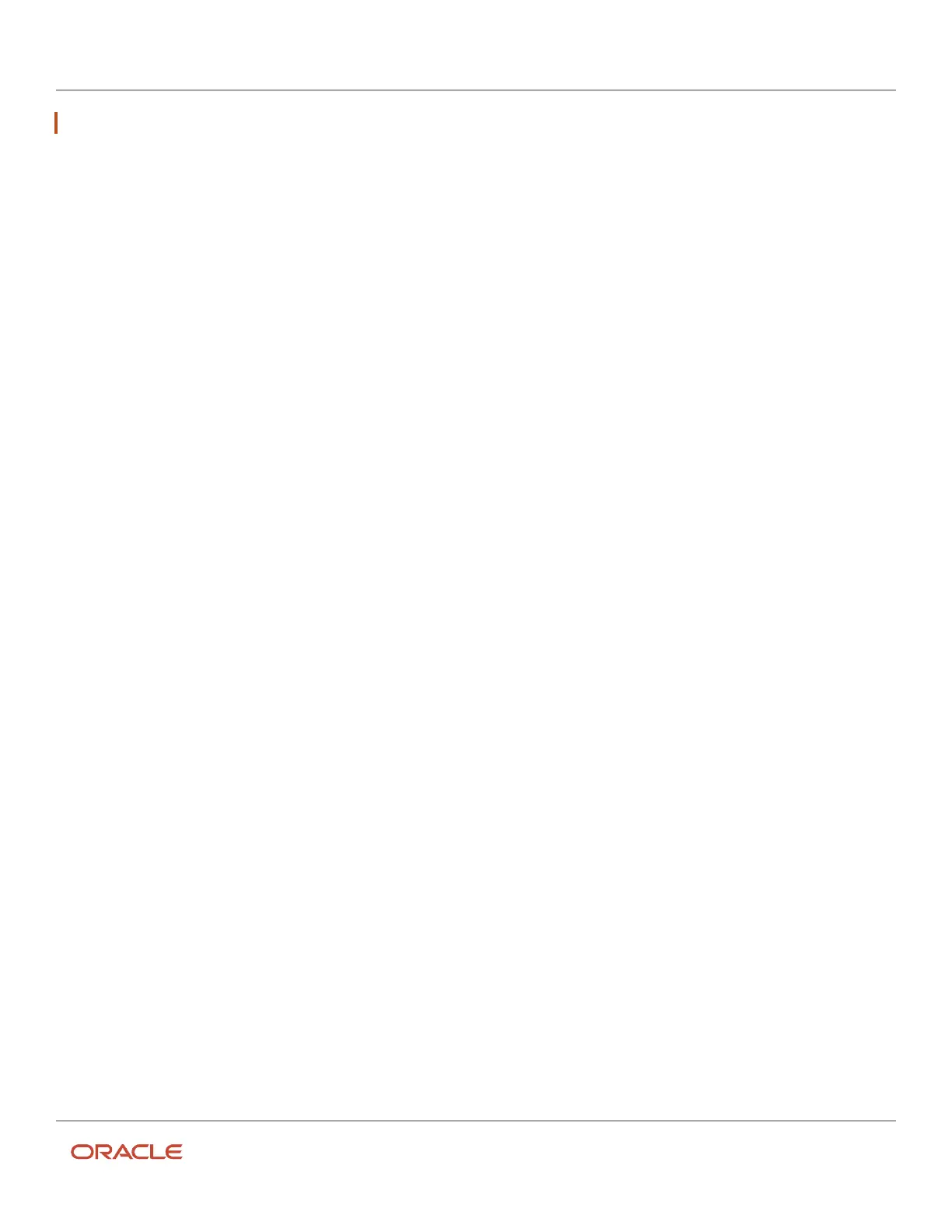Oracle Field Service
Using Core Application
Chapter 3
Field Resource Activities
Note: This indicator counts only scheduled activities for today (both ordered and not ordered).
For each bucket in the list, the following information is presented:
• Bucket name
• Number of not assigned scheduled activities for today (in the top right)
• Total: the total number of not assigned activities (both scheduled and non-scheduled)
Tapping on the bucket name will take you to the activity list of the selected bucket. Alternatively, tapping anywhere
outside the panel will close it.
Tapping on the numbered yellow counter (5) displays a list of not-ordered activities. Tapping the smaller orange counter
(6) displays a list of non-scheduled activities.
Related Topics
•
Activity Color Codes
Time View User Menu
You can use the user menu to configure your user settings and log out.
Tap the menu icon in the top-left corner of the page to access the menu.
The menu contains the following items:
• Manage: Displays the time view (Manage screen)
• Maps: Displays the locations of the resources
• Calendars: Displays all resource calendars
• Resources: Displays all the resources information
Tap the menu icon or anywhere outside to close the menu.
Related Topics
•
Assign an Avatar
Time View Resource List
The time-view resource list provides various details about the resources with which you are currently working.
Icons indicate the following about a given resource:
• If the resource is online.
• If the resource is available for accepting a new task.
• If there are any issues with the resource's route.
A resource hint displays additional resource details, as well as essential links.
The resource photo shows the user for which the current resource is set as the main resource.
240