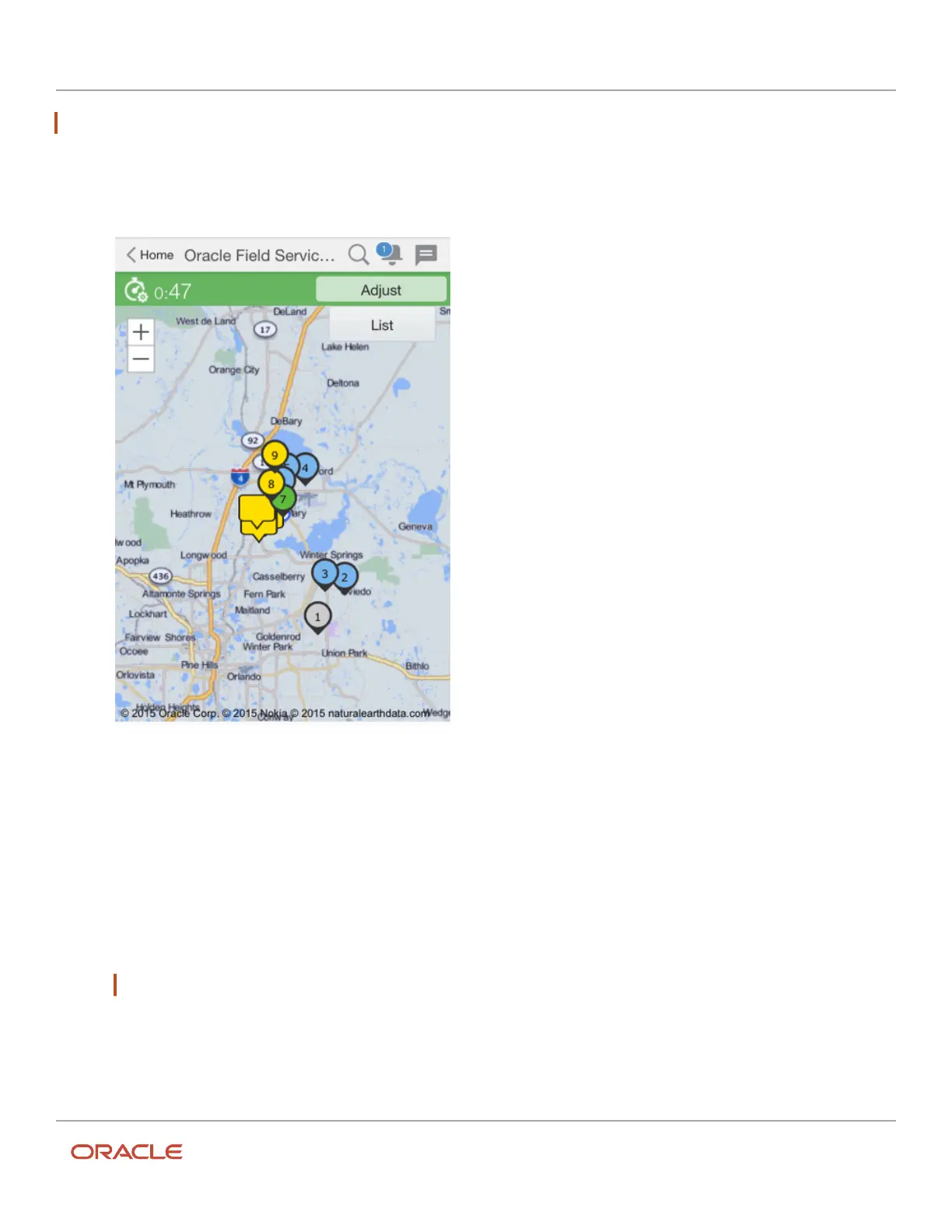Oracle Field Service
Using Core Application
Chapter 3
Field Resource Activities
Note: To use this feature you must have permission to self-assign configured in your user type.
1. Click More on the home page and select Nearby Activities from the drop-down list.
A map that looks something like this displays:
The map includes your scheduled (numbered) activities, as well as colored flags that indicate the status of
nearby activities that are unassigned. Both the size of the flag and its color indicate the urgency of the activity.
◦
Large markers indicate an activity that is SLA-critical
◦
Smaller markers indicate activities that are not as critical
◦
Zoom in to see all activities
◦
Zoom out to eliminate the less critical flags from the display
The list to the right of the map groups activities based on:
2. Click List to display groups of activities.
Note: Devices with larger screens will display both the map and the list.
The groups are based on these:
◦
Distance: This group contains all unrouted activities listed by order of distance from your current
location. Activities that are closest to you are listed first followed by activities that are farther away.
244