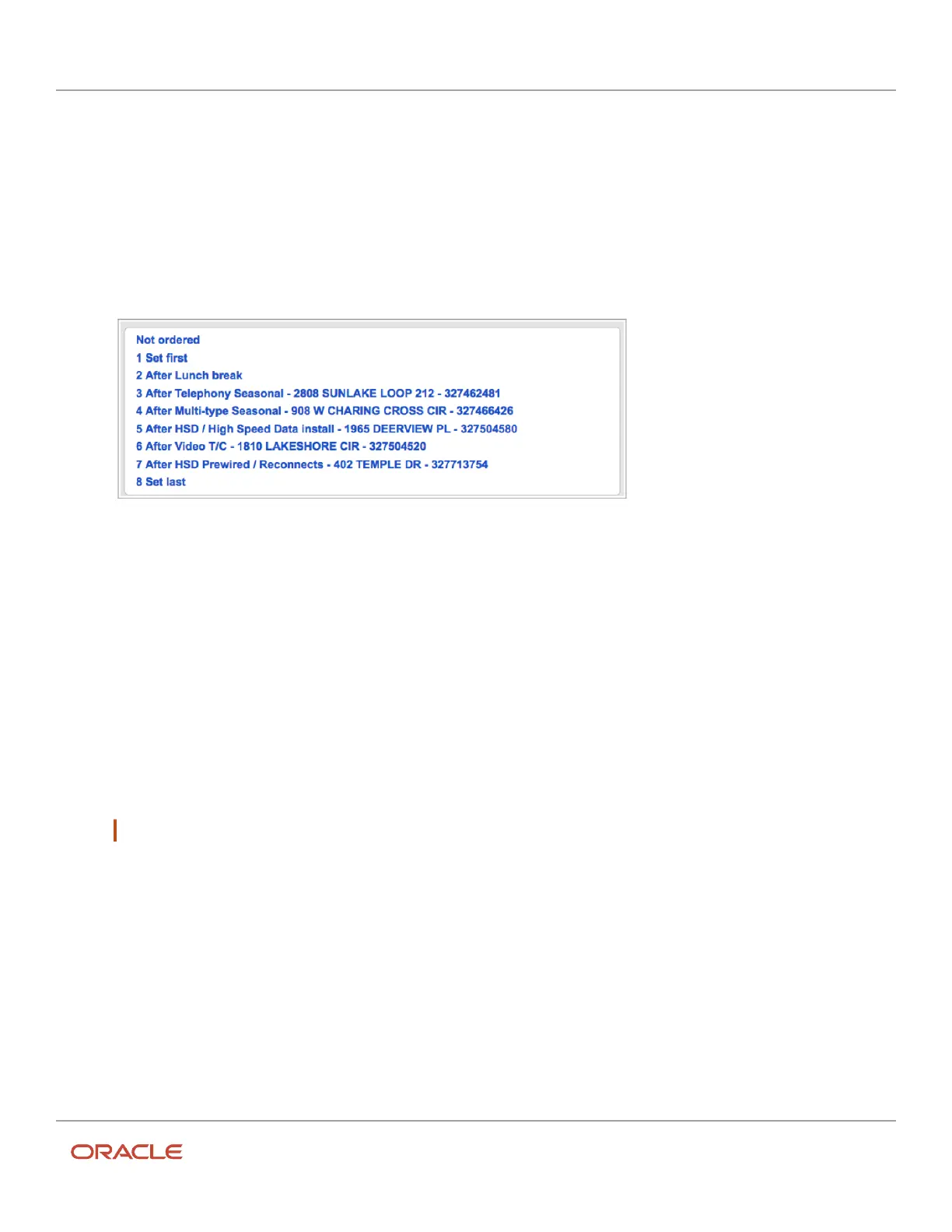Oracle Field Service
Using Core Application
Chapter 3
Field Resource Activities
◦
Time bounds: This group contains all unrouted activities listed in order by SLA window expiration. The
activities that will expire the soonest are listed first under subheadings, such as Expires in 1 day, Expires
in two days, and so on, with 30 days being the maximum expiration period.
◦
My route: This group includes the activities that are already assigned to your route. You cannot move
these activities.
3. Click an item in either the map or the list to display a hint box that includes more information, as well as a Move
link.
4. Click the Move link to display the Activity Move page:
Use this page to position this activity relative to the other activities on your route.
5. On the confirmation page, click OK to remove the activity from the pending list to your route
Inventory
View Inventory
You can view the inventory associated with each job on your route as follows:
1. Click or tap an activity on the Inventory home page.
Note: A message in red displays if you are missing any inventory required for that activity.
The Activity details page displays.
2. Click or tap an Inventory to view the inventory list.
The Inventory List page displays.Inventory at the customer location is listed under a green house icon. All of
the inventory on the technician’s truck is listed under a yellow truck icon.
3. Click or tap the serial number to display the Inventory details page.
The page shows the inventory type, and includes options to deinstall or exchange the piece of equipment.
Find Inventory
You can search the Parts Catalog for inventory that you need for installation, maintenance, or repair jobs.
245