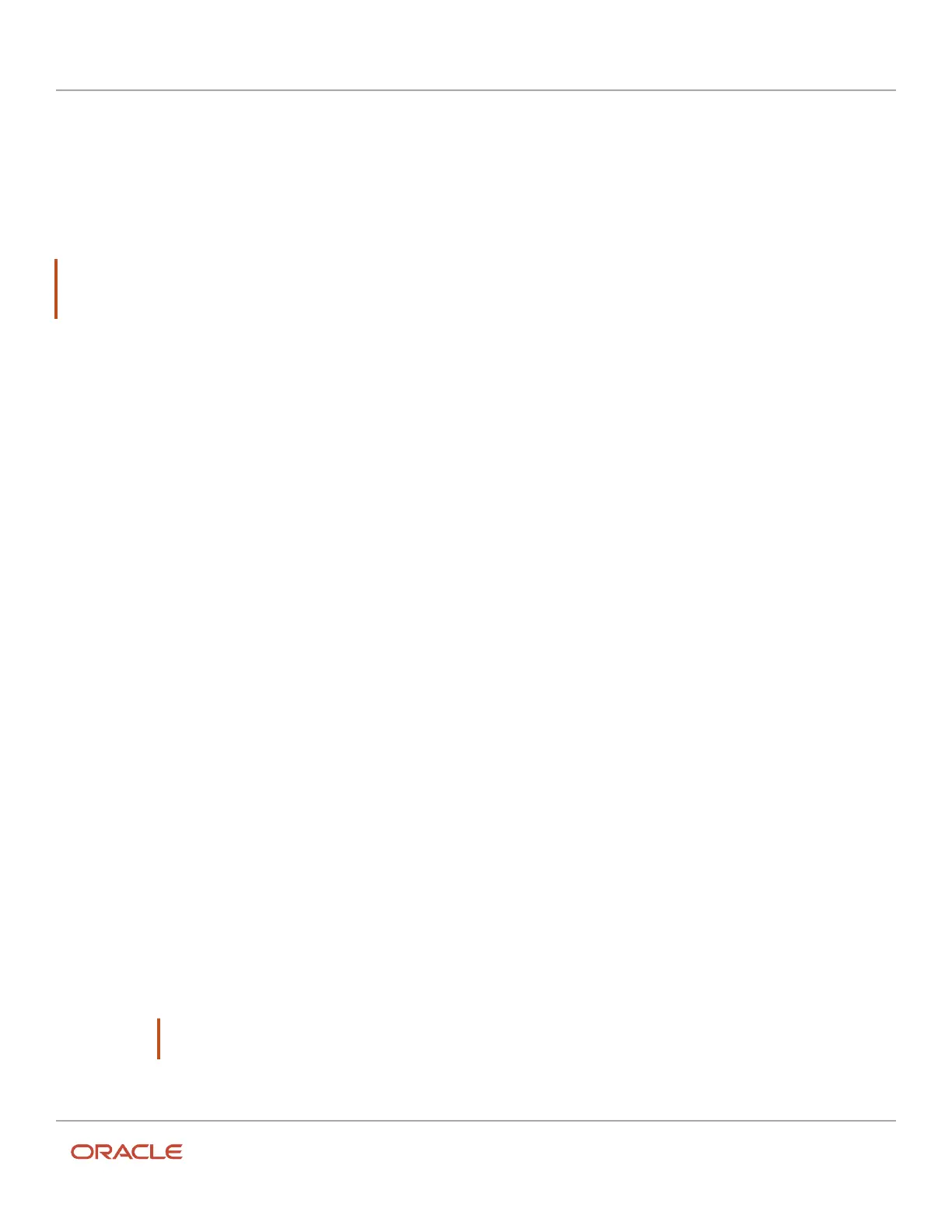Oracle Field Service
Using Core Application
Chapter 3
Field Resource Activities
Chat on the Find Nearby Inventory page to initiate a group message with the identified technicians, chat with the
identified technicians, and request them to spare the requested inventory or part for the ongoing activity.
The technician willing to spare the requested inventory, may use the Share Location option in Collaboration to share a
common location (from where you can obtain the requested inventory) or the technician can drop the inventory at your
location. Also, you can visit the technician’s location to obtain the inventory. However, when you meet the technician,
the Share Inventory option in Collaboration is used to obtain the requested inventory or part details.
Note: The Parts Catalog module must be uploaded in Oracle Field Service to utilize this feature. To configure the Find
Nearby Inventory button, see Add the Find Nearby Inventory Action to Part Details page section in the Administering
Oracle Field Service Guide.
To locate nearby inventories:
1. Log in as a technician.
2. Search for the inventory in the search window with the Parts Catalog module enabled.
3. Click the part to view the details.
4. Click Find Nearby Inventory.
A list of technicians who have the inventory in their trunk stock is displayed.
5. Select the technicians that you want to contact.
The Start Chat link is enabled.
6. Click Start Chat.
The broadcast message with the selected technicians is initiated.
7. Click the > icon to share the inventory with the technicians.
Track the Caching Process of Parts Catalog
You can track the current status and progress of the Parts Catalog caching process. The caching progress is used to
calculate how long a resource has to stay online before leaving an area with reliable level of connectivity.
Prerequisites are as follows:
• For Setup environments with Parts Catalog containing 100000 or more items, the total amount of raw items
data must be more than 10 MB.
• Setup user must have access to the Parts Catalog module.
• Mobile devices must have Internet Explorer Mobile 11 (for Windows), and Chrome (for Android).
• Mobile devices must have the possibility to simulate low bandwidth connectivity.
1. Log in to the application.
2. Select any resource and click the Search icon.
A progress indicator displays the status of the Parts Catalog caching process:
◦
Initialization—Indicates that caching has just started.
◦
Loading—Indicates that caching is in progress displaying the percentage of caching that has completed.
Note: When internet connectivity is relatively slow and a significant number of items exist in Parts
Catalog, Loading status may show up to 30 or 60 minutes.
Loaded—Indicates that caching has completed.
251