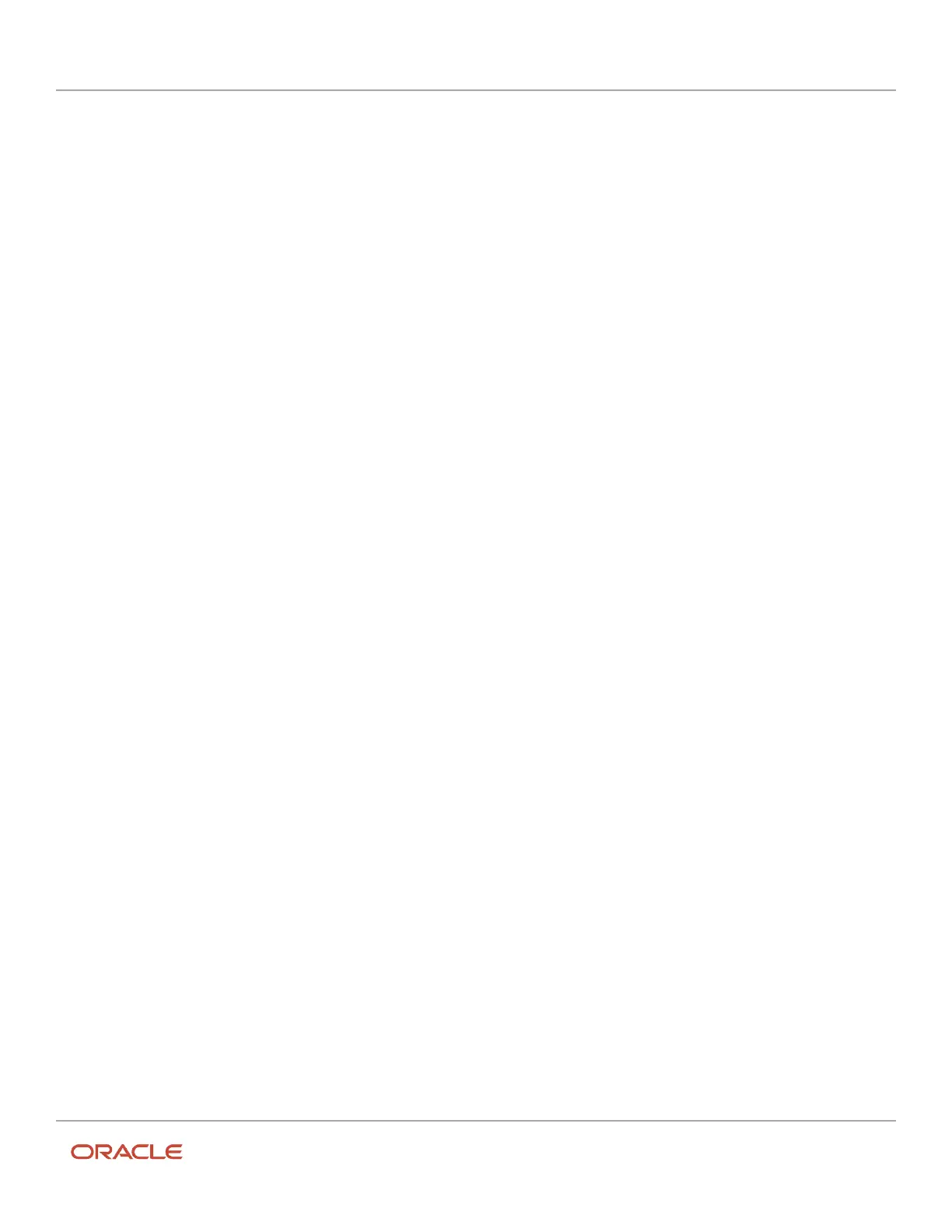Oracle Field Service
Using Core Application
Chapter 3
Field Resource Activities
Change a Resource’s Location
A field manager can change a resource’s default start, end, and home locations, and add new locations to existing ones.
To edit the resource location, the field manager can click or tap the Locations link from the Resource Info screen.
Alternatively, the field manager can use the Action menu from the Resource Info screen to access the resource location.
The field manager can perform the following tasks on the Locations screen:
• Click or tap the pencil icon to add the start, end, and home locations for specific days or for an entire week.
• Click or tap a day of the week to specify location assignments for that day.
• Click or tap the plus sign to add new locations to an existing list of locations.
• View the shared locations (cannot be edited).
Change a Resource’s Location Temporarily
You can define the start and end locations and the home zone center, for a week day and for any date. The locations
for the selected dates are used in all types of routing including bulk, immediate, and urgent routing, and for calculating
resource queues as well.
1. Click the hamburger menu and click Resources.
2. Select the resource for which want to update the location.
3. Click the Locations tile.
4. Go to the Override Daily Locations section.
5. To add an override, click the plus icon.
The Override Daily Location dialog box appears.
6. Select the start location, end location, and home location.
7. Select the date for which you want to override.
You can select any date in the future for up to 1085 days.
8. Click Submit.
An override is added for the selected date. Temporary locations older than 90 days are deleted automatically.
9. To cancel an override, click the minus icon.
Update a Resource’s Work Skills
A field manager can add and assign a work skill to a resource, and specify a level of expertise for that skill.
To update the resource work skills, the field manager can click or tap the Work Skills link from the Resource Info
screen. Alternatively, the field manager can use the Action menu from the Resource Info screen to edit the resource
work skills. The field managers can perform the following tasks on Resource Work Skills screen:
• Click or tap the plus sign to select one or more new work skills and add them to a resource’s list of skills
• Drag the slider to indicate the level of expertise (ratio) the resource has with the new work skill
• Indicate whether the new work skill is temporary or permanent
• Click or tap the work skill name or ratio bar and drag the slider to change the level of expertise for an existing
work skill
258