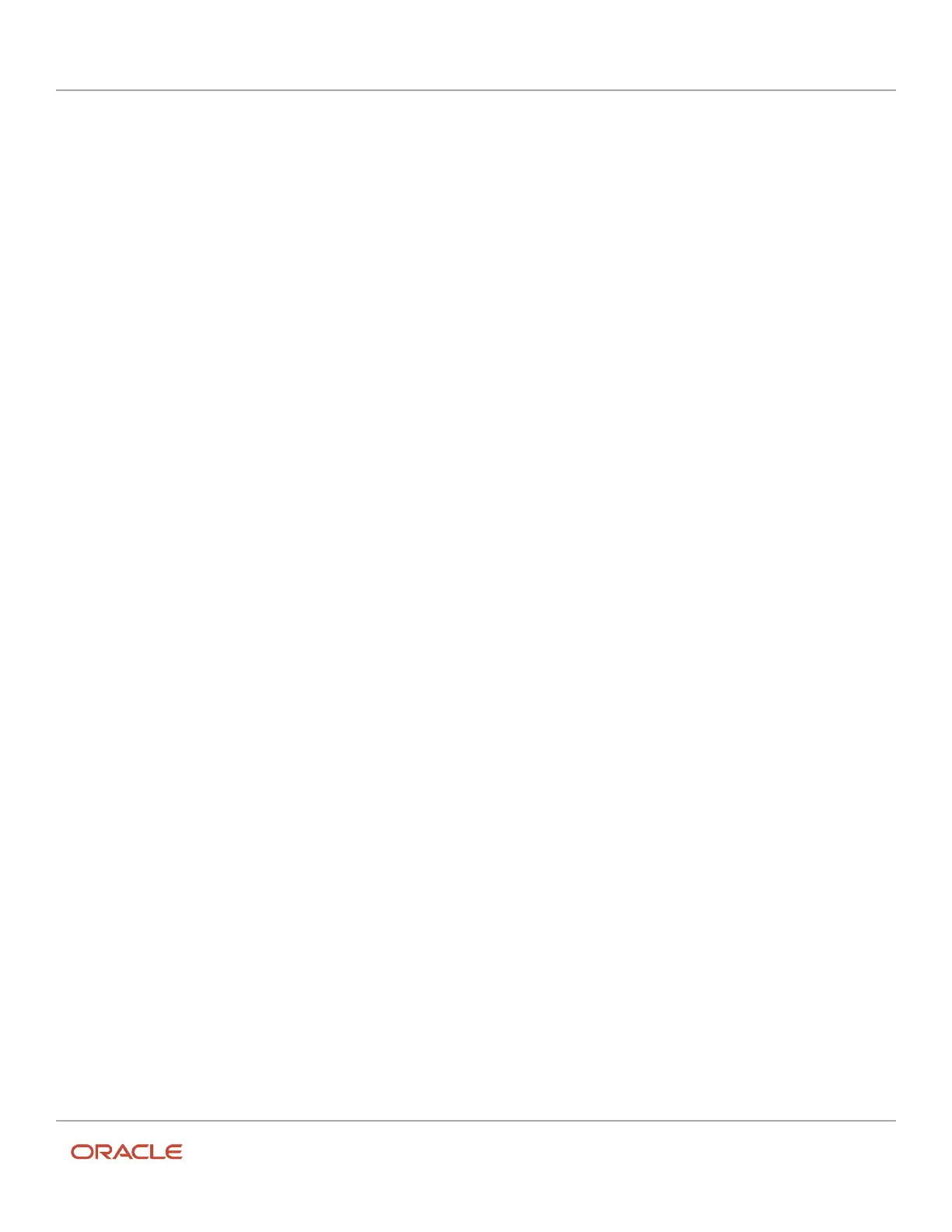Oracle Field Service
Using Core Application
Chapter 3
Field Resource Activities
• Click or tap the minus sign to delete an existing work skill
Update a Resource’s Work Zones
A field manager can assign specific work zones to a resource.
To update the resource work zones, the field manager can click or tap the Work Zones link from the Resource Info
screen. Alternatively, the field manager can use the Action menu from the Resource Info screen to edit the resources
work zones. The field manager can perform the following tasks on Resource Work Zones screen:
• Click or tap the plus sign to select one or more work zones from a predefined list and add them to a resource's
list of work zones
• Specify work zone details:
◦
Drag the slider to adjust the probability (ratio) of a resource being assigned activities in a work zone
◦
Indicate whether the new work zone is temporary or permanent
◦
Select a start date
◦
Select an end date
◦
Indicate if the work zone occurs daily or weekly
◦
Specify the number of days between occurrences
• From the Resource Work Zones screen, click or tap a percentage to adjust the probability slider
• Click or tap the minus sign to delete an existing work zone
Related Topics
•
Work-Zone Shapes
Work-Zone Shapes
When any work zones are assigned to a resource, their shapes are displayed in the Work Zones block of the field
manager’s Resource Info screen.
A work zone is the defined geographical area within which a resource can perform activities. Work-zone shapes serve
as visual representations of work zones on the map, and as a tool for yet more subtle definition of work zones. For
example, if a company chooses to define its work zones by city names or postal codes, the work zones may be rather
large. You also can divide a work zone into smaller geographic areas by attaching several shapes to it, allowing two
teams to work in one work zone – one team in one “shape”, and a second team in another.
You use the Work Zones configuration feature to define work-zone shapes. You can enter the identifiers–typically ZIP
codes associated with a particular work zone into the Work Zone Shapes field on the Edit work zone window.
Once configured, work-zone shapes display on the Resource Info page.
259