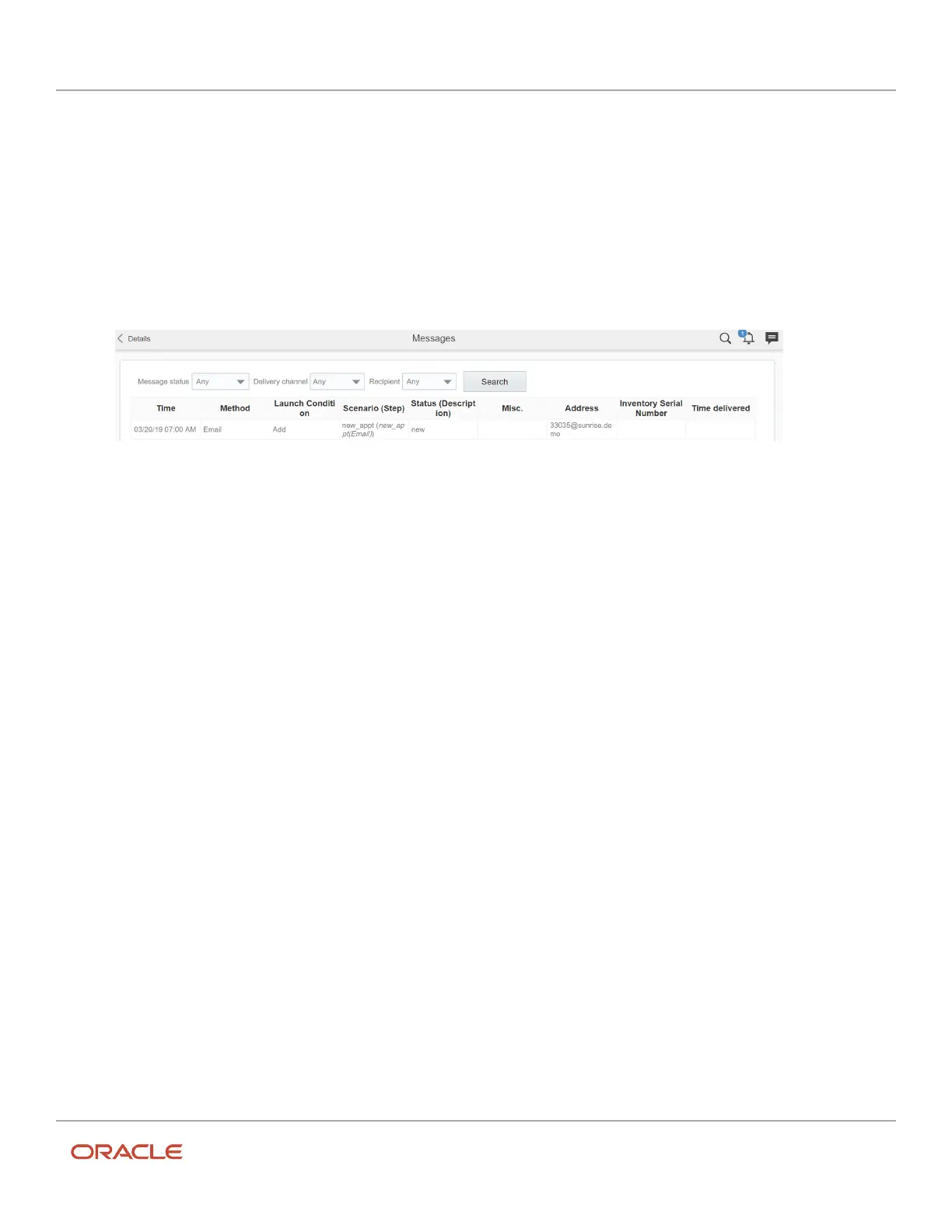Oracle Field Service
Using Core Application
Chapter 2
Dispatcher Activities
• Messages that use the Set property delivery channel (method) are shown in this view, only if they were
generated less than one (1) hour ago. The only exception from this rule is for messages that have the Failed
status. Such messages are important for troubleshooting, so they don't have the one (1) hour expiration time.
You can filter the types of messages that are visible by using the Message Status, Message Type, and Recipient drop-
down lists.
Follow these steps to view all of the messages associated with an activity:
1. Select the word “any” from a drop-down list to view all the messages.
2. Click Search. The page resets, displaying all messages, as shown in this screenshot:
Time: Indicates the day and time that the message was issued. If it is in the future, then the time listed indicates
when the message will be sent to the customer.
Method: Indicates the method by which the message is sent. For example:
◦
Voice –telephone or voice call.
◦
SMS – SMS text message.
Trigger: Indicates the previous action that triggered the message.
Scenario (Step): Specifies the details on the message sent.
Status (Description): Indicates whether the message was successfully sent or not. If a message was
successfully sent, this column displays Delivered or Sent. If not, the column displays Failed and a reason for
failure.
Address: Indicates the phone number or e-mail address to which the message was sent. If this column says
External system, it means the message was sent to an external billing system.
equipment S/N: Indicates the serial number of any equipment referenced.
Time Delivered: Indicates the time the message was delivered.
History Tab
You can use the History page to view all the events associated with this activity from the time it was received through
completion. Additionally, the page also shows information related to the activity route, which includes the time before
the activity was created and after activity was completed. Such information is necessary for dispatch audit and helps
you analyze unclear cases, for example, why a technician could be late for an appointment.
You can see a record of the changes and movement of the activity, time stamped with the user ID. The changes and
movement are recorded automatically by the application. As a dispatcher, you can use this tab when researching issues
or problems with an activity. The user name links to a dialog that shows the interface in which the action was performed
and the details of the device with which the action was performed.
41