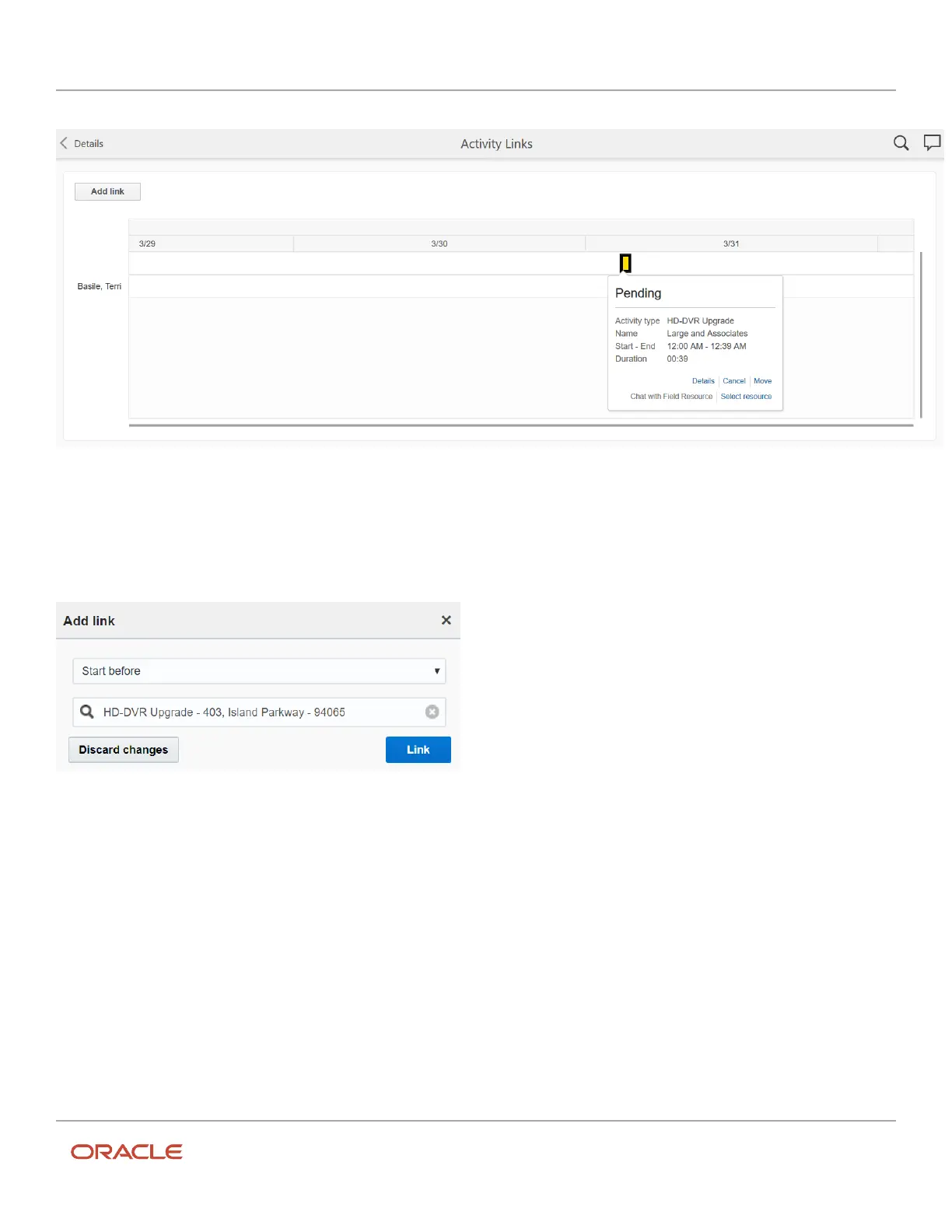Oracle Field Service
Using Core Application
Chapter 2
Dispatcher Activities
Each activity that is linked is displayed as a box and the box shows the activity hint, when hovered on. You can use the
activity hint to view the details of the linked activity. Activity colors on the chart are the same as in Dispatch Console -
Time View. You can see only activities and not the travel time.
If you click Add link, you can link that activity to another in chronological order, as shown in this screenshot:
Search for the other activity by entering at least three characters. in the search field.
Search Filters
You can use the default search filters to narrow down search results. You can also create custom filters.
Let’s say managers must be able to view a list of completed activities where the customer could potentially be a
“detractor” of the business. You can create a filter to fetch such activities. The conditions for this filter would be that the
customer entered a score of 2 or less on their post-activity survey for this question: “Based on this visit, how likely would
you be to recommend our company to friends or family?”
43