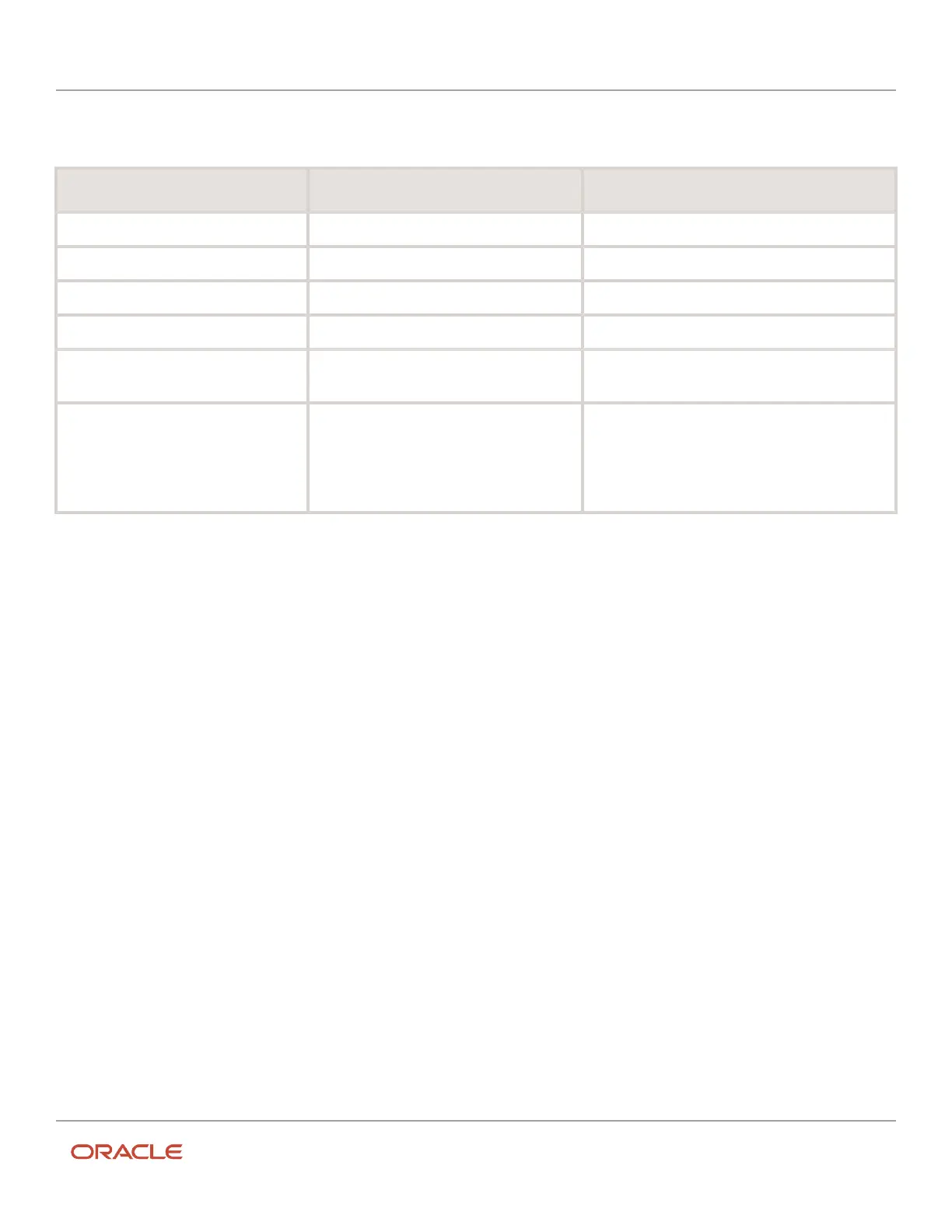Oracle Field Service
Using Core Application
Chapter 2
Dispatcher Activities
This table describes the values of Position in Route on various pages. Be aware that the values depend on the Activity
Type and the User Type settings.
Page Activity Status/Position Position in Route Field Values
Activity details Non-scheduled Ordered, Not Ordered
Add activity Non-scheduled Ordered, Not Ordered
Add activity First scheduled activity Not Ordered, Ordered position 1 (First)
Add activity Next activity after a started activity Not Ordered, Ordered position 2 (First)
Add activity Last activity Not Ordered, Ordered position 2 (First), Ordered
position 3 (Last)
Activity details Any Pending activity Ordered, Position 3 (After Default Customer Activity
Type - regular)
This read-only field states the position of the activity
and the name of the previous activity.
Edit an Activity
You can see the overview of an activity in the Dispatch Console. To view or edit the details of the activity, you must go to
the Activity details page.
1. Click the hamburger icon and then click Dispatch Console.
2. Click the bucket or resource for which you want to view the activities.
The list of activities is displayed for the selected bucket or resource.
3. Hover over the activity for which you want to view the details.
The activity hint appears.
4. Click Details in the hint.
The Activity details page appears.
5. Edit the required fields and click Submit.
The activity details are updated.
Cancel an Activity
You can cancel only Pending or En route activities.
1. Click the hamburger icon and then click Dispatch Console.
2. In the resource tree, select the resource for which you want to cancel the activity.
3. Click the activity that you want to cancel and click Cancel in the activity hint.
4. On the Cancel Activity page, complete all required fields and select a Cancellation Reason from the drop-
down list.
The fields on this page vary based on the way the application is configured for your organization.
51