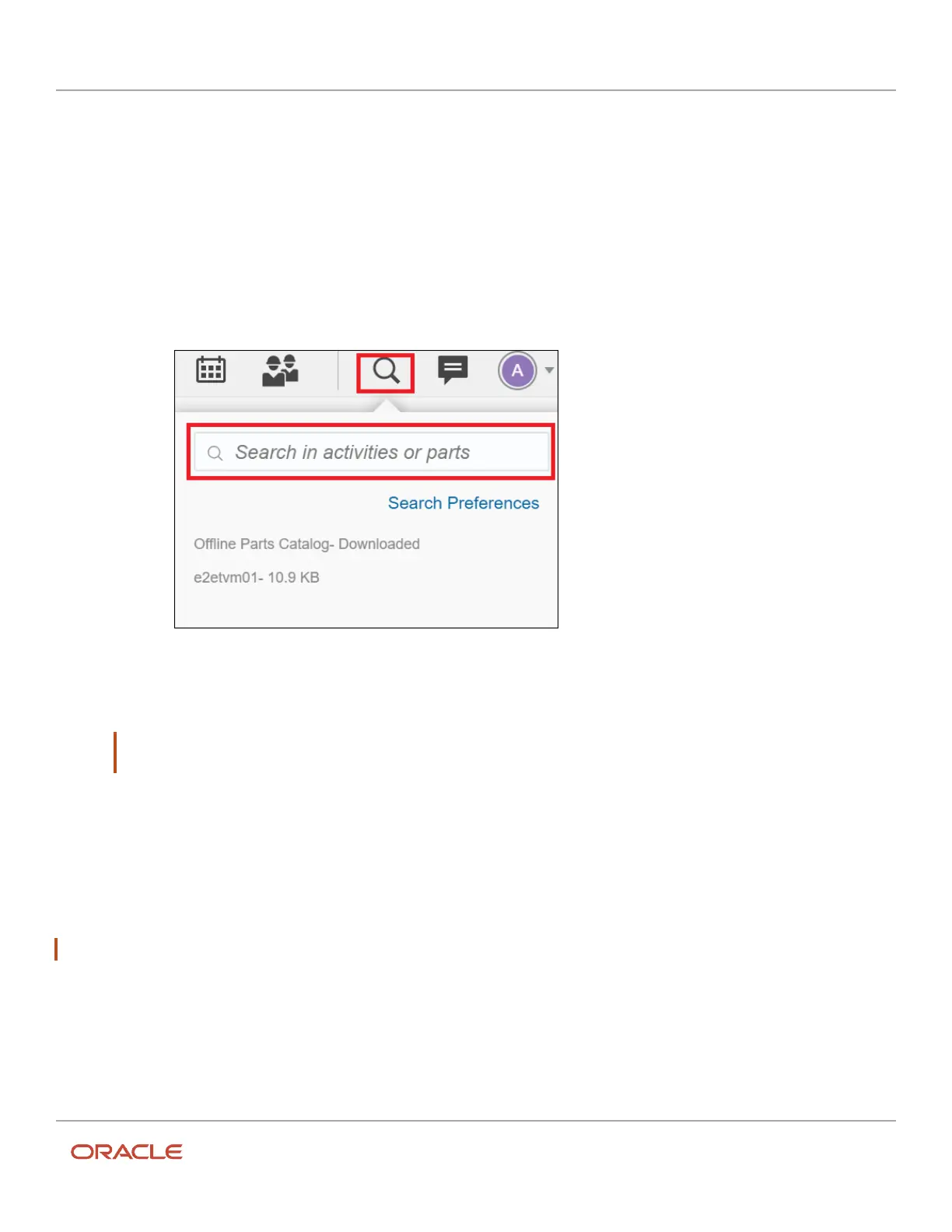Oracle Field Service
Using Core Application
Chapter 2
Dispatcher Activities
5. Click OK.
The activity is removed from the time view, but still appears in the list view with a small block of time.
Search for an Activity
You search for an activity to add some details, know its status, know the actual time taken to complete it, and so on. You
can also use the Search option to search for inventories and parts.
1. Click the magnifying glass to open the search field.
2. Enter at least three characters of the word or the numerical value that you want to search:
The results display below the search field.
3. Click the result to view the Activity Details.
Note: For all the activity search results, date associated with an activity is displayed only if the activity is
scheduled for any other day than current day.
Navigation in Search
When you search for an item from Activity, Inventory, or Parts Catalog, the relative results appear on the page.
If you open search from the Landing page, search for activity details and click Back, you are navigated back to the
Landing page. Similarly, if you open search from the Manage page and search for activity details or inventory details
and click Back, you are navigated back to the Manage page.
Note: You cannot initiate an inventory/parts search from the Manage page.
Narrow Activity Search Results
You can use Search Preferences to narrow and order the search results. Search Preferences are pre-configured by
your administrator.
1. Click the gear icon to view the search preference.
52