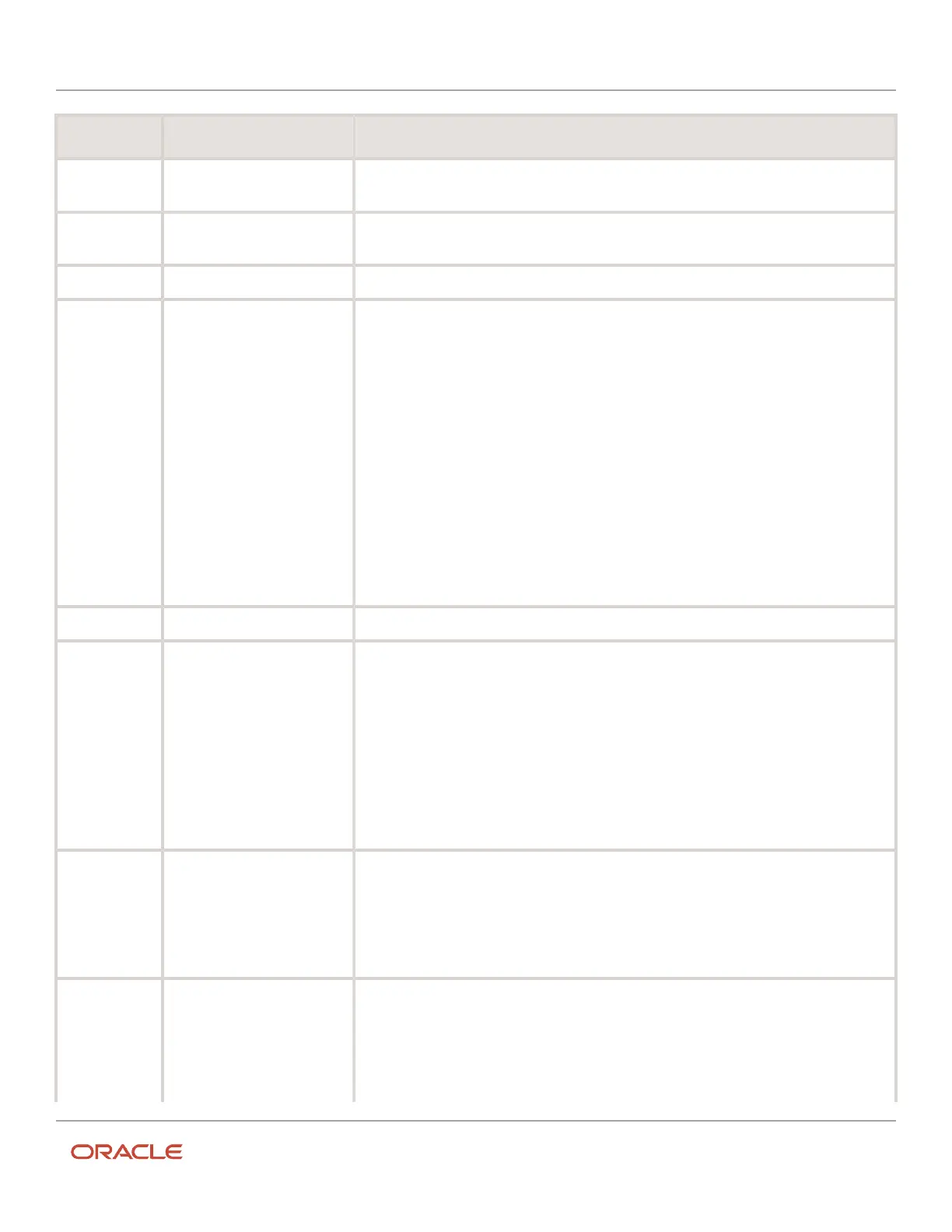
Do you have a question about the Oracle 21C and is the answer not in the manual?
| Database Type | Relational Database Management System (RDBMS) |
|---|---|
| Storage Management | Automatic Storage Management (ASM) |
| Storage Media Support | SSD |
| Data Compression | Advanced Compression, Hybrid Columnar Compression |
| Data Encryption | Transparent Data Encryption (TDE) |
| Backup and Recovery | Recovery Manager (RMAN), Flashback Technology |
| Storage Virtualization | Oracle VM |
Guidance on finding resources for Oracle Applications.
Information on Oracle's commitment to documentation accessibility.
Information on how to contact Oracle for support and feedback.
Details on accessing Oracle Support for customers.
Describes the features and roles supported by the Oracle Field Service Core Application.
Instructions on how to access and log in to the Oracle Field Service Core Application.
Lists tasks that can be performed offline and those that cannot.
Overview of services offered within Oracle Field Service Core Application.
Recommendations for using accessibility features for optimal viewing.
Details on Oracle JET keyboard shortcuts for UI elements.
Explanation of the UI organization into pages, sections, and features.
Description of the hierarchical view of organizational resources in the resource tree.
Guidance on using the map view to see activities, routes, and resource locations.
Details on viewing equipment and inventory required for activities.
Overview of tasks that can be performed in the Dispatch Console.
Explanation of the 'En Route' status and its impact on activities and notifications.
Information on using the Assignment Assistant to move activities.
Introduction to segmentable activities and their characteristics.
Description of resources, including technicians, tools, and vehicles.
Steps to add a new resource (technician, truck, etc.) to the organization.
Guidance on assigning work skills and expertise levels to resources.
Information on viewing and updating resource working, non-working, and on-call times.
Description of inventory items used and consumed by activities.
Details on listing serialized and non-serialized inventory as required for activities.
Instructions for tracking equipment moved from technician to customer inventory pools.
Guidance on managing routes and tasks without an internet connection.
Overview of real-time field monitoring for activities and resources.
Key practices for efficient day-to-day work using Oracle Field Service Mobile.
Instructions for logging into the Oracle Field Service mobile application.
Steps to activate your route at the beginning of the workday.
How to estimate travel time using real-time traffic data.
Procedure for starting an activity upon arrival at a customer location.
How to view detailed information about an activity.
Steps to complete and close an activity in the application.
Explanation of the 'En Route' status and its implications.
Guidance on using maps to locate stops and get driving directions.
Overview of managing resources and activities using the Time View.
Details of topics added and updated in August 2021.











