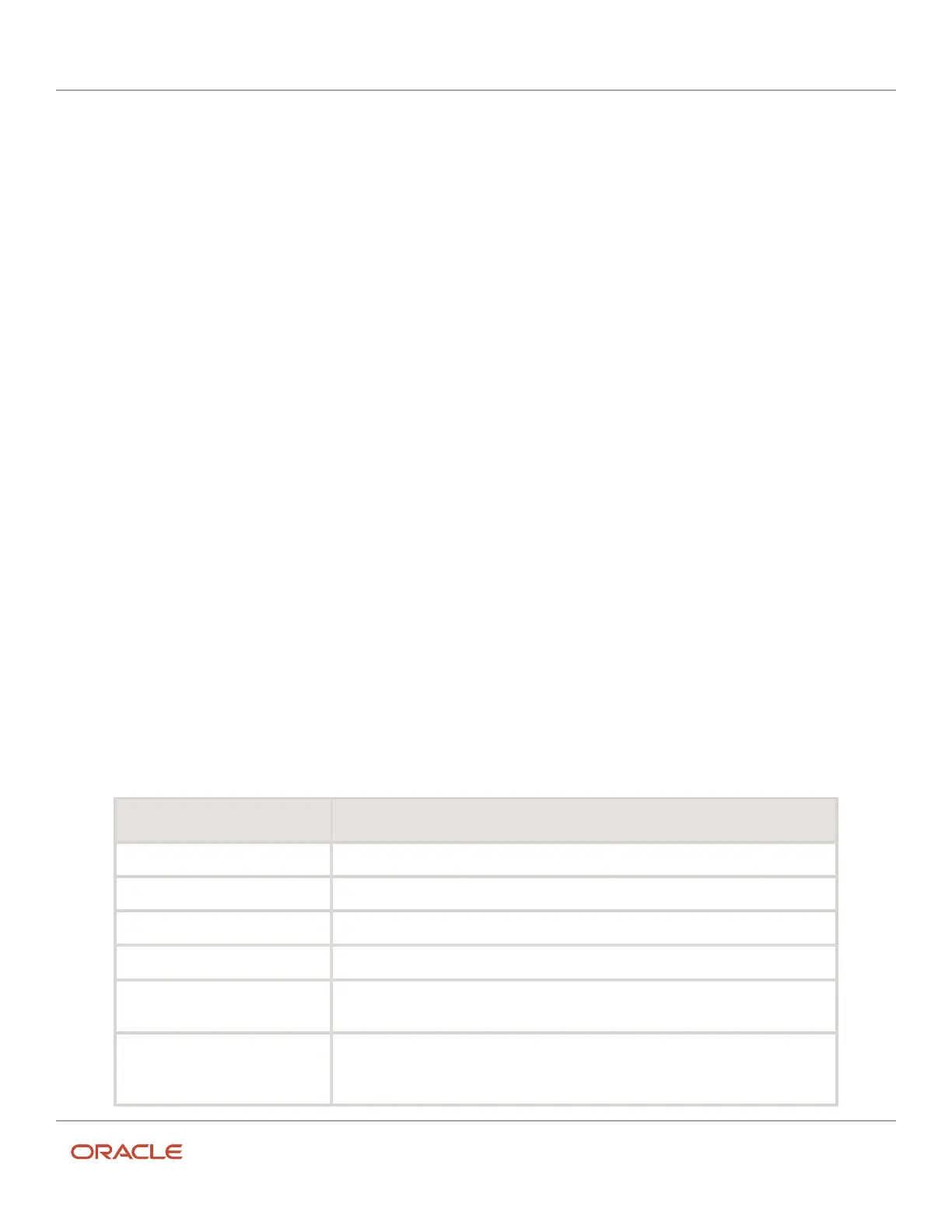Oracle Field Service
Using Core Application
Chapter 2
Dispatcher Activities
Duration for Suspended, Reopened, and Pre-Work Activities
You can set the duration for suspended, reopened, and pre-work activities manually. This helps while estimating the
remaining duration—it shows the additional work that is needed to complete the activity.
Your Administrator must add the Duration field for the Suspend activity, Reopen activity, and Start prework, context
layout structures with a Read-Write or Mandatory visibility. When you opens these pages, the application populates
the Duration field with the activity’s initial value. You can modify this value manually, however, be aware of these
consequences:
• The new pending activity is populated with the value submitted on the Suspend activity page.
• Prework is populated with the value submitted on the Start prework page.
• The reopened activity is populated with the value submitted on the Reopen activity page.
Add an Activity to a Shift
You add an activity to a shift, when you want all the resources working in that shift do it. When you add an activity to a
shift, the activity is added to the calendars of all of the resources that have the shift assigned to them. For example, all
the resources that work in the morning shift are required to go through the fire drill at 10:00 AM on the first Monday of
the month.
1. Click the hamburger icon and then click Configuration.
2. Click Work Schedules, Shifts.
The Shifts list displays.
3. Click the Activities link in the row of the shift that you want to add the activity to.
4. Click Add Activity.
The Add Activity page displays. If this activity is an internal activity, the layout of the page changes. If it is a
customer-facing activity, the layout stays the same.
5. Complete the applicable fields.
Field name Action
Activity Type Select the type of activity that you want to add to the shift.
Name Enter the customer’s name. Used for customer-facing activities only.
Work Order Enter the work order number associated with this activity.
Duration Select the number of hours and minutes that the activity lasts.
Position in Route-Not Ordered Select whether the activity is not ordered. If you select the check box, it appears as
scheduled/not ordered in the lower portion of Time view.
Position in Route-Ordered Select whether the activity is displayed on the resource's route. If you specify a time slot,
the activity displays in that time slot. Otherwise, it displays as pending at the beginning
of the route.
75