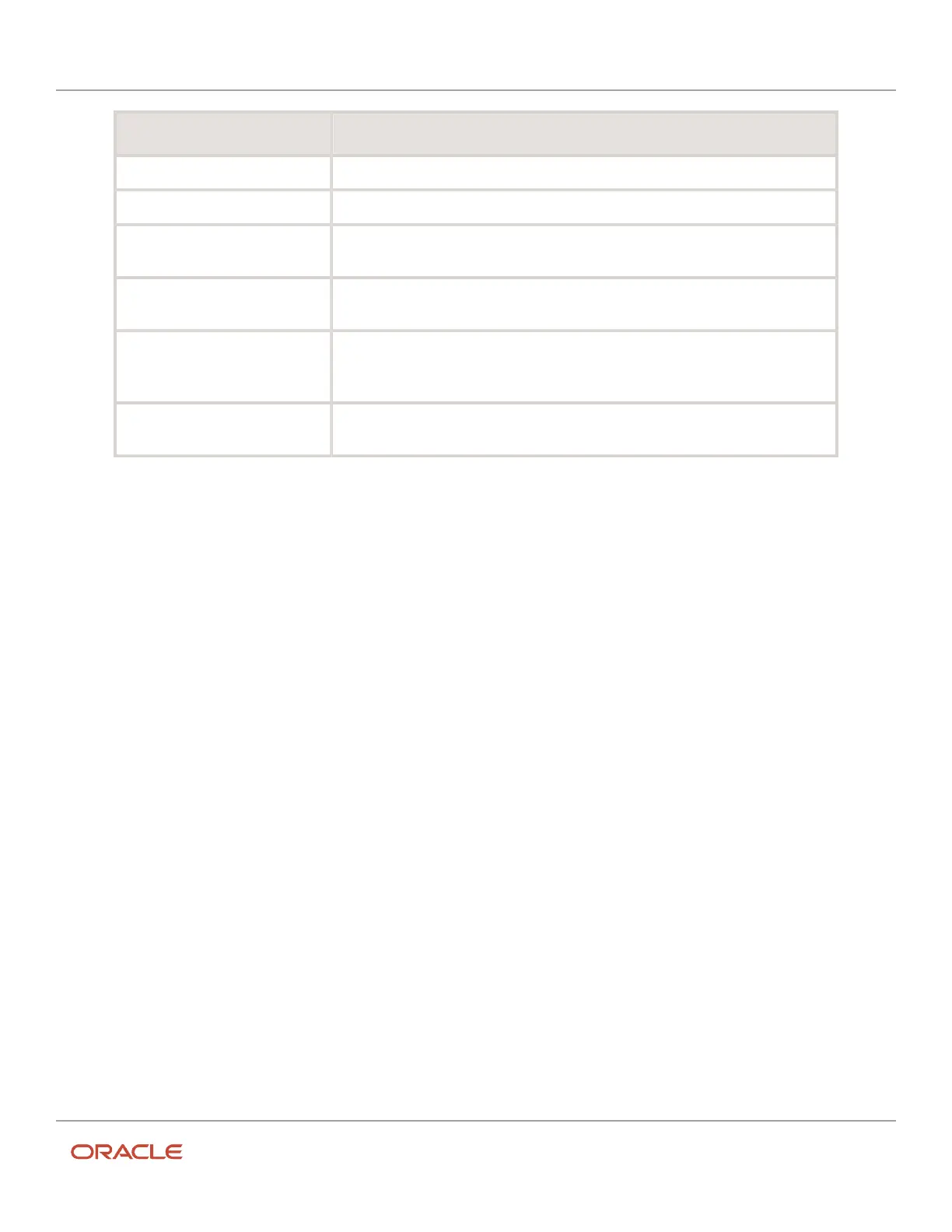Oracle Field Service
Using Core Application
Chapter 2
Dispatcher Activities
Field name Action
Time Slot Select the period of time within which this activity can be started.
Activity Notes Enter any notes associated with this activity.
Recurrence-Repeats-Daily Apply to schedules such as every other day or every third day. If you select this option,
add the frequency of occurrence in the field Days between occurrences.
Recurrence-Repeats-Everyday Applies to every day schedules that repeat without exception and without any
modification options.
Recurrence-Repeats-Weekly Apply calendars that have a regular weekly pattern. Select the days that apply to this
shift using the check boxes for the individual days. Indicate the frequency of this pattern
weekly by adding a value to the Weeks between occurrences field.
Recurrence-Repeats-Yearly Select this if you want the activity to occur every year from the selected date entered in
the From day until the date entered in the To day field.
6. Click OK.
Non-Scheduled Activities
Non-scheduled activities are activities that are not assigned to a specific date. These activities are displayed on the Not
assigned panel on the Map view in the Dispatch Console. The visualization of non-scheduled activities on the map
helps you manage them better.
You can perform these tasks with non-scheduled activities:
• View on the dispatch map
• View activity details
• Assign to resources
• Find activities for idle resources
The panel with not-assigned activities is displayed only when a bucket is selected in the Resource tree. It displays
activities that are assigned to the bucket for the selected date.
View and Assign Non-Scheduled Activities
Non-scheduled activities are activities that are not assigned to a specific date. You can view them on the dispatch map
to assign them to resources.
1. Open the Dispatch Console and navigate to the Map view.
2. Select a bucket in the Resource Tree.
3. Click View and select Show non-scheduled activities. Click Apply.
Non-scheduled activities are displayed as yellow, red, or pink round markers. Activities that overlap on the map
are clustered into one marker with a thicker broader. Only the activities assigned to the bucket are displayed.
Further, the Not assigned panel is displayed on the map, instead of 'Scheduled'.
4. Click Apply hierarchically.
The non-scheduled activities for the bucket and its child resources are displayed.
5. To assign an activity to a resource, drag it from the map and drop it to a resource in the Resource Tree.
76