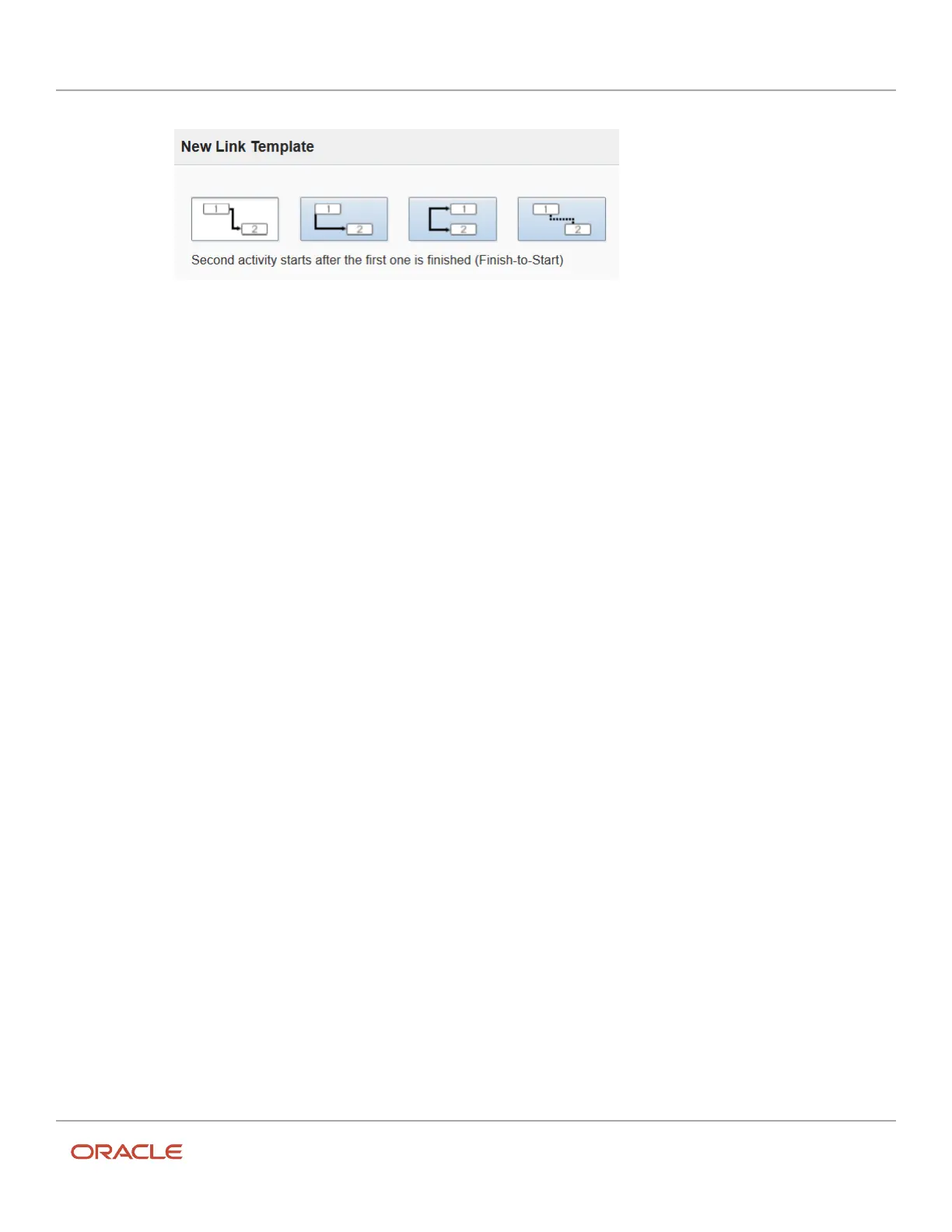Oracle Field Service
Using Core Application
Chapter 2
Dispatcher Activities
5. Enter the Minimal Interval of time between the two activities in minutes (min).
6. Enter the Maximal Interval of time between the two activities.
For example, if the minimal interval is five minutes, the maximal might be ten or more minutes.
7. Select one of these Assignment Constraints that you want to place on assignments.
Different resources: This constraint requires that the linked activities be assigned to two different resources.
Same resource: This constraint requires that both activities be assigned to the same resource.
8. Select one of these Scheduling Constraints that you want to place on the days for which the activities are
scheduled.
Different Days: This constraint requires the activities to be scheduled for two different days. Same day: This
constraint requires they be scheduled for the same day.
9. Enter a Name and a Label for this link type.
The name is what is displayed in the Web interface. The label is used by external systems when they submit
information through the API.
10. Check the Active box in the Status field to make this link type available for use.
11. Click Save.
Link an Activity
You can link activities to make sure that they occur in a certain order when the routing is run. Activities you might want
to link include, a trip to the depot to pick up a piece of non-standard inventory prior to an installation, or a job that
involves multiple workers performing related tasks in a certain sequence. You can automatically link activities using
Inbound APIs.
You must create link types, before you can link activities.
To link activities manually:
1. Click the hamburger icon and then click Dispatch Console.
2. On the resource tree, select the resource that has the first activity assigned to it.
The resource's activities display.
3. Click the first activity that you want to link.
The activity hint displays.
4. Click Details to view the activity details.
5. Click Activity Links
6. Click Add link.
The Add link dialog box displays.
7. Select the type of link that you want to use from the drop-down list, that is, Start after.
8. Use the next field to search for the activity that you want to link to the first activity.
9. Click Link.
The new link displays in a GANTT-like chart.
10. If an error message displays, hover over the error icon to review the message and make changes as necessary.
80