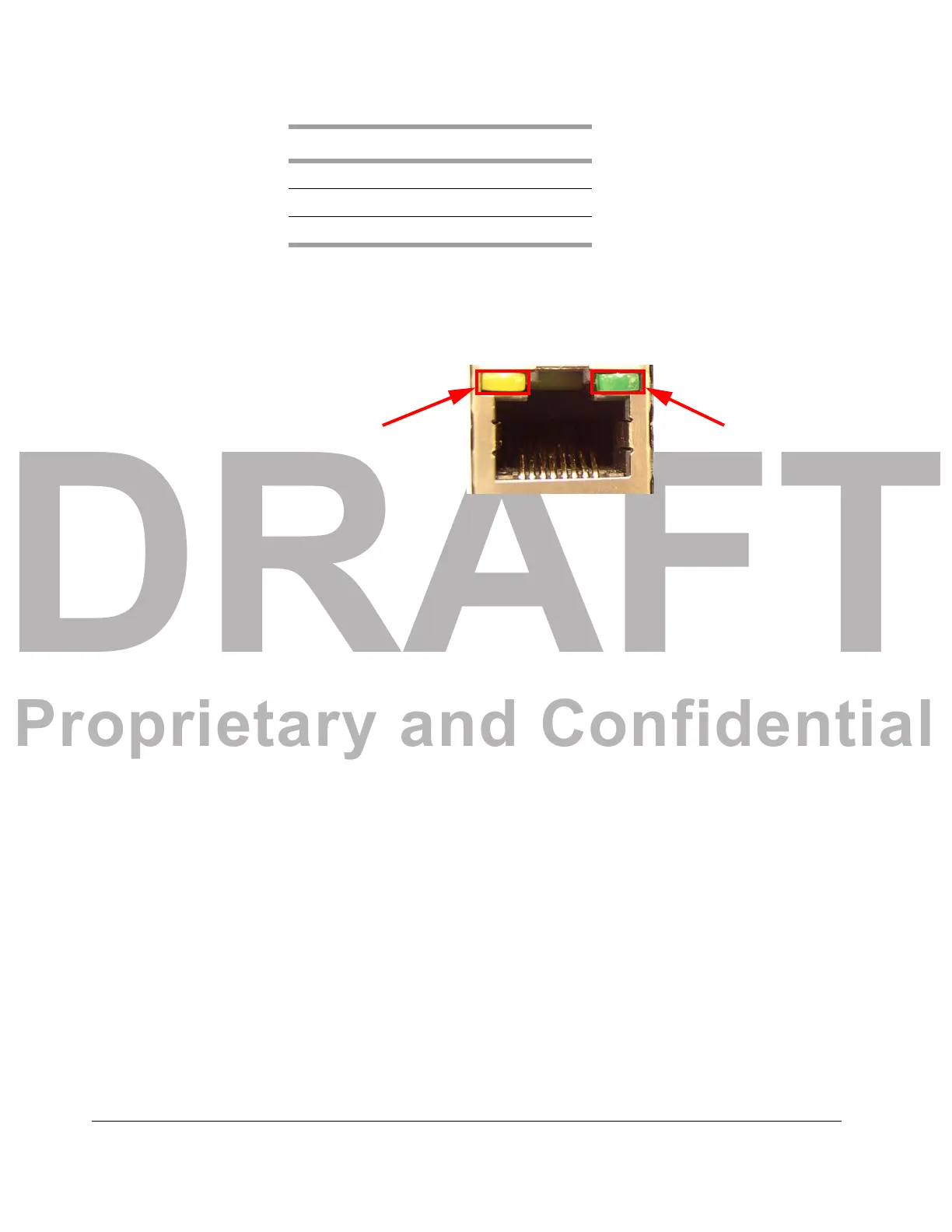DRAFT
Proprietary and Confidential
Table 2 - 2. Console Port Pin-Out
COMPONENT OVERVIEW
Acme Packet 1100 Hardware Installation Guide 15
Ethernet LEDs Each Ethernet jack has two integrated LEDs, one to indicate Link and one to indicate
Activity, as shown in the illustration below. The LED pair is located directly above its
associated port. These LEDs are explained in the following subsections.
Figure 2 - 5. Ethernet Link LED and Activity LED
Link LED The link LED glows orange when a link has been established between the link
partner device and the SBC.
Activity LED The activity LED glows green when an Ethernet connection has either transmit
or
receive packet activity.
Upon initial bootup, the Acme Packet 1100 Ether
net ports are not configured. You
must first connect to the Acme Packet 1100 over a serial connection before you can
configure the management Ethernet ports for use. Set up the management interfaces
using the physical and network interface configuration elements. Refer to the System
Configuration chapter of the Acme Packet Configuration Guide for details.
Once the management network interface is configured, it should be reserved for the
follow
ing:
• Maintenance activities
• Appl
ication log retrieval
• Software upgrades
• System configuration
• Telnet, SSH, SNMP, FTP, and SFTP connections
• RADIUS CDR transmission
Acme Packet recommends that you use shielded CAT5e
or CAT6 Ethernet cables
with RJ45 plugs for connecting to the rear-panel Acme Packet 1100 Ethernet
interfaces. These Ethernet interfaces have a distance limitation of 328 feet (100 m) as
defined by the FAST Ethernet standard, IEEE 802.3.
Pin Number Signal Name/Description
3Receive Data (RX)
4Ground (GND)
6 Transmit Data (TX)
