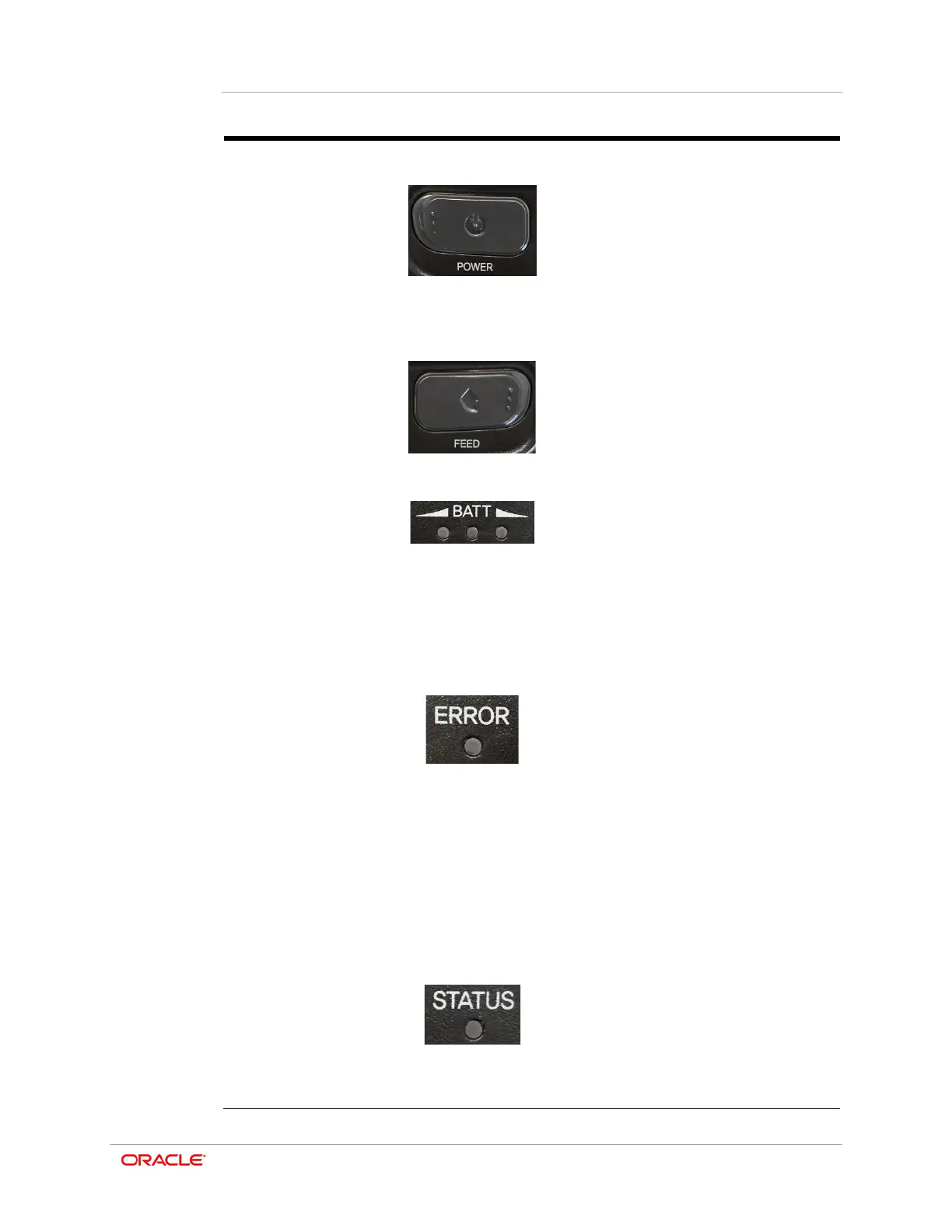Chapter 4
Installation and Usage
4-10
Table 4-2 – M31 Control Panel Features
Turns the printer on and off.
•
When the printer is off, press and
hold this button for approximately
2 seconds to turn on the power.
•
When the printer is on, press and
hold this button for approximately
2 seconds to turn off the power.
Feeds paper manually. Can also be
used to perform a self-test on power
up. See Self-Test Instructions
described later in this manual.
(Blue or Red)
Displays battery status/charge level.
•
Three blue LEDs indicate the
battery is fully charged.
•
Two blue LEDs indicate the
battery is half charged.
•
One blue LED indicates the
battery is at the lowest charge
level.
Indicates there is a problem with the
printer.
•
If the LED is on, the paper cover is
open or the battery must be
charged or replaced.
•
If the LED is blinking, either the
paper has been fully used or the
print head is overheated. (Replace
the paper roll or turn off the printer
for at least 10 minutes.)
•
If the LED continues to blink, it
may indicate a more serious
problem with the product. Call your
authorized service dealer.
Displays Bluetooth Status.
•
When using Bluetooth: If the
printer is ready for wireless
communication with any Bluetooth,
the green LED and the battery
status LED are turned on.