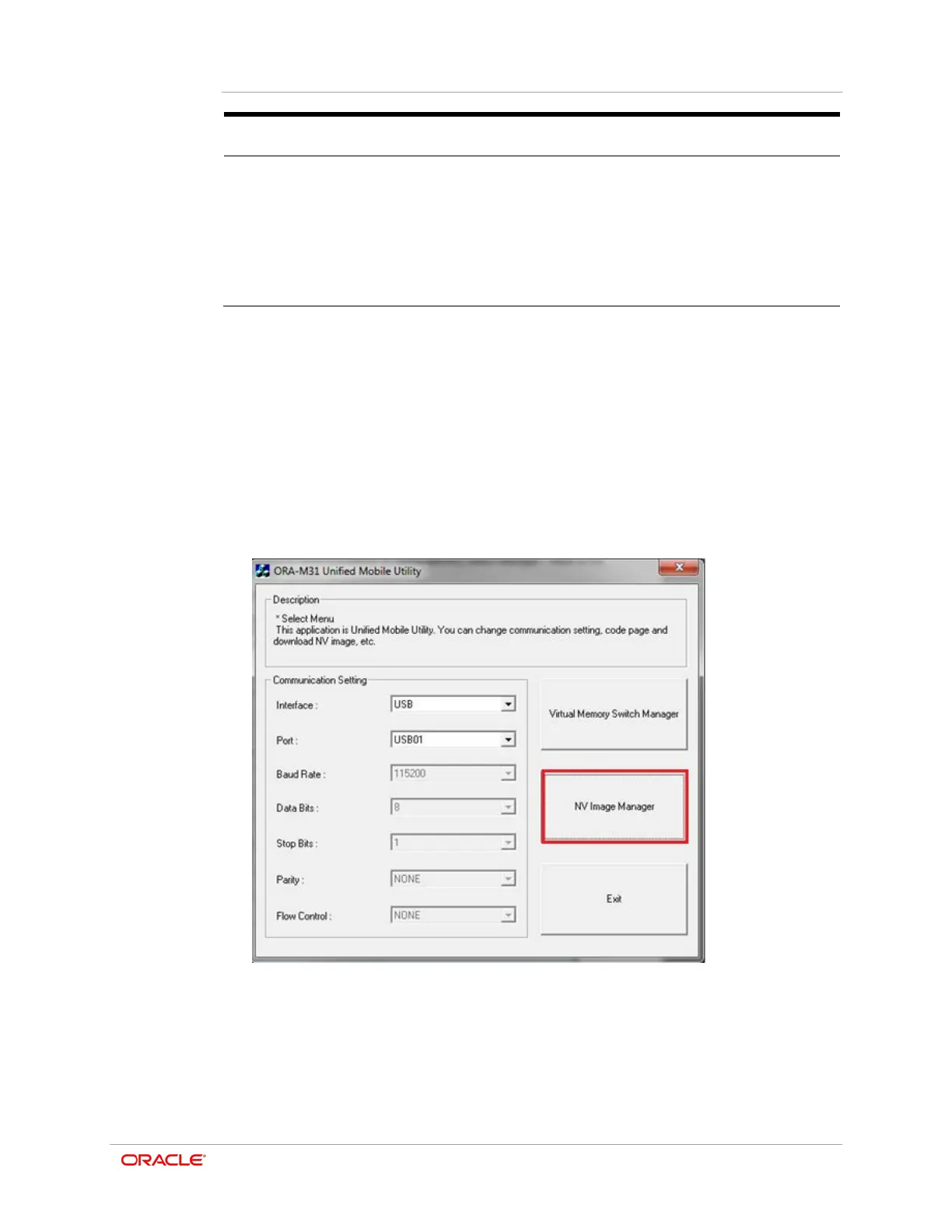Chapter 8
ORA-M31 Unified Mobile Utility
8-7
Enabled with Legacy PIN Pairing Mode.
•
Shows PIN Code required for Bluetooth connections
(maximum 12 characters long)
Shows the device name displayed when establishing a
Bluetooth connection (maximum 12 characters long).
NV Image Download Manager Usage
1. In Microsoft Windows, search for the ORA-M31 Unified Mobile Utility and launch the
program. If not installed, follow the installation steps as outlined in the previous
section.
2. Under Communication Setting, select the required Interface:
a. Select USB if connected to your PC via the USB cable.
b. Select Bluetooth if connected via Bluetooth.