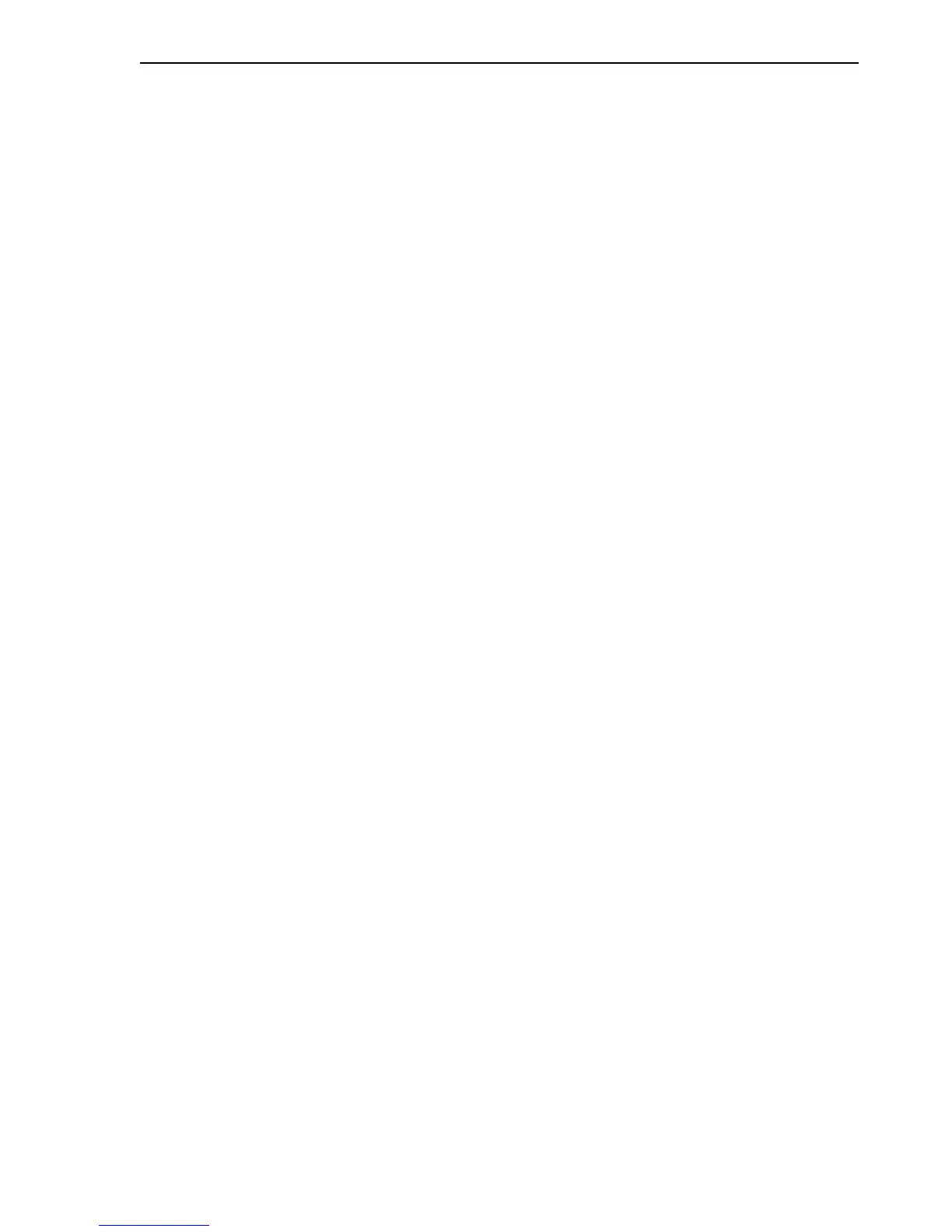Creating a Guest Using virt-install
Creating a Guest Virtual Machine 4-5
2.
If the host is capable of creating a hardware virtualized guest, the following
question is displayed:
Would you like a fully virtualized guest (yes or no)?
Creating a hardware (fully) virtualized guest enables you to run unmodified
operating systems, such as Microsoft Windows. Enter no to create a
paravirtualized guest, or enter yes to create a hardware virtualized guest. Press
Enter.
3. The following question is displayed:
What is the name of your virtual machine?
This is the label that identifies the guest. It is used as the guest’s configuration file
name and stored as /etc/xen/name. This label is also used with a number of xm
commands. Enter the name of the guest, for example enter
myguest
The configuration file is created. Press Enter.
4. The following question is displayed:
How much RAM should be allocated (in megabytes)? Setting the RAM to a value
less than 256 megabytes is not recommended.
You are prompted to enter the RAM size to be allocated to the guest. RAM is
allocated solely to the guest, and not taken from dom0. To check the amount of
RAM available on your computer, run the xm info command and review the
free_memory column. Free memory is displayed in Megabytes. This is the total
amount of RAM that can be allocated to guests. Enter the amount of RAM to be
allocated for the guest in Megabytes, for example, enter
1024
Press Enter.
5. The following question is displayed:
What would you like to use as the disk (path)?
The guest sees the disk storage allocated in virt-install as a single virtual hard disk,
analogous to a physical hard disk. This appears as hda and can be partitioned and
managed in the guest exactly as if it were regular physical hardware. Enter the
absolute local path and file name of the file to serve as the disk image for the
guest, for example, enter
/OVS/running_pool/myguest/System.img
This is exported as a full disk to your guest. Press Enter.
6. If the file specified in the previous step does not exist, the following question is
displayed:
How large would you like the disk to be (in gigabytes)?
Enter the size of the virtual disk for the guest in Gigabytes. For the purpose of this
example, enter 8 Gigabytes. For example, enter
8
Press Enter.