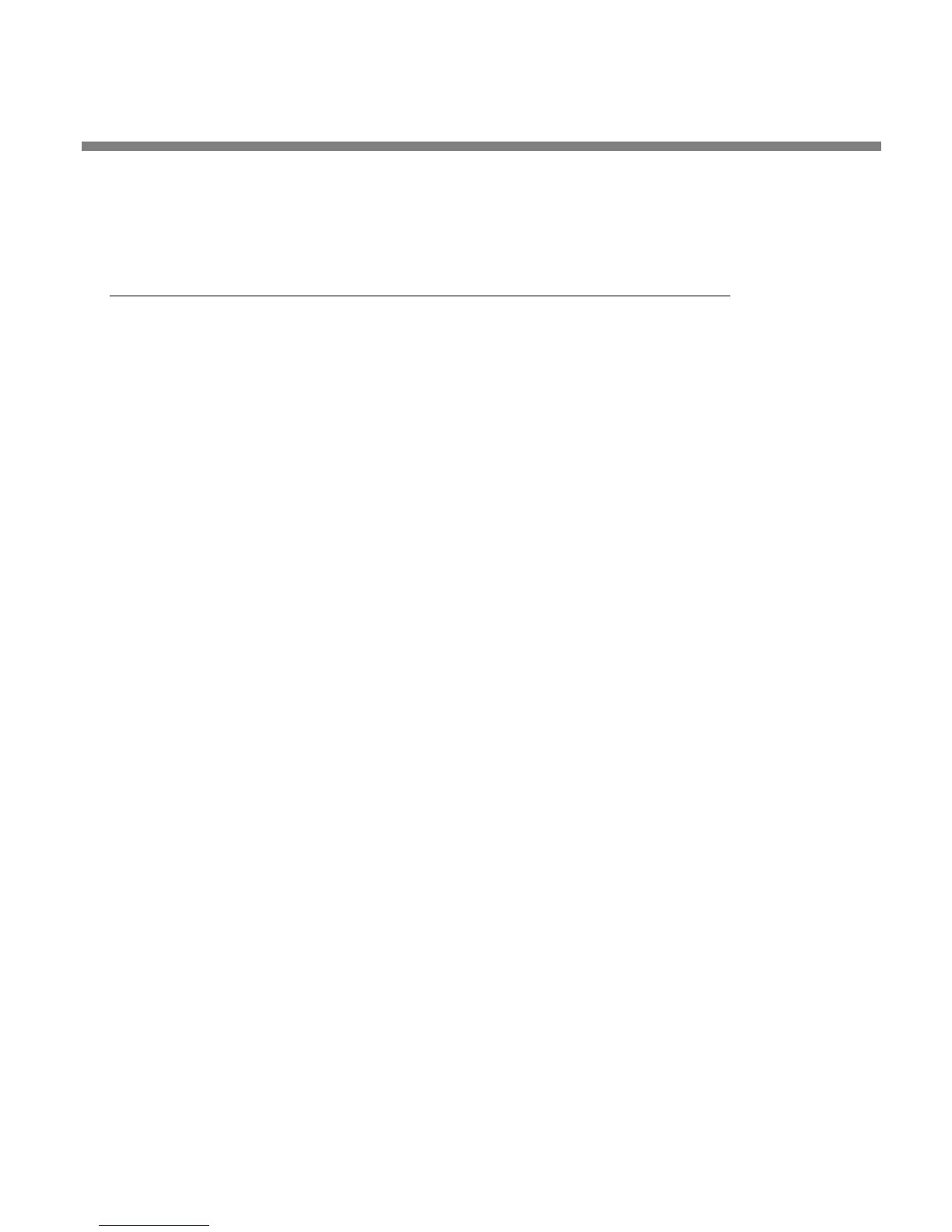OPTIMOD-AM DIGITAL INSTALLATION
2-69
3. To change the properties of an existing connection:
Right-click the connection in the “connection List” window and choose “Proper-
ties.” The “Connection properties” window opens (see page 2-60).
Preparing for Communication through Modems
1. Prepare your 9400 for a modem connection through the serial port.
See step 2 on page 2-49.
2. If you have not already done so, create a 9400 passcode.
See To Create a Passcode on page 2-43.
3. Modem setup:
Y
ou will need two modems and two available phone lines, one of each for your PC
and your 9400.
Reminder: Orban supports only the 3Com / U.S. Robotics® 56kbps fax
modem EXT on the 9400 side (although other 56kbps modems will often
work.
Connect the modem to the 9400’s serial port with a standard (not null) modem ca-
ble. The cable provided with your 9400 is a null modem cable and will not work.
You can use either an internal or an external modem with your PC.
A) Connect the telephone line from the wall phone jack to the wall connection
icon on the back of the modem (modem in).
B) Connect the modem cable from the modem to the serial port of the 9400.
C) Set the modem to A
UTO ANSWER and turn it on.
For 3Com / U.S. Robotics® 56kbps fax modem EXT, set dipswitches 3, 5,
and 8 in the down position to activate the
AUTO ANSWER setting. All
other dipswitches should be set to the up position.
Connecting Using Windows 2000 Modem Connection
This connection is used both for upgrading your 9400 and for connecting the 9400
PC Remote application to your 9400.
1. Add and configure modem for Windows 2000:
If your modem is already installed, skip to Launch a Windows 2000 Modem connec-
tion on page 2-75.
A) Install Windows 2000 modem:
