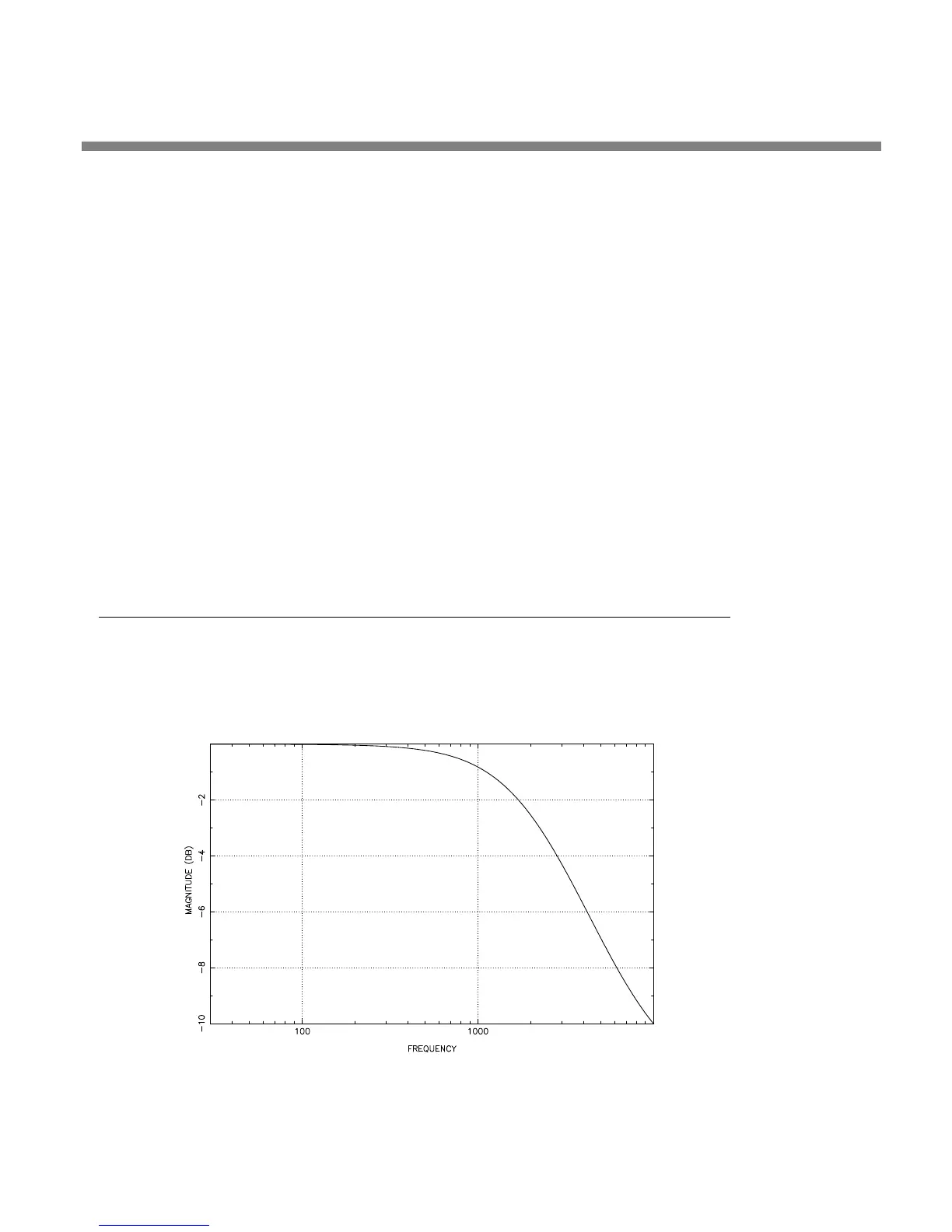OPTIMOD-AM DIGITAL INTRODUCTION
1-25
3. Program any two Remote Interface inputs for “Bypass” and “Exit Test,”
respectively. Then place the 9400 in Bypass mode by remote control.
A) Connect two outputs from your station remote control system to the
REMOTE
INTERFACE connector on the rear panel of the 9400, according to
the wiring diagram in Figure 2-2 on page 2-4.
B) Program two GPI ports for B
YPASS and EXIT TEST according to the instructions
in Remote Control Interface Programming starting on page 2-46.
C) Place the 9400 in bypass mode by remote control.
a) Switch the 9400 into BYPASS
mode by a momentary command from your
station’s remote control to the GPI port programmed as B
YPASS.
b) Begin EAS broadcast.
c) When the EAS broadcast is finished, switch the 9400 from B
YPASS mode by
a momentary command from your station’s remote control to the GPI port
programmed as E
XIT TEST.
You may also choose to insert EAS broadcast tones and data directly into the
transmitter, thus bypassing the 9400 for the duration of the EAS tones and data
broadcast.
PC Control and Security Passcode
PC software control provides access to OPTIMOD-AM via network, modem or direct
(null modem cable) connection, with IBM PC-compatible computers running Win-
dows. PC access is permitted only with a valid user-defined passcode.
PC remote control can be ended from the front panel; this feature effectively pre-
Figure 1-2: NRSC Modified 75 µs De-emphasis
