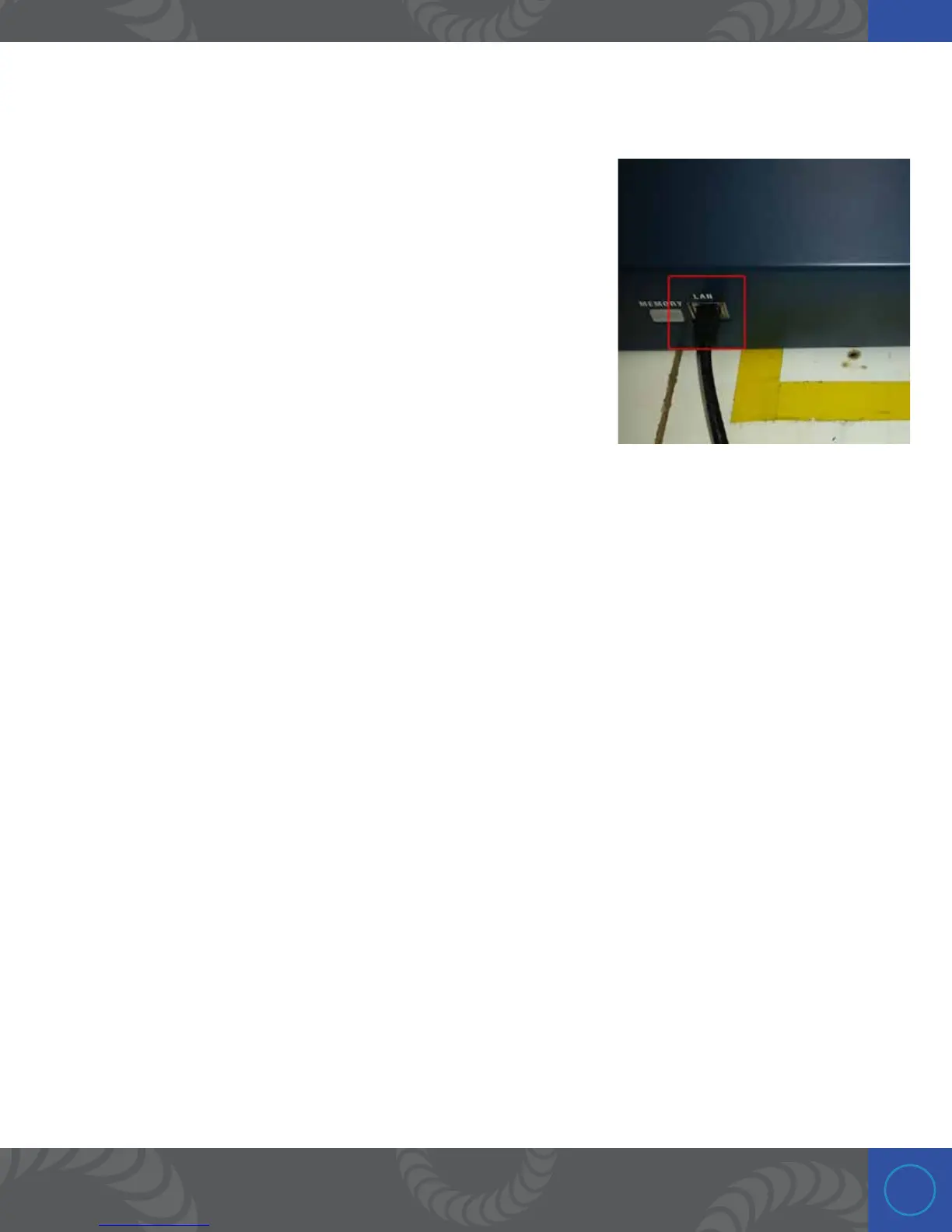25
Chapter 6: Welding with Computer
Step 1:
To use the Janome with a PC computer, it must be connected through
a local area network (LAN). First, hook up the Ethernet RJ45 cable from
your network or router. e second step requires us to find the IP
address of the Janome. is can be found in two different ways: (1) by
using the hand held pendant, or (2) by looking at the list of connected
devices on your LAN or router. Contact your IT department for help
looking up the IP on the LAN or router. Otherwise, follow the next
steps to find the IP address using the pendant.
Step 2:
Using the pendant to finding the IP address:
Connect the pendant to the TPU port on the front of the Janome.
If not already done, plug in the AC power cord to the back of the Janome, and power it using the power
switch.
Step 3:
Next, press the “ESC” button a few time to make sure the pendant is on the home screen. Next, press
the “MODE” button, scroll down and highlight “Administration” and then press “ENTR.” Highlight
“Administrative Settings Mode” and press “ENTR.”
Step 4:
Next, scroll down and highlight “Ethernet Settings” and press “ENTR.” e IP address should be listed.
Write this down as you will need to enter it into the PC computer. If the IP address doesn’t look right, make
sure the robot has been plugged into a LAN that has a router or gateway. Contact your IT department with
any issues or questions.
