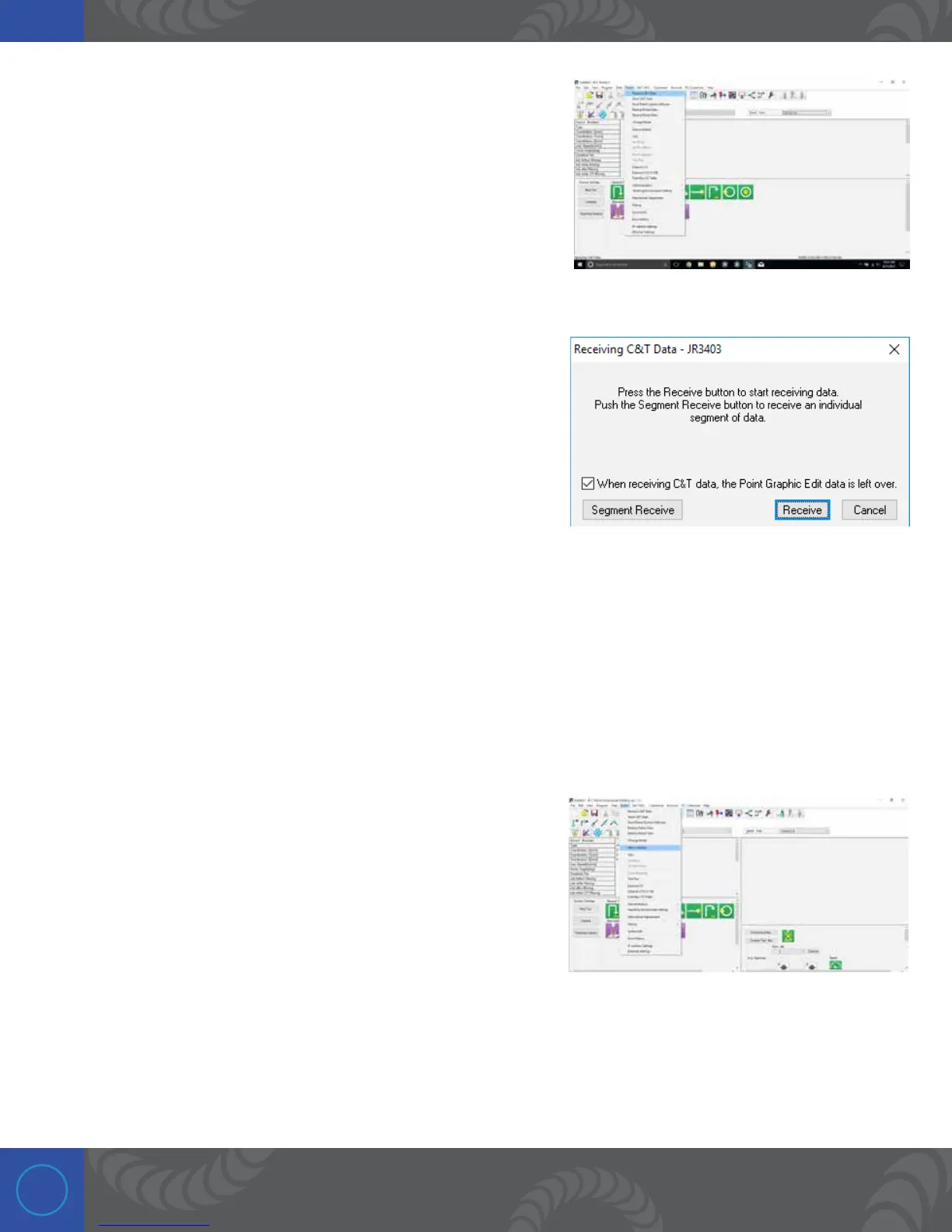28
Step 12:
Click on “Robot” in the menu bar again. Drop down and then click
on “Receive C&T Data.”
Step 13:
A popup windown will appear. Click the “Receive” button to
initiate communication between your PC and the Janome.
Step 14:
Once the PC and Janome finish communicating, another popup window will appear. Click the “OK” button.
If this step is not completed successfully, contact your IT department to help you setup the IP Address.
Step 15:
Next we will create a weld program. Click on “Robot” in the
menu bar. Next drop down and click “Meca Initialize.” is will
initialize the robot and move the X,Y, and Z parameters to the
‘Home’ position. CAUTION: is will move the robot to the home
position, so don’t be in the way of the robot arm.
