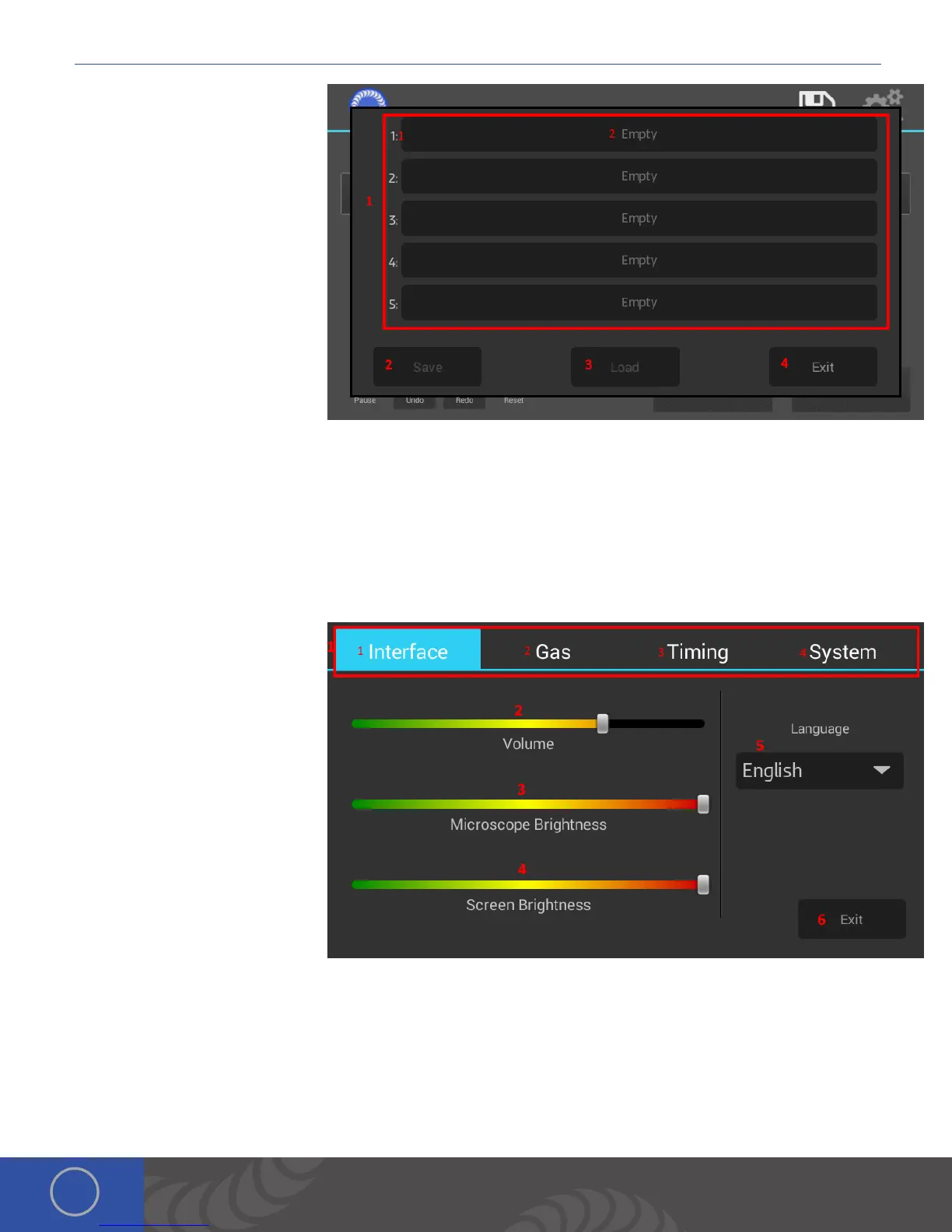c Series User Manual
14
Save/Load Screen
1. List of Saved Welds: Current list of
welds that are saved on the welder.
Currently the max is 30.
1. Number of the weld.
2. Weld Button: Contains a short
description of the saved weld.
Ex: “Yellow Gold Joint - 16.0
Ws” User clicks on this button
to activate the Save / Load
Buttons.
2. Save Button: Saves the current weld
settings to the welders memory. e
name of the weld is automatically
populated, based on the weld
settings.
3. Load Button: Loads the weld settings that the user has selected from the list. Returns the User to the Arc screen.
4. Exit Button: Exits the save load screen and returns the user to the arc screen.
Settings: Interface
Screen
1. Top Navigation Bar: Allows the user
to change screens.
1. Interface Button: Switches the
screen to the Interface screen.
2. Gas Button: Switches the screen
to the Gas screen.
3. Timing Button: Switches the
screen to the Timing screen.
4. System Button: Switches the
screen to the System screen.
2. Volume Slider Bar: Allows the user
to adjust the volume of the errors.
3. Microscope Brightness Slider Bar: Allows the user to adjust the brightness level coming out of the Microscope or ADL.
4. Screen Brightness Slider Bar: Allows the user to adjust the brightness level of the welder’s screen.
5. Language Drop Down Menu: Allows the user to change the language that is displayed on the welder.
*Current languages supported: English, German, Spanish, French, Greek, Italian, Polish, Dutch, Portuguese, Romanian,
