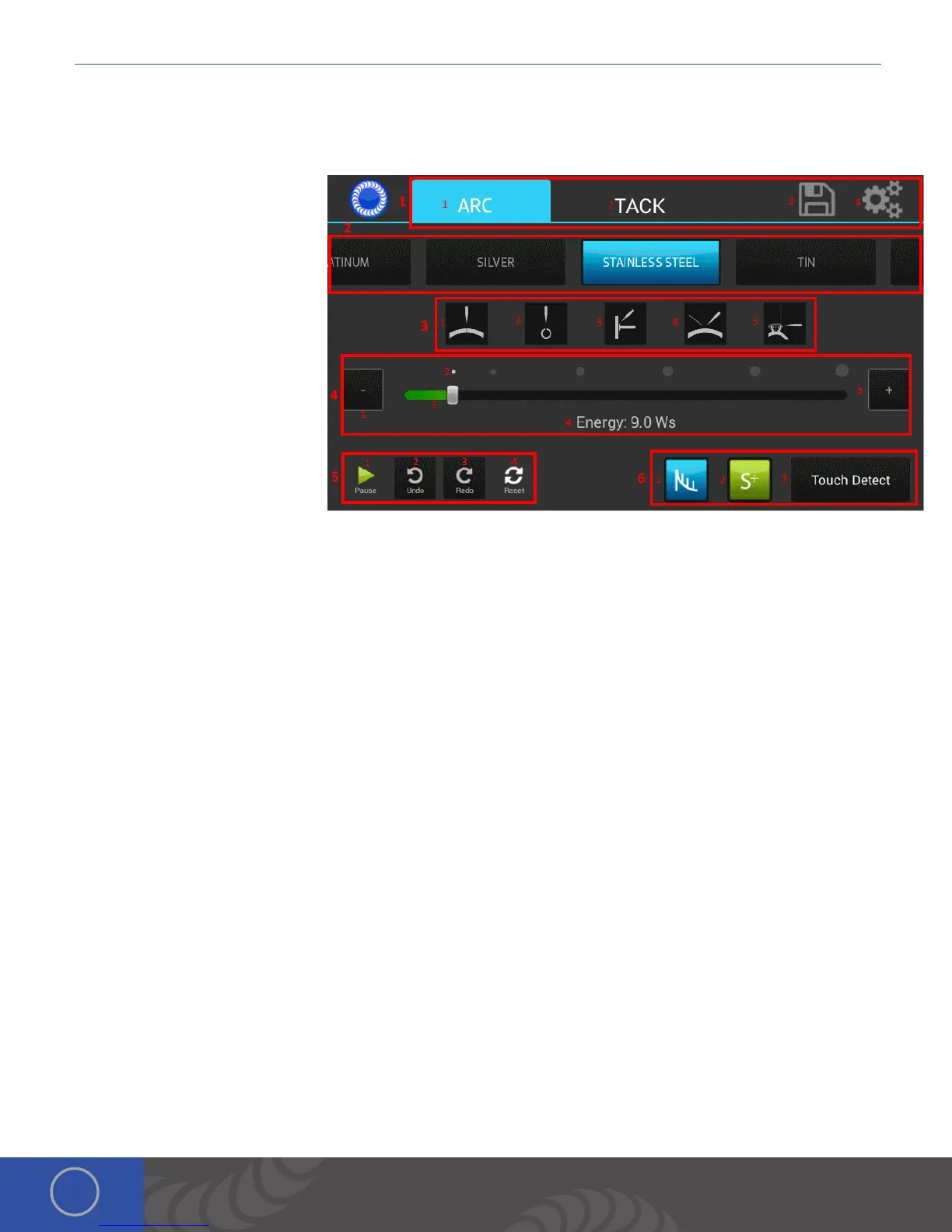c Series User Manual
12
Chapter 2: The Touch Screen Interface
Below is an explanation of all the various buttons and options found on the Orion user interface.
Arc Screen
1. Top Navigation Bar: Allows the user
to change screens.
a. Arc Button: Switches the Main
Screen to the Arc Screen
b. Tack Button: Switches the Main
Screen to the Tack Screen
c. Save Load Button: Brings up the
Save Load Window
d. Settings Button: Switches the
Main Screen to the Settings
Screen
2. Metals Selection
a. Rotating Scroll View with many
different Metals allows the user
to load recommended settings based on the metal they are using.
3. Application Selection Buttons: Allows the user to get recommended settings based on their application
a. Large Join Button: Loads the recommended settings for a large join weld based on the metal selected.
b. Small Join Button: Loads the recommended settings for a small join weld based on the metal selected.
c. Post Button: Loads the recommended settings for a post weld based on the metal selected.
d. Add Metal Button: Loads the recommended settings for adding metal based on the metal selected.
e. Prong Button: Loads the recommended settings for tipping a prong based on the metal selected.
4. Energy Selection Area: Allows the user to customize the energy settings of the welder.
a. Minus Button: Lowers the energy in increments. (Hold to continue lowering the energy)
b. Spot Size Calculator: Shows the user the estimated spot size in real time and at 6 different positions.
c. Energy Slider: Allows the user to quickly switch energies.
d. Energy Display: Shows the user the current energy value.
e. Plus Button: Increases the energy in increments. (Hold to continue increasing the energy)
5. Options Buttons
a. Play/Pause Button: Switches the welder from a ready state to a pause state.
b. Undo Button: Allows the user to undo the last change they have made.
c. Redo Button: Allows the user to redo the last change they have undone.
d. Reset Button: Allows the user to reset the basic arc settings to their factory default settings.
6. Advanced Options Buttons
a. Agitation Button: Allows the user to cycle through the available agitations. (None, Sustained, Negative)
b. Ignition Button: Allows the user to cycle through the available ignitions. (Standard, Standard+)
c. Trigger Button: Allows the user to cycle through the available trigger types. (Touch Detect, Foot Pedal)
