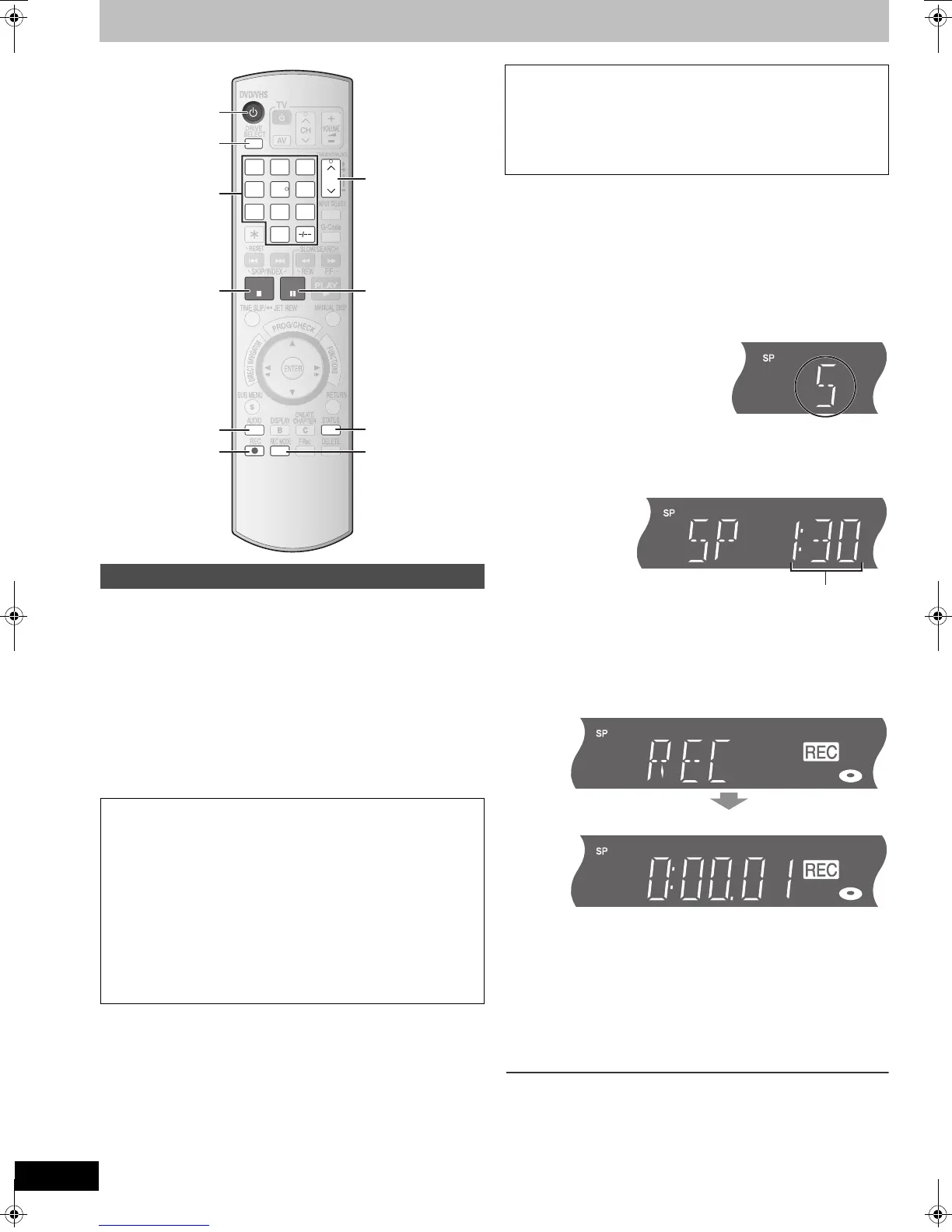18
RQTV0136
Recording television programmes
-
[RAM] [-R] [-R]DL] [-RW‹V›] [+R] [+R]DL] [+RW] [VHS]
[RAM] [-R] [-R]DL] [-RW‹V›]
≥You can record up to 99 titles on a disc.
[+R] [+R]DL] [+RW]
≥You can record up to 49 titles on a disc.
≥It is not possible to record digital broadcasts that allow “One time only
recording” onto DVD-R, DVD-R DL, DVD-RW, +R, +R DL, +RW or 8 cm
DVD-RAM discs. Use a CPRM compatible DVD-RAM.
≥The recording will take place on the open space in the disc.
Existing data will not be overwritten.
≥If there is no space left on the disc you intend to record on, you will need
to delete unwanted titles (l 27, 37) or use a new disc.
[1] Insert a disc. (l 17)
≥If the “Format” screen appears (l 20, When the format confirmation
screen is displayed).
≥When using a DVD-RAM for the first time with this unit, format it to
ensure accurate recording (l 55, Format Disc)
or
Insert a video cassette with an intact accidental
erasure prevention tab.
(l 17)
[2] Press [CH, W, X] to select the channel.
To select with the numbered buttons:
[3] Press [REC MODE] to select the recording mode.
[DVD]
XP#SP#LP#EP
^-------------------------}
[VHS]
SP#LP#EP
^----------------}
[4] Press [¥, REC] to start recording.
≥You cannot change the channel or recording mode during the
recording.
However you can change them while the recording is paused, but the
recording is divided into a separate title.
≥You can record while the unit is in standby for timer recording, but
once the time for timer recording to begin is reached, any recording
taking place will stop and the timer recording will begin.
≥[RAM] You can change the audio being received by pressing [AUDIO]
during the recording. (This does not affect the actual audio being
recorded.)
Recording procedures
When recording to DVD-R, DVD-R DL, DVD-RW (DVD-Video
format) +R, +R DL or +RW
≥When recording bilingual TV broadcasts
- If you are not recording from external equipment
Select “M 1” or “M 2” in “Bilingual Audio Selection” in the Setup
menu (l 58).
- If you are recording from external equipment
Select M 1 or M 2 on the external equipment.
≥The aspect ratio of the recorded image will be 4:3.
≥In order to play a DVD-R, DVD-R DL, DVD-RW (DVD-Video format)
+R, +R DL or +RW recorded with this unit on other playback
equipment, the disc must first be finalized (l 56).
≥[+RW] To enable play on other DVD equipment, use “Create Top
Menu” in the DVD Management menu (l 55).
DVD/VHS
CH
PAU SESTOP
3
2
1
6
54
9
8
7
0
STATUS
REC MODE
REC
DRIVE
SELECT
DRIVE
SELECT
∫
µ
;
STATUS
CH, W, X
Í
REC MODE
AUDIO
A
AUDIO
AUDIO
Numbered
buttons
Preparation
≥Select the unit viewing channel (e.g., AV input) on the TV.
≥[RAM] Release protection (disc l 55, cartridge l 55).
≥Press [Í, DVD/VHS] to turn the unit on.
≥Press [DRIVE SELECT] to select the drive you want to record on
(DVD or VHS).
≥Select the audio type you want to record. (l 21)
e.g., 5: [5]
15: [-/--] > [1] > [5]
Remaining time on the disc
e.g., [DVD]
RQTV0136.book 18 ページ 2006年4月19日 水曜日 午後1時28分
