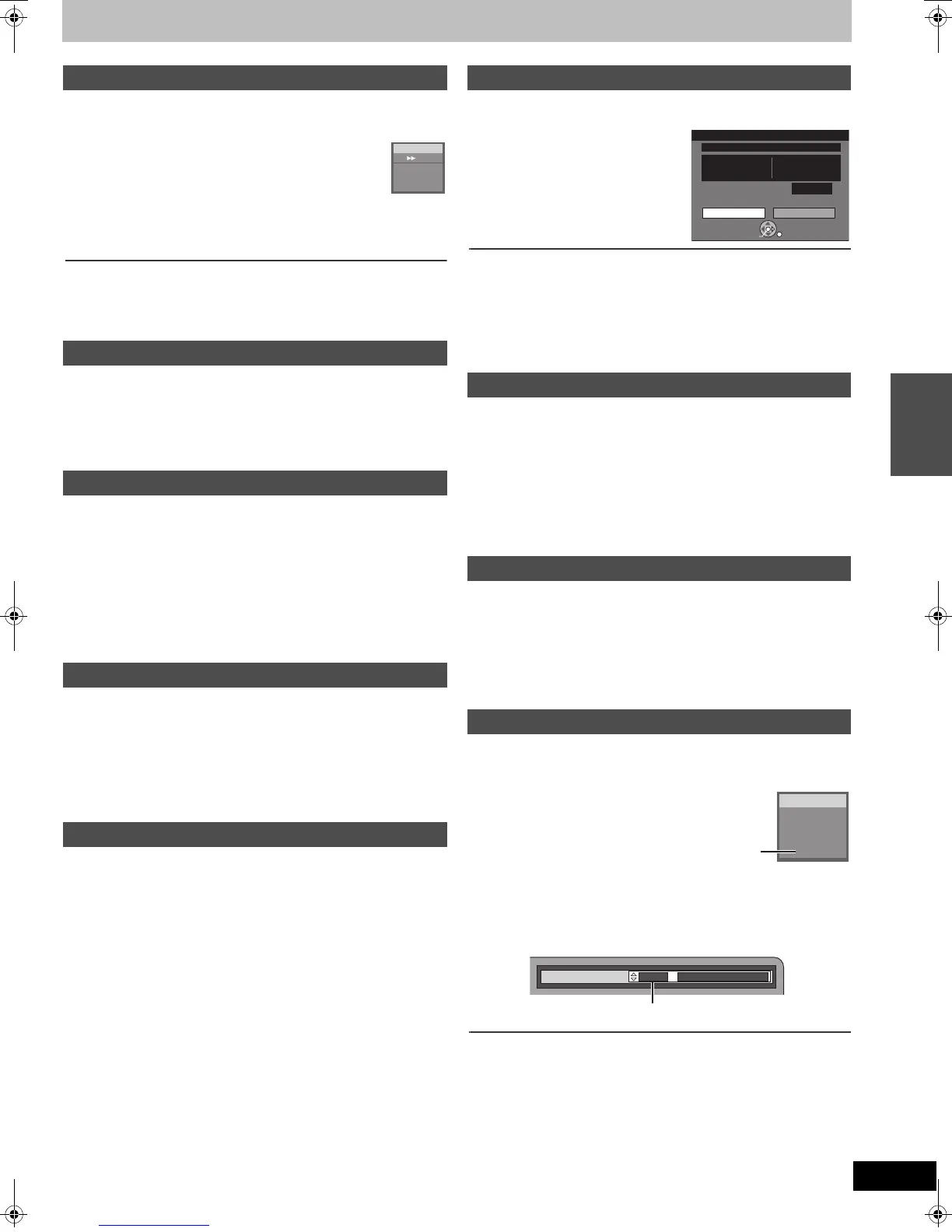27
RQTV0136
[RAM] [-R] [-R]DL] [-RW‹V›] [+R] [+R]DL] [+RW] [DVD-A] [DVD-V]
[-RW‹VR›] [VCD] [CD]
During Play
Press [6, SLOW/SEARCH] or [5,
SLOW/SEARCH].
≥There are 5 search speeds. Each press increases the
search speed.
([+R] [+R]DL] [+RW] Up to 3 speeds)
≥Press [1, PLAY] to restart playback.
≥DivX: Audio is not heard during search.
For your reference
≥Sound is output only in the first level of fast forward. However, with
DVD-Audio (except motion picture parts), CD and MP3, it is output in all
levels.
≥Depending on the disc, search may not be possible.
[RAM] [-R] [-R]DL] [-RW‹V›] [+R] [+R]DL] [+RW] [DVD-A] [DVD-V]
[-RW‹VR›] [VCD] [CD]
During play or while paused
Press [:, SKIP] or [9, SKIP].
≥Each press increases the number of skips.
≥DivX: Backward [:, SKIP] only.
[RAM] [-R] [-R]DL] [-RW‹V›] [+R] [+R]DL] [+RW]
[DVD-A] (Motion picture parts only) [DVD-V] [-RW‹VR›] [VCD]
While paused
Press [6, SLOW/SEARCH] or
[5, SLOW/SEARCH].
≥When slow-motion play is continued for about 5 minutes it pauses
automatically (excluding [DVD-A] [DVD-V] [VCD]).
≥There are 5 play speeds. Each press increases the play speed.
≥Press [1, PLAY] to restart playback.
≥[VCD] Forward direction [5, SLOW/SEARCH] only.
[RAM] [-R] [-R]DL] [-RW‹V›] [+R] [+R]DL] [+RW]
[DVD-A] (Motion picture parts only) [DVD-V] [-RW‹VR›] [VCD]
While paused
Press [2;] ([2]) or [;1] ([1]).
≥Each press shows the next or previous frame.
≥Press and hold to change in succession forward or backward.
≥Press [1, PLAY] to restart playback.
≥[VCD] Forward direction [;1] ([1]) only.
[RAM] [-R] [-R]DL] [-RW‹V›] [+R] [+R]DL] [+RW] [DVD-A] [DVD-V]
[-RW‹VR›] [VCD] [CD]
You can play from the title, chapter or track you select.
During Play
Press the numbered buttons to select an item.
[CD] (MP3, JPEG and TIFF disc only)
e.g.: “5”: [0] )[5] “5”: [0] )[0] )[0] )[5]
“15”: [1] )[5] “15”: [0] )[0] )[1] )[5]
[DVD-A]
A group number can be specified while the screen saver (l 26) is
displayed.
e.g.: “5”: [5]
≥With some discs, this only works when stopped (screen saver is
displayed).
≥Playing bonus groups
Some discs contain bonus groups. If a password screen appears after
selecting a group, enter the password with the numbered buttons and
press [ENTER]. For the password, refer to the disc’s jacket, etc.
[RAM] [-R] [-R]DL] [-RW‹V›] [+R] [+R]DL] [+RW]
Once a title is deleted, it cannot be restored.
Make certain before proceeding.
[1] During Play
Press [DELETE].
[2] Press [2] to select “Delete”
and press [ENTER].
For your reference
≥You cannot delete while recording or transferring (copying).
≥The disc’s available recording time may not increase after deleting short
titles.
≥[-R] [-R]DL] [+R] [+R]DL] Available space does not increase after deleting.
≥[-RW‹V›] [+RW] Available space increases when the title recorded last is
deleted. (The recording space may increase slightly when other titles are
deleted.)
[RAM] [-R] [-R]DL] [-RW‹V›] [+R] [+R]DL] [+RW] [-RW‹VR›]
[1] During play
Press [TIME SLIP].
[2]
While observing the time indicator at the top right
Press [3, 4] to set an amount of time to skip and
press [ENTER].
Play is skipped for the amount of time you specified.
≥Each time you press [3,4] the time increases [3] or decreases [4] in
1 minute intervals. (Press and hold for 10-minute intervals)
[RAM]
During play
Press [CREATE CHAPTER].
≥
Press [
:
, SKIP] or [
9
, SKIP] to skip to the start of a chapter.
≥You cannot activate this function when you are carrying out Transfer
(Copy) (l 44).
≥It may not be possible to create the new chapter, if the created chapter is
going to be extremely short.
Press [AUDIO] to select the audio type.
≥Depending on the type of disc and format, the audio that can be selected
varies.
[RAM] [-RW‹VR›] [VCD] and DivX
LR#L#R
^--------------}
[RAM] [-RW‹VR›] [When playing a bilingual
broadcast recorded on DVD-RAM, DVD-RW
(DVD Video Recording format)]
M1( )M2
[DVD-A] [DVD-V] [+R] [+R]DL] [+RW] (l 34)
This allows you to change items like the audio channel number and the
soundtrack language.
e.g., [DVD-V] English is the selected language.
Note
≥If you cannot change the audio type when you are only using an optical
digital cable for connection, set “Dolby Digital” to “PCM” (l 58).
Alternatively, you may connect to an amplifier with an Audio/Video cable
and change the input on the amplifier to suit the connection.
Fast forward and rewind — SEARCH
Skipping
Slow-motion play
Frame-by-frame viewing
Direct play
L R
DVD-RAM
••••
e.g.,
[RAM]
Deleting a title that is being played
Select an amount of time to skip — Time Slip
Create chapters
Changing audio during play
Delete
Delete Cancel
0 : 58(SP)
Corresponding chapter of playlists will be deleted.
Date 13. 5.2006 SAT Time 0:20
Name Tea cup
Remaining Time
ENTER
RETURN
SELECT
PLAY
L R
DVD-RAM
e.g., [RAM]
“L R” is
selected.
Soundtrack
1 ENG Î Digital 3/2.1ch
Playing discs
RQTV0136.book 27 ページ 2006年4月19日 水曜日 午後1時28分
