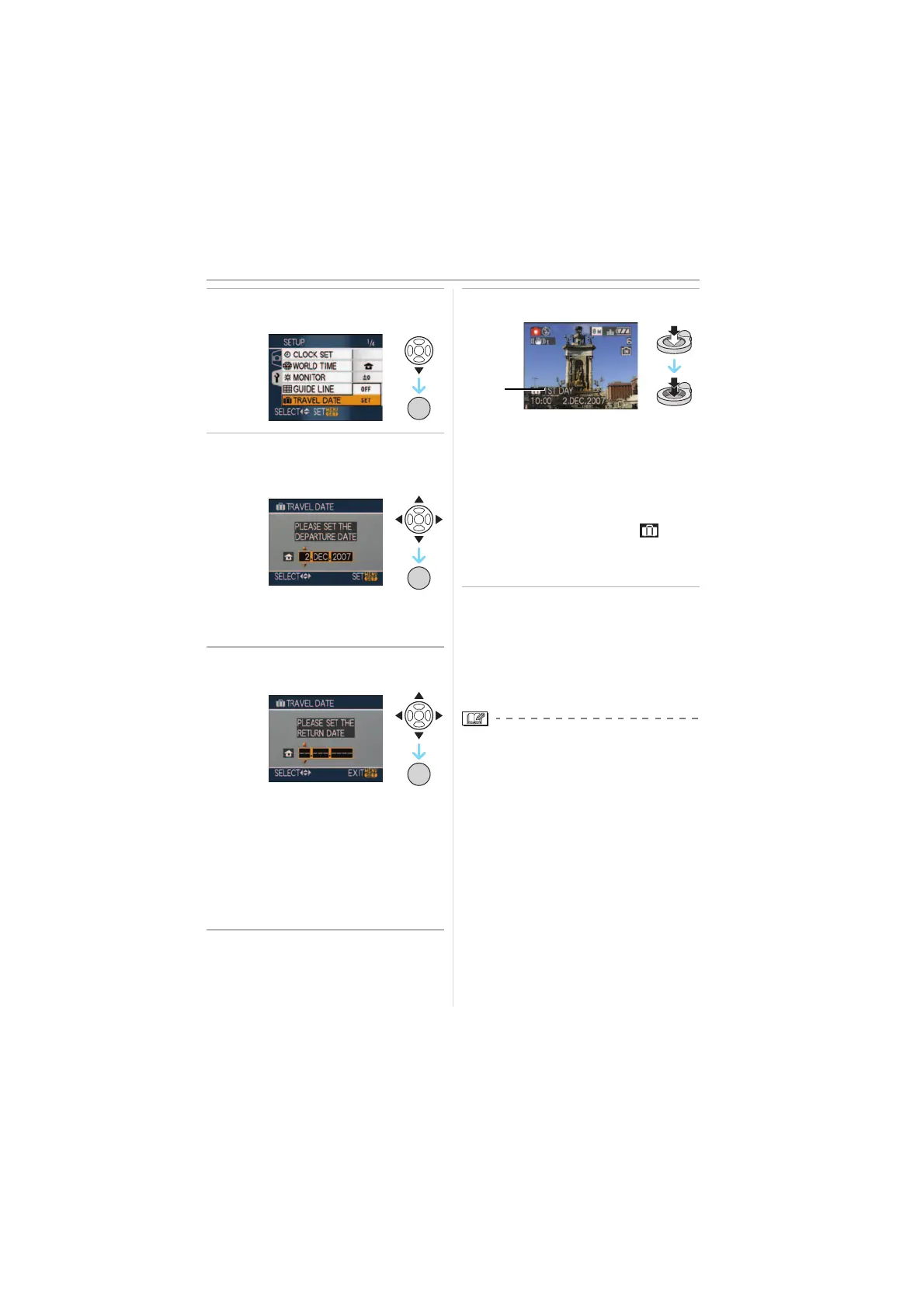Advanced (Recording pictures)
53
VQT1K01
4 Press 4 to select [SET] and then
press [MENU/SET].
5 Press 3/4/2/1 to set the
departure date and then press
[MENU/SET].
6 Press 3/4/2/1 to set the return
date and then press [MENU/SET].
• The travel date is automatically
cancelled if the current date is after the
return date.
• If you do not want to set the return date,
press [MENU/SET] while the date bar is
displayed.
7 Press [MENU/SET] to close the
menu.
8 Take a picture.
A The number of days that have passed
since the departure date
• The number of days that have passed
since the departure date is displayed for
about 5 seconds if this unit is turned on
etc. after setting the travel date or when
the travel date is set.
• When the travel date is set, [ ]
appears on the lower right of the
screen. (It is not displayed if the current
date is after the return date.)
∫ Cancelling the travel date
The travel date is automatically cancelled if
the current date is after the return date. If
you want to cancel the travel date before
the end of the vacation, select [OFF] on the
screen shown in step
4 and then press
[MENU/SET] twice.
• The travel date is calculated using the
date in the clock setting and the departure
date you set. If you set [WORLD TIME]
(P54) to the travel destination, the travel
date is calculated using the date in the
clock setting and the travel destination
setting.
• The travel date setting is memorised even
if the camera is turned off.
• If you set a departure date and then take a
picture on a date before this departure
date, [-] (minus) is displayed in orange
and the day of the vacation that you took
the picture is not recorded.
• If you set a departure date and then
change the clock setting to the date and
time at the travel destination, [-] (minus) is
displayed in white and the day of the
vacation that you took the picture is
2/1: Select the desired item.
3/4: Set the year, month and date.
2/1: Select the desired item.
3/4: Set the year, month and date.
/SET
MENU
/SET
MENU
/SET
MENU
A