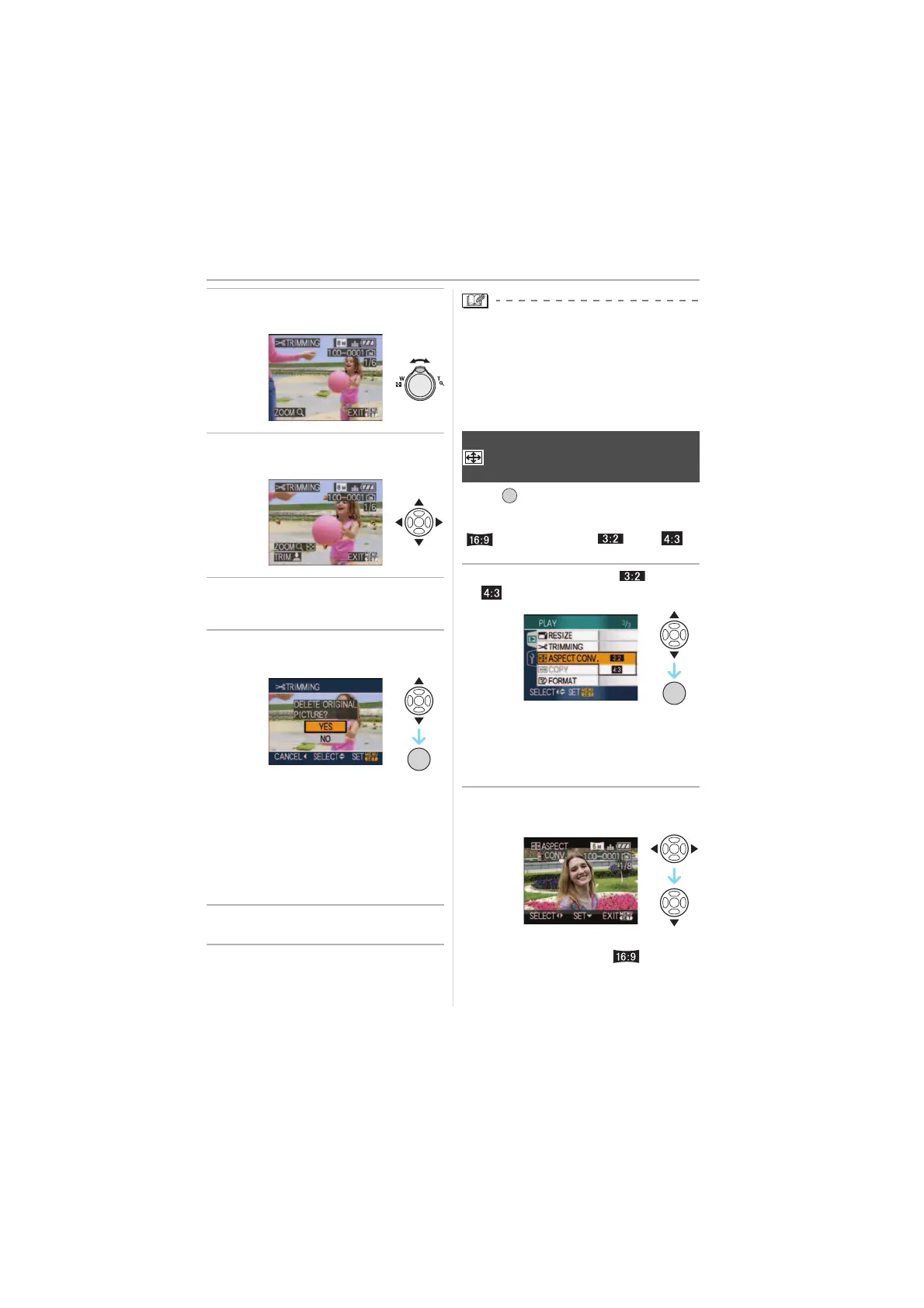Advanced (Playback)
89
VQT1K01
2 Enlarge or decrease the parts to
be trimmed with the zoom lever.
3 Press 3/4/2/1 to move the
position of the part to be trimmed.
4 Press the shutter button.
• The message [DELETE ORIGINAL
PICTURE?] appears.
5 Press 3/4 to select [YES] or
[NO] and then press [MENU/SET].
• The picture is overwritten when you
select [YES]. The trimmed pictures
cannot be restored when they are
overwritten.
• A trimmed picture is newly created
when you select [NO].
• When the original picture is protected,
you cannot overwrite it. Select [NO] and
newly create a trimmed picture.
6 Press [MENU/SET] twice to close
the menu.
• Depending on the cut size, the picture size
of the trimmed picture may become
smaller than that of the original picture.
• The picture quality of the trimmed picture
will deteriorate.
• It may not be possible to trim pictures
recorded with other equipment.
Press [ ] to display the [PLAY] mode
menu and select the item to set. (P75)
You can convert pictures taken with a
[ ] aspect ratio to a [ ] or a [ ]
aspect ratio.
1 Press 3/4 to select [ ] or
[ ] and then press [MENU/SET].
• The following pictures cannot be
converted.
– Motion pictures
– Pictures with audio
– Pictures stamped with [TEXT STAMP]
2 Press 2/1 to select a picture and
then press 4.
• If you select and set a picture with an
aspect ratio other than [ ], the
message
/SET
MENU
[ASPECT CONV.]
Changing the aspect ratio of a 16:9
picture
/SET
MENU
/SET
MENU