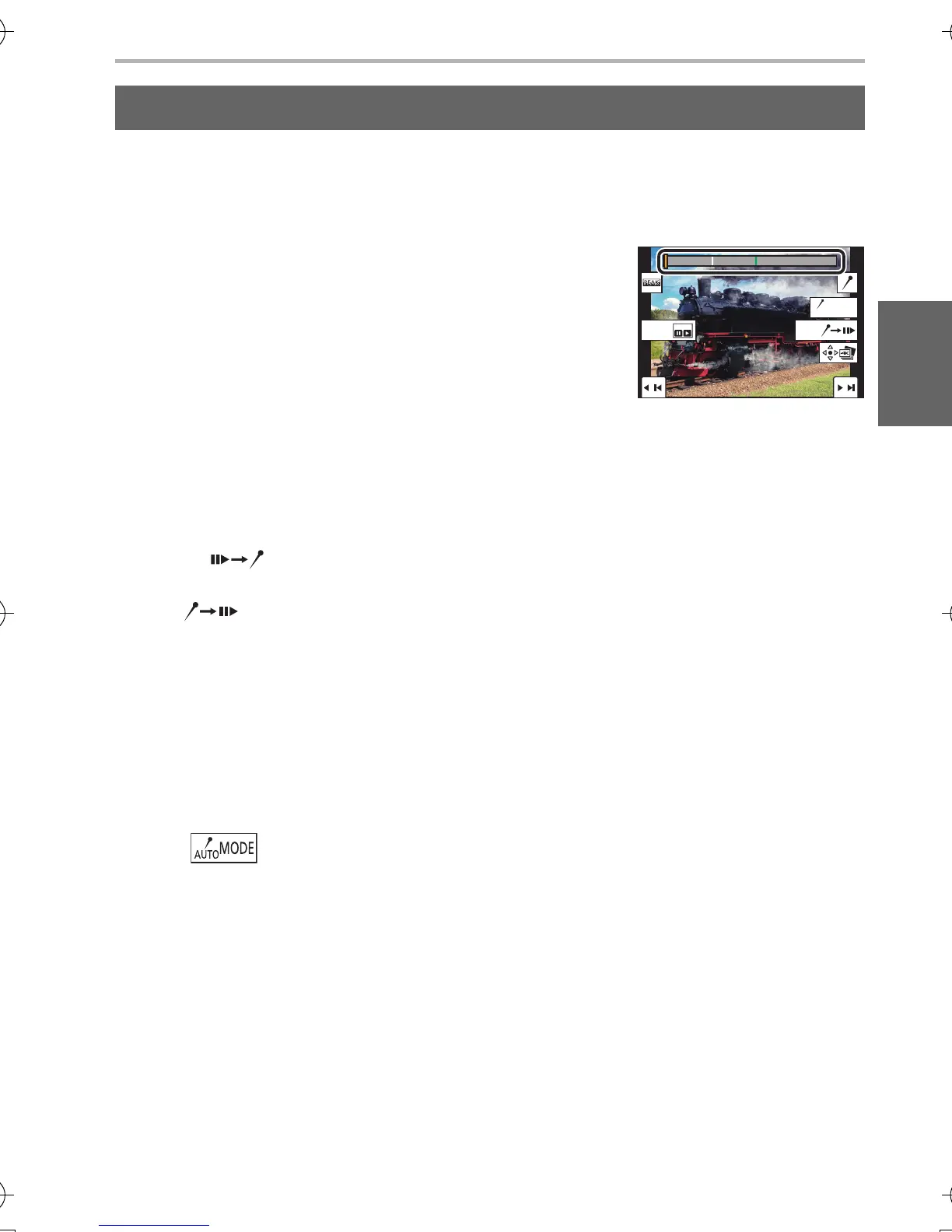Recording
41
(ENG) DVQX1572
When selecting and saving pictures from a 4K burst file, you can select pictures
easily by skipping between marked positions.
¢1 The camera automatically sets markers on scenes in which a face or the movement
of a subject is detected.
(Example: At the scene when a vehicle passes by, a balloon bursts, or a person turns
around)
∫ Skips to the marked positions
Touching [ ] allows you to switch to the marker operation screen, where you
can press 2/1 to skip to the marked positions.
Touch [ ] to return to the original operation.
• Up to 10 markers are displayed for each file.
• In the following cases, markers may not be set by the Auto Marking function depending
on the recording conditions and the status of subjects.
– The camera is moving because of panning or jitter
– The movement of a subject is slow/small
– The subject is small
– A face is not facing front
∫ Switches a marker to be displayed
Touch [ ].
[Auto]/[Face Priority]/[Motion Priority]/[Off]
¢2
¢2 Displays manually set markers only.
Marker
White marker:
This is manually set during recording or playback.
Green marker:
This is automatically set by the camera during recording.
(Auto Marking function
¢1
)
Marker operation screen
DC-LX100M2PPP-DVQX1572_eng.book 41 ページ 2018年8月7日 火曜日 午後5時10分
