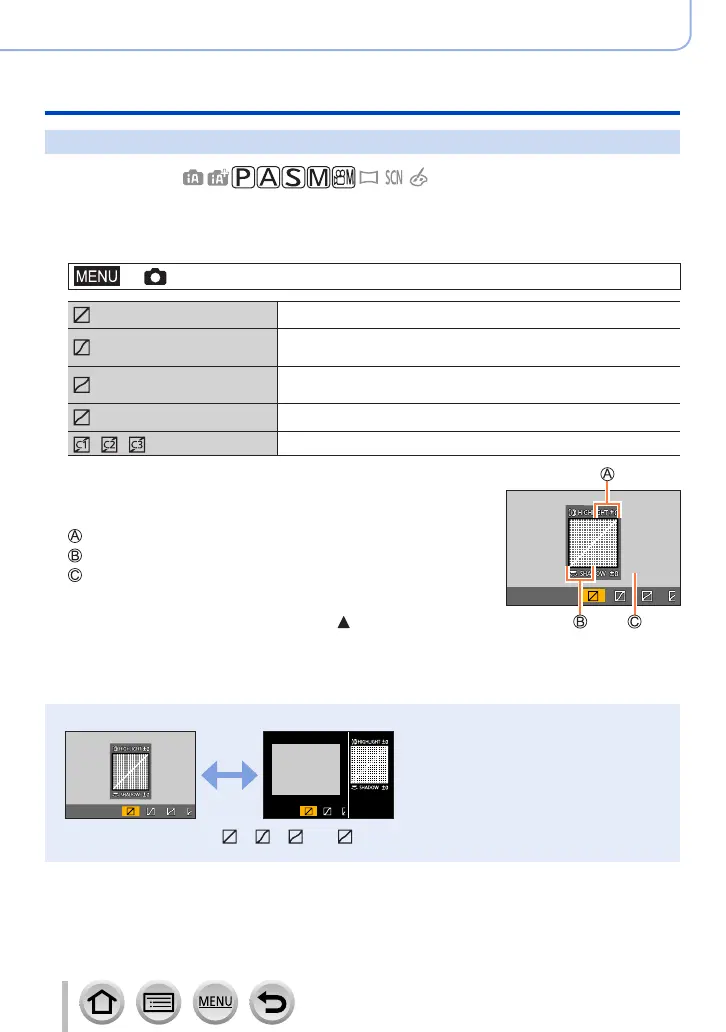172
Using Menu Functions
Menu list
[Highlight Shadow]
Recording mode:
You can adjust the highlights and shadows in a picture while confirming the brightness of
these areas on the screen.
1
Set the menu
→ [Rec] → [Highlight Shadow]
([Standard]) No adjustments.
([Higher contrast])
Makes the highlighted areas brighter and shadowed areas
darker.
([Lower contrast])
Makes the highlighted areas darker and shadowed areas
brighter.
([Brighten shadows]) Makes the shadowed areas brighter.
/ / (Custom)
You can set a custom registration shape.
2
Rotate the control ring to adjust the brightness of the
highlighted areas and rotate the rear dial to adjust the
brightness of the shadowed areas
Highlighted area
Shadowed area
Preview display
• Adjustments can also be made by dragging the graph.
• To register your preferred settings, press
to select the
registration target icon (Custom 1, Custom 2, and Custom 3).
3
Press [MENU/SET]
●
You can press the [DISP.] button on the brightness adjustment screen to switch the screen display.
●
The settings adjusted in [ ], [ ], [ ], or [ ] will be restored to the default settings when the
camera is turned off.
