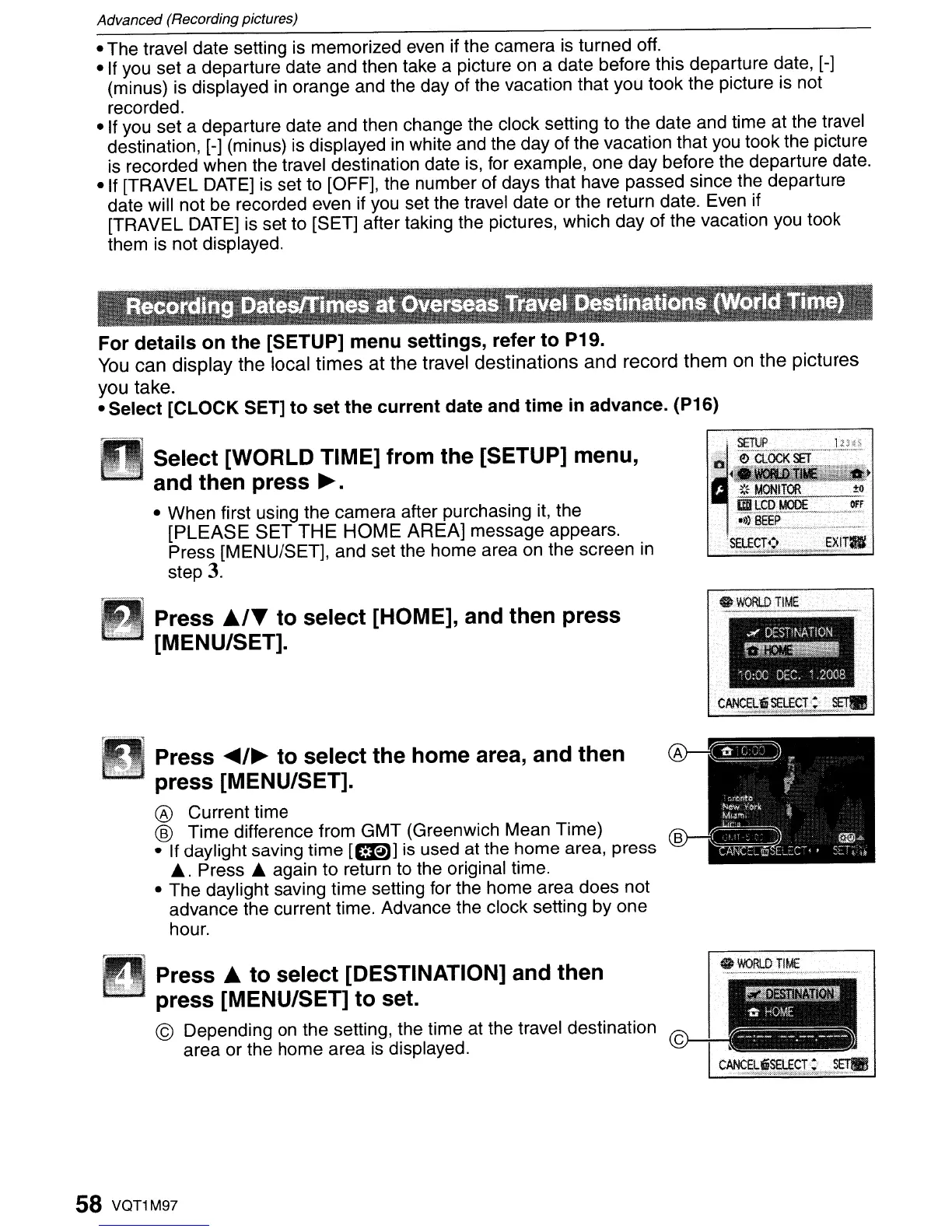Advanced (Recording pictures)
- The travel date setting is memorized even if the camera
is
turned off.
-If
you
set a departure date and then take a picture on a date before this departure date, [-]
(minus) is displayed
in
orange and the day of the vacation that you took the picture is not
recorded.
- If you set a departure date and then change the clock setting to the date and time at the travel
destination, [-] (minus) is displayed
in
white and the day of the vacation that
you
took the picture
is
recorded when the travel destination date is, for example, one day before the departure date.
-If
[TRAVEL
DATE]
is set to [OFF], the number of days that have passed since the departure
date will not be recorded even if you set the travel date or the return date. Even if
[TRAVEL DATE]
is
set to [SET] after taking the pictures, which day of the vacation you took
them is not displayed.
For
details
on
the
[SETUP]
menu
settings,
refer
to
P19.
You
can
display
the local
times
at
the
travel destinations
and
record
them
on
the
pictures
you take.
-Select
[CLOCK SET]
to
set the current date and time in advance. (P16)
Select [WORLD TIME] from the [SETUP] menu,
and then press
~.
- When first using the camera after purchasing
it,
the
[PLEASE
SET
THE
HOME
AREA]
message appears.
Press [MENU/SET], and set the home area on the screen
in
step
3.
Press
A/T
to
select [HOME], and then press
[MENU/SET].
o
WORLD
TIME
.#
DES~'I\ATION
~
.
o:oc
DEC.
',200B
y
....••
........
~
Press
.....
/~
to
select the home area, and
then
press
[MENU/SET].
® Current time
® Time difference from GMT (Greenwich Mean Time)
- If daylight saving time
[CI9)] is used at the home area, press
•.
Press.
again to return
to
the original time.
• The daylight saving time setting for the home area does not
advance the current time. Advance the clock setting by one
hour.
D Press A
to
select [DESTINATION] and then
..
...
press
[MENU/SEn
to
set.
© Depending on the setting, the time at the travel destination
area or the home area
is
displayed.
58 VQT1M97
OWORLOTIME
