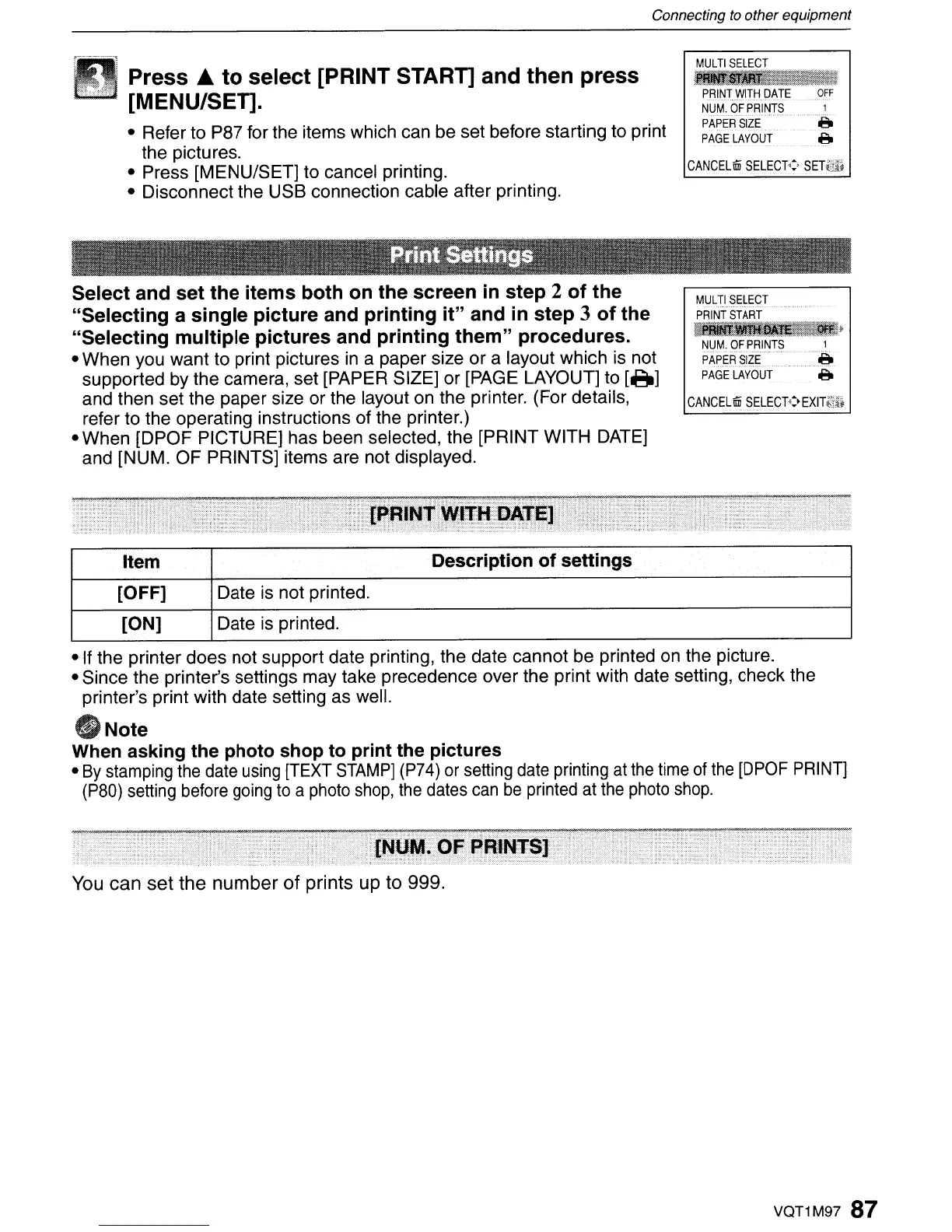Connecting
to
other equipment
Press ...
to
select [PRINT START] and
then
press
[MENU/SET].
• Refer to P87 for the items which can be set before starting to print
the pictures.
• Press [MENU/SET] to cancel printing.
• Disconnect the USB connection cable after printing.
MULTI
SELECT
~1iiII~
PI'lINT.WITHDi\
TI:
....
OFF
NUM.
OF
PRINTS
1
PAPEFlSIZE~~····
·8
PAGE
LAYOUT
..
.a.
CANCEL6
SELECT':'
SET6ft
Select
and
set
the
items
both
on
the
screen
in
step
2
of
the
"Selecting
a
single
picture
and
printing
it"
and
in
step
3
of
the
"Selecting
mUltiple
pictures
and
printing
them"
procedures.
• When you want to print pictures
in
a paper size or a layout which
is
not
supported by the camera, set [PAPER SIZE] or
[PAGE
LAYOUT] to
[A]
and then set the paper size or the layout
on
the printer. (For details,
refer to the operating instructions of the printer.)
• When [DPOF PICTURE] has been selected, the [PRINT WITH
DATE]
and [NUM. OF PRINTS] items are not displayed.
MULTI
SELECT
PRINT
START
BIm~.}
NUM.
OF
PRINTS
1
PAP~R$IZE~
PAGE
LAYOUT
e.
CANCEL6
SELECT':~EXln~;;$
Item
Description
of
settings
[OFF]
Date is not printed.
[ON] Date
is
printed.
·If
the printer does not support date printing, the date cannot be printed
on
the picture.
• Since the printer's settings may take precedence over the print with date setting, check the
printer's print with date setting as well.
8
Note
When
asking
the
photo
shop
to
print
the
pictures
•
By
stamping
the
date
using
[TEXT
STAMP]
(P74)
or
setting
date
printing
at
the
time
of
the
[OPOF
PRINT]
(P8D)
setting
before
going
to
a
photo
shop,
the
dates
can
be
printed
at
the
photo
shop.
You
can
set
the
number
of
prints up to 999.
VQT1M97 87
