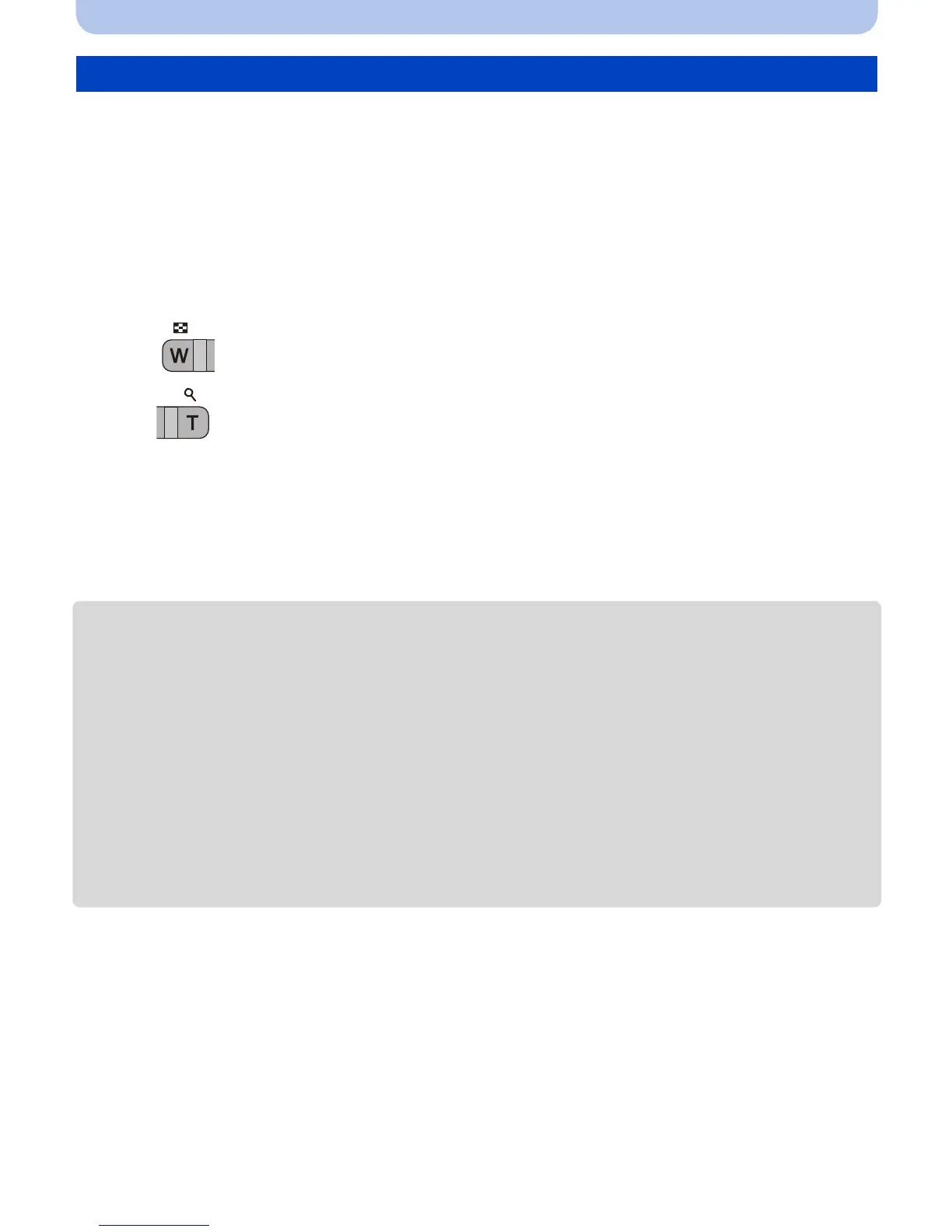- 166 -
Playback/Editing
You can enlarge and then crop the important part of the recorded picture.
1
Select [Cropping] on the [Playback] menu. (P48)
2
Press 2/1 to select the picture, and then press [MENU/SET].
3
Use the zoom button and press 3/4/2/1 to select the parts to be
cropped.
4
Press [MENU/SET].
• Confirmation screen is displayed. It is executed when [Yes] is selected.
Exit the menu after it is executed.
• The picture quality of the cropped picture will deteriorate.
• Crop one picture at a time. (You cannot edit all pictures in a group at once)
• When you crop pictures in a group, the cropped ones are saved separately from the original ones in
the group.
• It may not be possible to crop pictures recorded with other equipment.
• Information regarding the Face Recognition in the original picture will not be copied to images
having undergone [Cropping].
• The following images cannot be cropped.
–Motion pictures
–Pictures taken in Panorama Shot Mode
–Pictures taken with [3D Photo Mode] in Scene Mode
–Pictures with date or text stamped
[Cropping]
:
Reduction
:
Enlargement
3/4/2/1:Move
