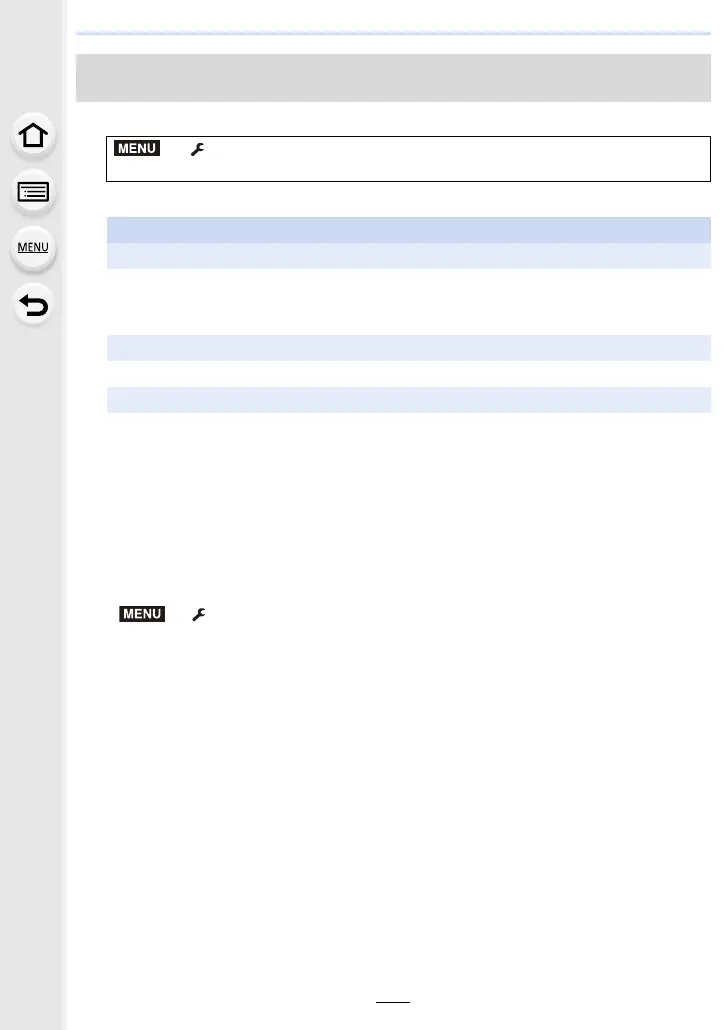11. Using the Wi-Fi function
306
1 Select the menu. (P63)
2 Select [Via Network] or [Direct], and connect. (P328)
3 Select a device you want to connect.
4 Check the send settings, and select [Set].
•
To change the send setting, press [DISP.]. (P336)
5 Take pictures.
•
The pictures are sent automatically after taking them.
• To terminate the connection, follow the steps below:
> [Setup] > [Wi-Fi] > [Wi-Fi Function] > [Yes]
• You can terminate the connection or change the send settings by pressing [Wi-Fi]. (P292)
You cannot change the settings while sending pictures. Wait until sending is complete.
Sending an image each time a recording is made ([Send Images While
Recording])
> [Setup] > [Wi-Fi] > [Wi-Fi Function] > [New Connection] >
[Send Images While Recording] > [Smartphone]
On your smartphone
When connecting with [Via Network]:
1 Turn on the Wi-Fi function.
2 Select the wireless access point you want to connect to, and set.
3 Start “Image App”. (P294)
When connecting with [Wi-Fi Direct] or [WPS Connection] in [Direct]:
1 Start “Image App”. (P294)
When connecting with [Manual Connection] in [Direct]:
1 Turn on the Wi-Fi function.
2 Select the SSID that matches the one displayed on the screen of this unit.
3 Start “Image App”. (P294)
MENU
