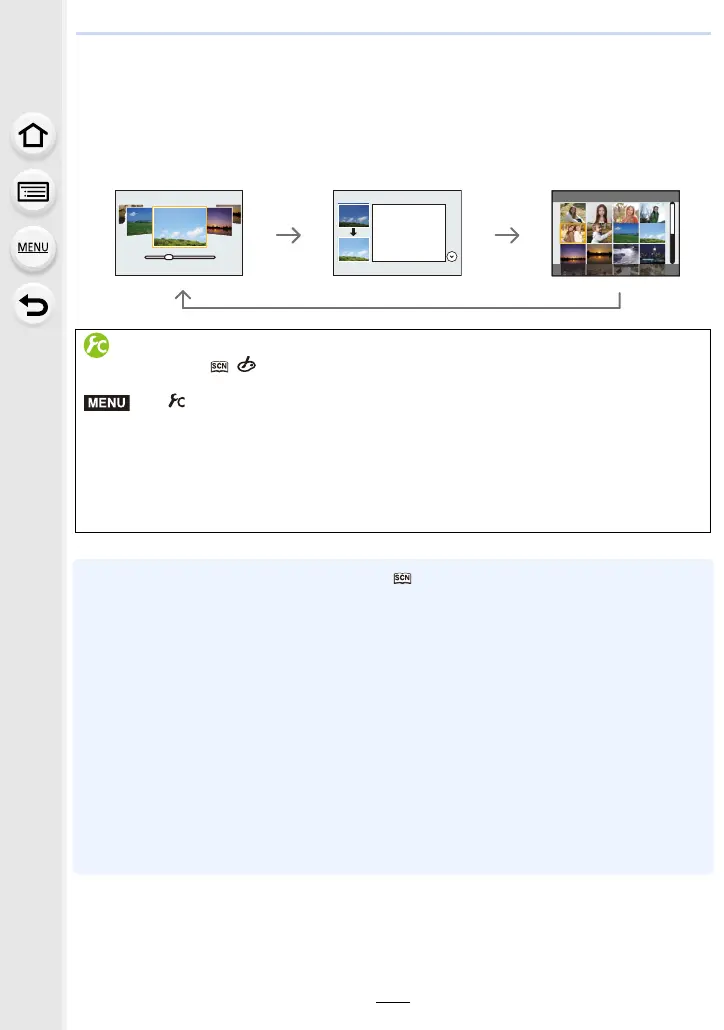3. Recording Modes
106
∫ Switching the scene selection screen display
Press [DISP.] to switch the monitor screen.
• When it is set to the guide display, tips for creating picture effects suitable for each scene, etc.
is displayed.
• To change the Scene Guide Mode, select the [ ] tab on the menu screen, select [Scene
Switch], and then press [MENU/SET]. You can return to step
2 on P105.
• The following items cannot be set in Scene Guide Mode because the camera automatically
adjusts them to the optimal setting.
– Items other than the picture quality adjustment in [Photo Style]
– [Sensitivity]
– [Metering Mode]
– [Highlight Shadow]
– [HDR]
– [Multi Exp.]
– [Digital Zoom]
• Although White Balance is fixed to [AWB] for certain types of scene, you can fine tune the
White Balance or use White Balance bracketing by pressing the cursor button 1 on the
recording screen.
For further details, please read P138, 139.
Normal display Guide display List display
Displaying/not displaying the selection screen when the mode dial is
switched to / .
> [Custom] > [Menu Guide]
[ON]:
Displays the selection screen for the Scene Guide or the Creative Control Mode.
[OFF]:
Displays the recording screen of the currently selected mode of the Scene Guide or the
Creative Control Mode.
MENU
