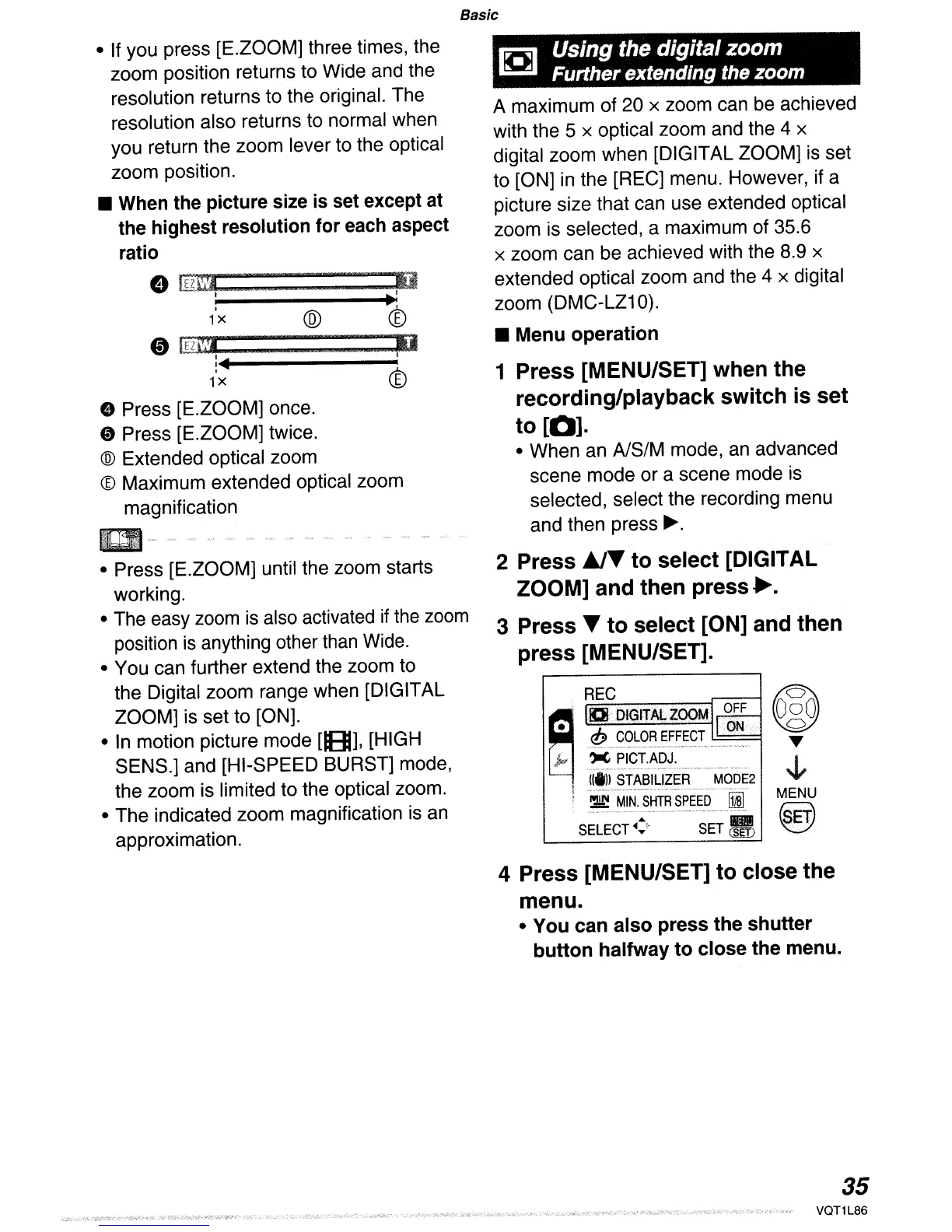Basic
• If you press [E.ZOOM] three times, the
zoom position returns to Wide and the
resolution returns to the original. The
resolution also returns to normal when
you return the zoom lever to the optical
zoom position.
•
When
the picture size is set except at
the highest resolution for each aspect
ratio
e
fTIi!I!.~I
__
:::_:_.
__
~IMi
;..'
------
...
:
1'x ®
cD
CD
IEZC!i
Ii
;.41-------'
1X ®
e Press [E.ZOOM] once.
o Press [E.ZOOM] twice.
® Extended optical zoom
CD
Maximum extended optical zoom
magnification
m··,,.
• Press [E.ZOOM] until the zoom starts
working.
• The easy zoom
is
also activated
if
the
zoom
position
is
anything other than Wide.
• You can further extend the zoom to
the Digital zoom range when [DIGITAL
ZOOM] is set to [ON].
•
In
motion picture mode
USf],
[HIGH
SENS.] and [HI-SPEED BURST] mode,
the zoom
is
limited to the optical zoom.
• The indicated zoom magnification
is
an
approximation.
~
Using the digital zoom
Further extending the zoom
A maximum of 20 x zoom can be achieved
with the 5 x optical zoom and the 4 x
digital zoom when [DIGITAL ZOOM]
is
set
to [ON]
in
the [REC] menu. However, if a
picture size that can use extended optical
zoom is selected, a maximum of 35.6
x zoom can be achieved with the 8.9 x
extended optical zoom and the 4 x digital
zoom (DMC-LZ10).
• Menu operation
1 Press [MENU/SET] when the
recording/playback switch is set
to
rO].
• When
an
AlS/M mode,
an
advanced
scene mode or a scene mode
is
selected, select the recording menu
and then press
~.
2 Press
~"
to
select [DIGITAL
ZOOM] and then press
•.
3
Press"
to
select [ON] and then
press [MENU/SET].
4 Press [MENU/SET]
to
close the
menu.
• You can also press the shutter
button
halfway
to
close the menu.
35
VQT1L86
