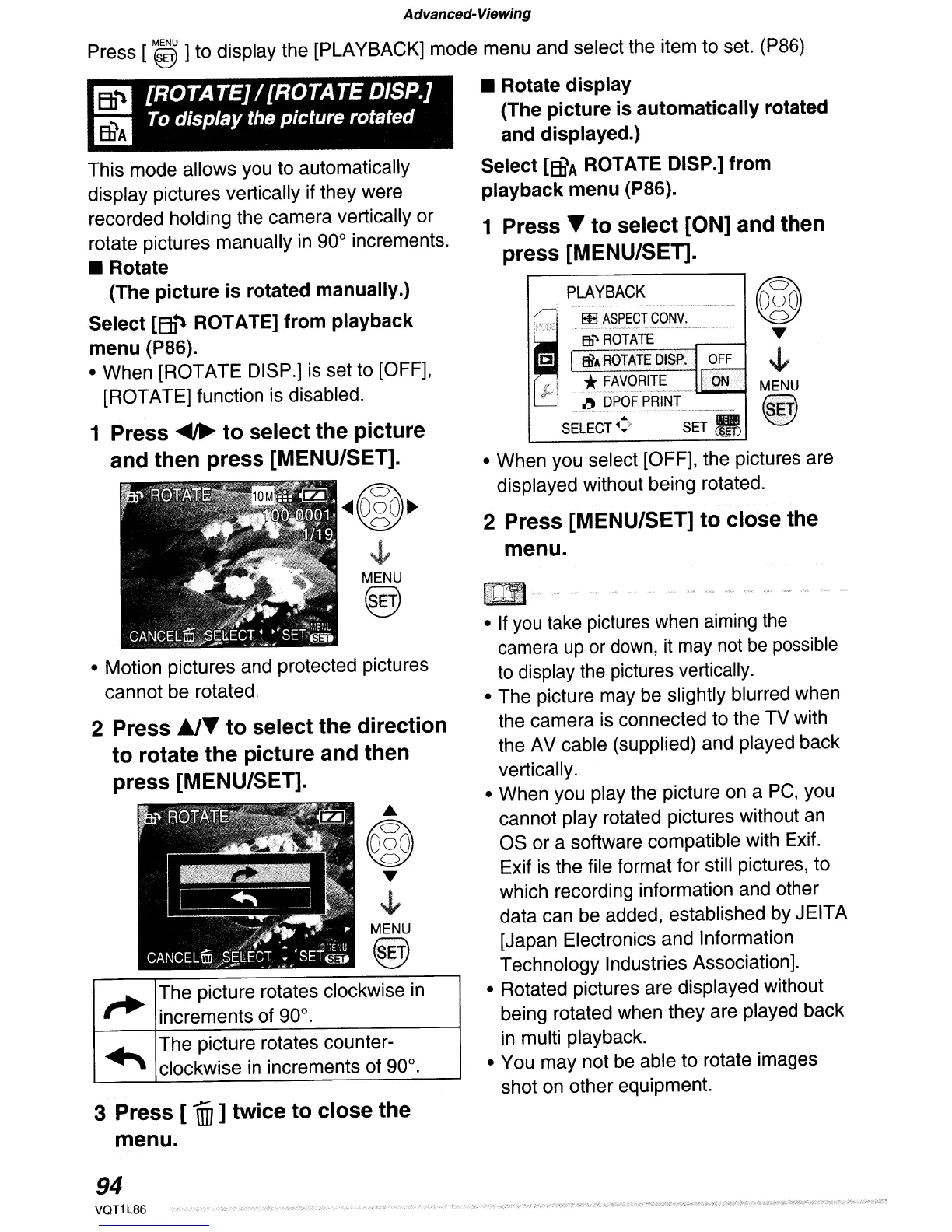Advanced-Viewing
"'"
P~Y~~CQNV;==::
@
BJ'\
ROTATE
T
CI
EIi'~
ROTATE
DISP..
OFF
~
J.."
....
~::£.~yQ.~I~E.
....
_'·ONt:
MENU
s~~~~3~·~F3·~~-~S~~!i
@J
• When you select [OFF], the pictures are
displayed without being rotated.
2 Press [MENU/SET]
to
close the
menu.
• If you take pictures when aiming the
camera
up
or down, it may not
be
possible
to display the pictures vertically.
• The picture may be slightly blurred when
the camera is connected to the TV with
the AV cable (supplied) and played back
vertically.
• When you play the picture on a PC, you
cannot play rotated pictures without an
OS or a software compatible with Exif.
Exif
is
the file format for still pictures, to
which recording information and other
data can be added, established by JEITA
[Japan Electronics and Information
Technology Industries Association].
• Rotated pictures are displayed without
being rotated when they are played back
in multi playback.
• You may not be able to rotate images
shot on other equipment.
MENU
@
MENU
@
g [ROTATE]/[ROTATE DISP.]
mzI
To display the picture rotated
Press [ @]to display the [PLAYBACK] mode menu and select the item to set. (P86)
• Rotate display
(The picture is automatically rotated
and displayed.)
Select
[BfA
ROTATE DISP.] from
playback menu
(PSG).
1
Press.
to
select [ON] and then
press [MENU/SET].
This mode allows you to automatically
display pictures vertically if they were
recorded holding the camera vertically or
rotate pictures manually in 90° increments.
• Rotate
(The picture
is
rotated manually.)
Select
[ED~
ROTATE] from playback
menu
(PSG).
• When [ROTATE DISP.]
is
set to [OFF],
[ROTATE] function is disabled.
1 Press
~
to
select the picture
and then press [MENU/SET].
[Z]~
".
~~~
.J,
• Motion pictures and protected pictures
cannot be rotated.
2
Press~.
to
select the direction
to
rotate the picture and then
press [MENU/SET].
,..
The picture rotates clockwise in
increments of 90°.
~
The picture rotates counter-
clockwise in increments of 90°.
3 Press [
lID
]twice
to
close the
menu.
94
VQT1L86
