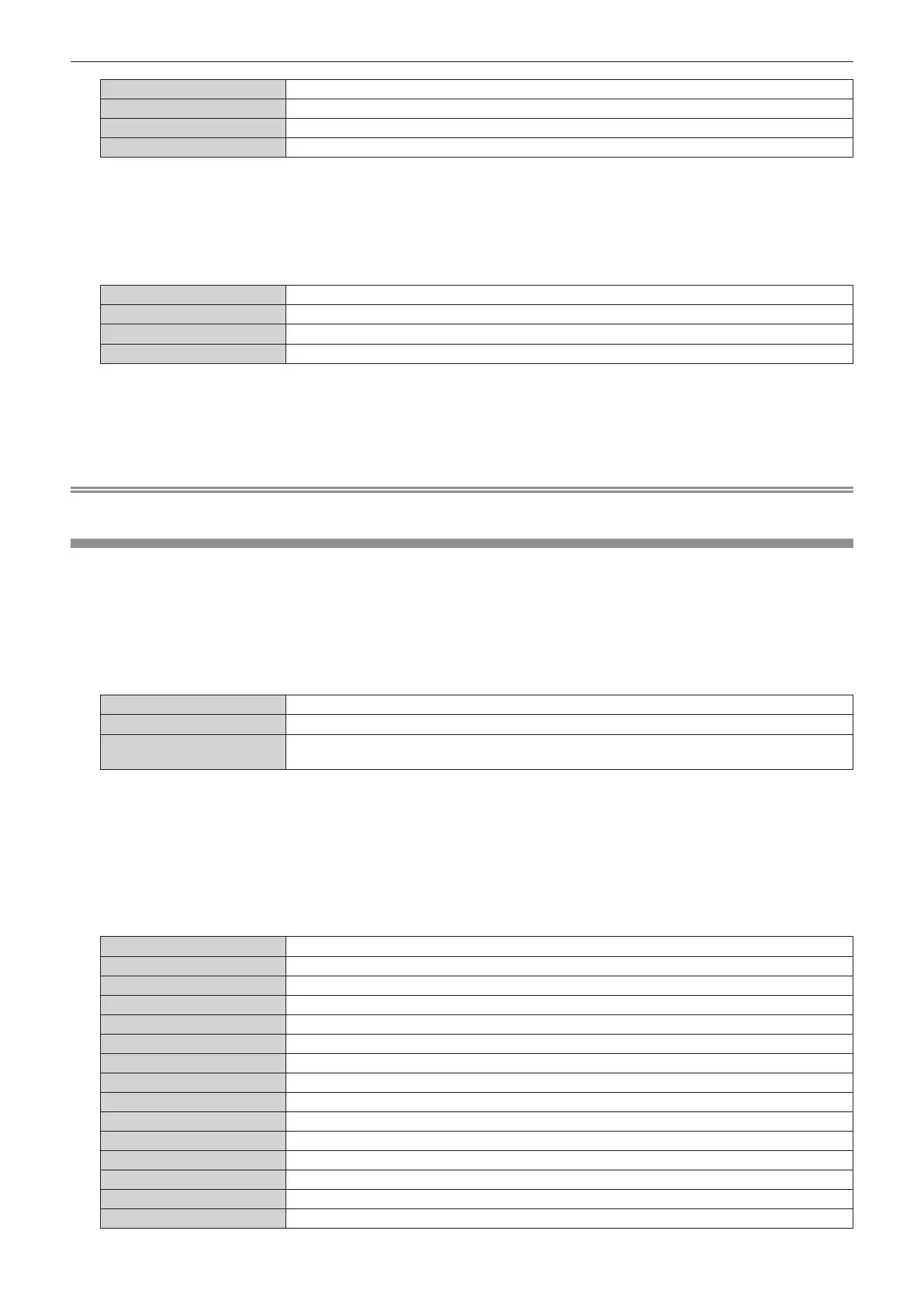Chapter 4 Settings — [NETWORK] menu
160 - ENGLISH
[OFF] Disables the Art-Net function.
[ON(2.X.X.X)] Enables the Art-Net function and sets the IP address to 2.X.X.X.
[ON(10.X.X.X)] Enables the Art-Net function and sets the IP address to 10.X.X.X.
[ON(MANUAL)] Enables the Art-Net function and uses the IP address set in [NETWORK SETUP].
f Proceed to Step 3) when anything other than [OFF] is selected.
3) Press the <ENTER> button.
f The [Art-Net SETUP] screen is displayed.
4) Press as to select an item, and press qw to switch the setting.
[NET] Enter [NET] to be used when the projector processes Art-Net.
[SUB NET] Enter [SUB NET] to be used when the projector processes Art-Net.
[UNIVERSE] Enter [UNIVERSE] to be used when the projector processes Art-Net.
[START ADDRESS] Enter [START ADDRESS] to be used when the projector processes Art-Net.
5) Press as to select [STORE], and press the <ENTER> button.
f The conrmation screen is displayed.
6) Press qw to select [OK], and press the <ENTER> button.
Note
f If [ON(2.X.X.X)] or [ON(10.X.X.X)] is selected, IP address is calculated and set automatically.
[Art-Net CHANNEL SETTING]
Set the assignment of the channel.
For the channel denitions used for controlling the projector with the Art-Net function, refer to “Using Art-Net
function” (x page 218).
1) Press as to select [Art-Net CHANNEL SETTING].
2) Press qw to switch the item.
[2] Uses the channel assignment in standard setting.
[USER] Changes the channel assignment.
[1]
Uses the channel assignment with DZ21K series compatible.
DZ21K series: DZ21K series, DS20K series, DW17K series, DZ16K series
f When [2] or [1] is selected, the function assigned to the channel is displayed by pressing the <ENTER>
button.
f Proceed to Step 3) when [USER] is selected.
3) Press the <ENTER> button.
f The [Art-Net CHANNEL SETTING] screen is displayed.
4) Press as to select the channel to set, and pressqw to switch the item.
[LIGHT OUTPUT] Adjusts the amount of light.
[INPUT SELECT] Switches the input.
[LENS POSITION] Moves the lens position.
[LENS H SHIFT] Adjusts the lens shift in the horizontal direction.
[LENS V SHIFT] Adjusts the lens shift in the vertical direction.
[LENS FOCUS] Adjusts the focus.
[LENS ZOOM] Adjusts the zoom.
[POWER] Controls the power status.
[SHUTTER] Controls the shutter.
[FADE-IN] Sets the fade-in time.
[FADE-OUT] Sets the fade-out time.
[GEOMETRY] Performs geometric adjustment.
[CUSTOM MASKING] Corrects using the “Geometric & Setup Management Software”
*1
.
[FREEZE] Freezes the projected image.
[COLOR] Adjusts the color saturation.
