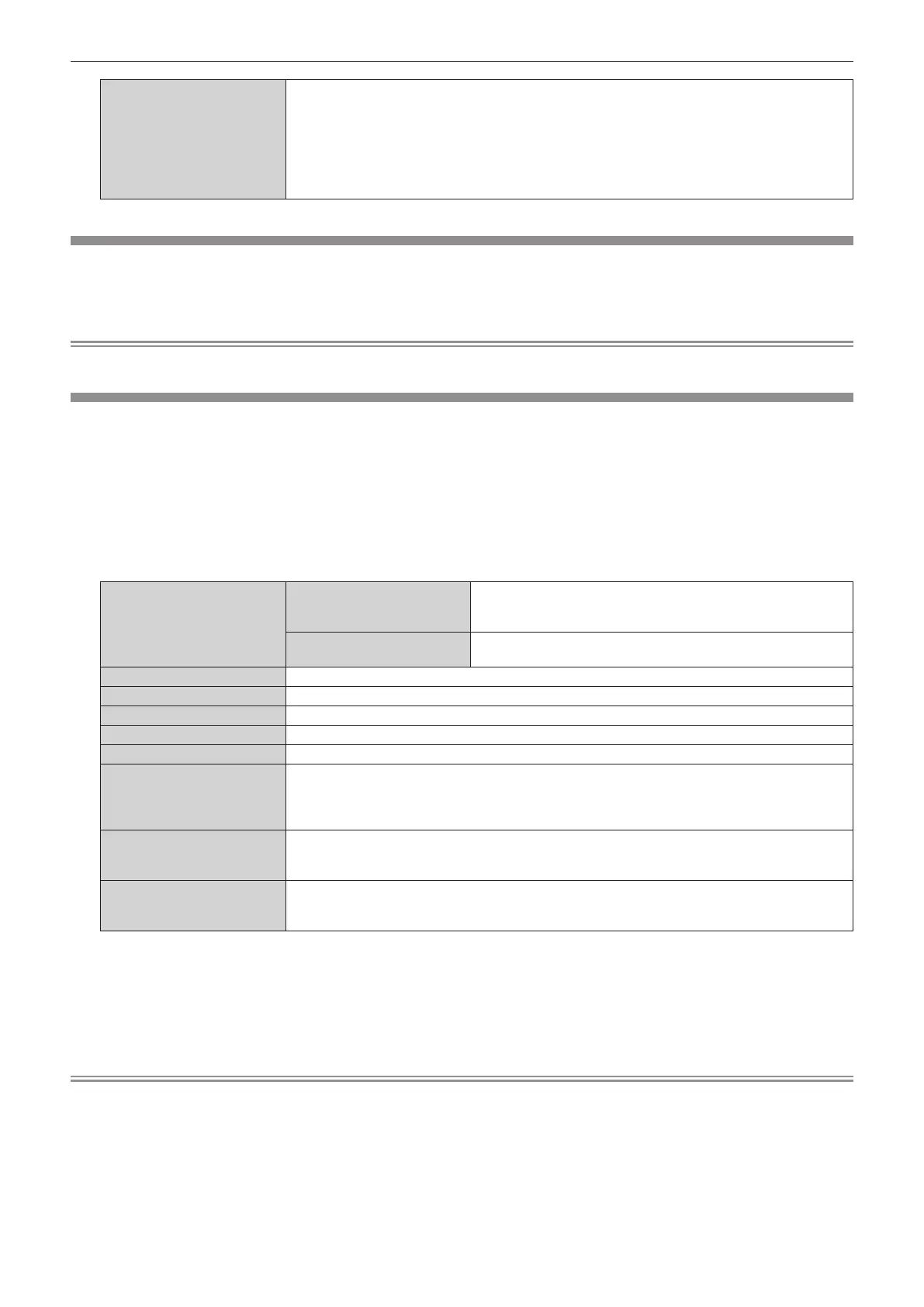Chapter 4 Settings — [NETWORK/USB] menu
ENGLISH - 141
[SIGNAL QUALITY]
[SIGNAL QUALITY] is a numerical value of the amount of error, and the display color changes to
green, yellow, or red depending on that value.
Check the signal quality level while receiving a signal from the twisted-pair-cable transmitter.
f [MAX]/[MIN]: Maximum/minimum value of the amount of error
f Green (
-
12 dB or lower) → normal signal quality level.
f Yellow (
-
11 to
-
8 dB) → caution level that noise may appear on the screen.
f Red (
-
7 dB or more) → abnormal level that synchronization is disrupted or not possible to receive.
[DIGITAL LINK MENU]
When the optional DIGITAL LINK output supported device (Model No.: ET-YFB100G, ET-YFB200G) is connected
to the <DIGITAL LINK/LAN> terminal, the main menu of the connected DIGITAL LINK output supported device is
displayed. Refer to the Operating Instructions of the DIGITAL LINK output supported device for details.
Note
f When the [NETWORK/USB] menu → [NETWORK CONTROL] → [EXTRON XTP] is set to [ON], [DIGITAL LINK MENU] cannot be selected.
[WIRED LAN]
Perform the connection setting to use the wired LAN.
1) Press as to select [WIRED LAN].
2) Press the <ENTER> button.
f The [WIRED DETAILED SETUP] screen is displayed.
3) Press asqw to select an item, and change the setting according to the operation instruction of the
menu.
[DHCP]
[ON]
Select this item when there is a DHCP server in the network
the projector is to be connected, and to acquire the IP address
automatically.
[OFF]
Select this item when there is no DHCP server in the network the
projector is to be connected, and to specify the IP address.
[IP ADDRESS]
Enter the IP address when [DHCP] is set to [OFF].
[SUBNET MASK]
Enter the subnet mask when [DHCP] is set to [OFF].
[DEFAULT GATEWAY]
Enter the default gateway address when [DHCP] is set to [OFF].
[DNS1]
Enter the address of the preferred DNS server when [DHCP] is set to [OFF].
[DNS2]
Enter the address of the alternate DNS server when [DHCP] is set to [OFF].
[EAP]
Select the EAP set for the RADIUS server. If the EAP is not set, set to [NONE].
The types of EAP that can be selected are as follows.
[PEAP(MS-CHAPv2)], [PEAP(GTC)], [EAP-TTLS(MD5)], [EAP-TTLS(MS-CHAPv2)], [EAP-FAST(MS-
CHAPv2)], [EAP-FAST(GTC)], [EAP-TLS]
[USER NAME]
Enter the user name to be used for authentication in single-byte alphanumeric characters (excluding
the space). (Maximum of 64 characters)
This can be set when [EAP] is set to anything other than [NONE].
[PASSWORD]
Enter the password to be used for authentication in single-byte alphanumeric characters. (Maximum
of 64 characters)
This can be set when [EAP] is set to anything other than [NONE].
4) Once the setting change is completed, press as to select [STORE], and press the <ENTER> button.
f The conrmation screen is displayed.
f When [INVALID ENTRY. PLEASE RE-ENTER.] is displayed, change the setting to correct content.
5) Press qw to select [OK], and press the <ENTER> button.
Note
f For setting content of each item, consult the network administrator.
f When using EAP, the projector is required to be set according to the RADIUS server setting. For the RADIUS server setting, conrm with the
network administrator.
f Wired LAN and wireless LAN cannot be used in the same segment.
f When using the projector by setting [DHCP] to [ON], conrm that the DHCP server is operating.
r Factory default setting
f Following is preset as the factory default setting.
