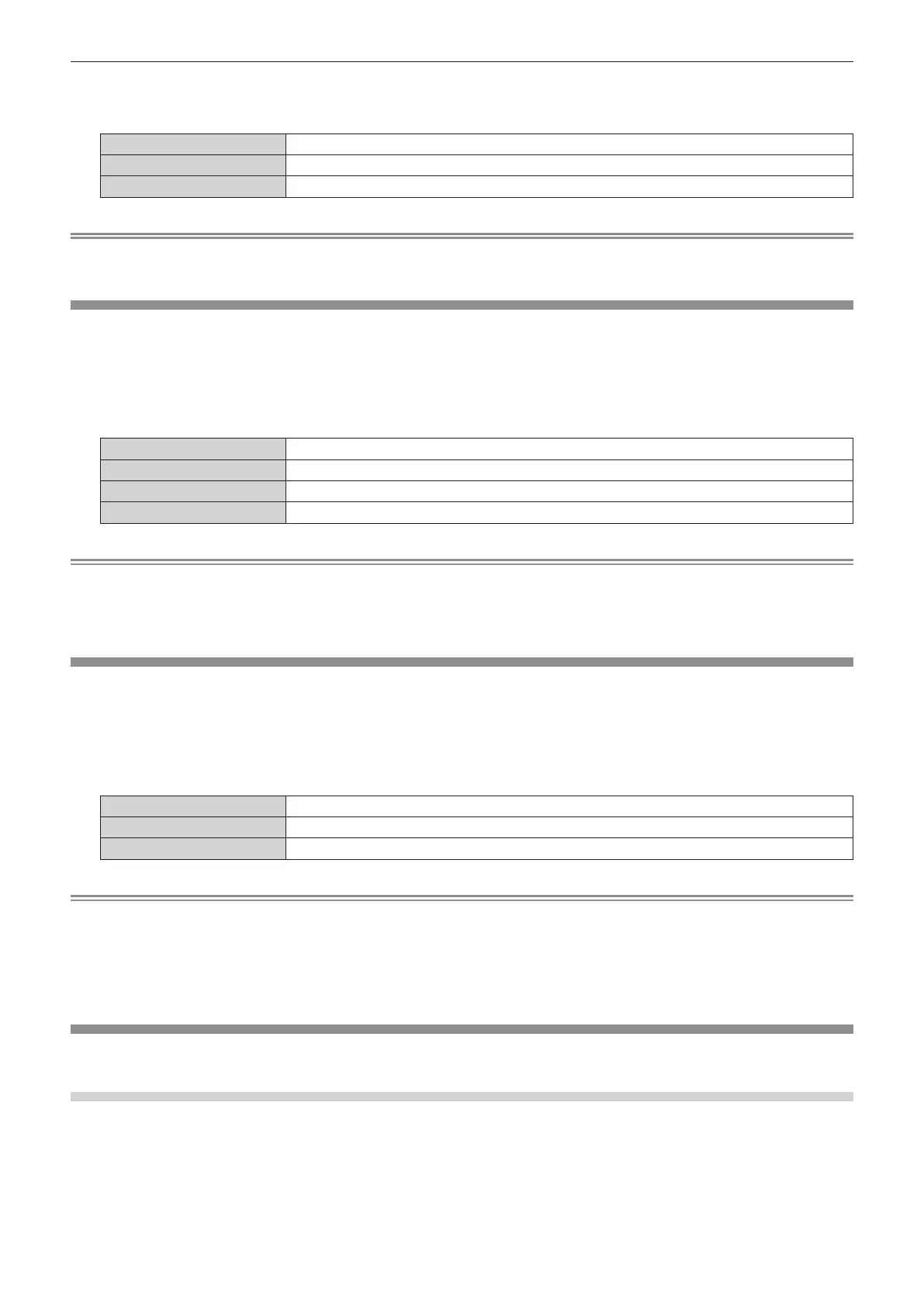Chapter 4 Settings — [DISPLAY OPTION] menu
122 - ENGLISH
2) Press
qw
to select an item.
f
The items will switch each time you press the button.
[OFF]
Projects the input image without rotating.
[CLOCKWISE]
Rotates the input image by 90° clockwise and project it.
[COUNTERCLOCKWISE]
Rotates the input image by 90° counterclockwise and project it.
Note
f
The on-screen display direction does not change even when this item is set to anything other than [OFF]. Set the [DISPLAY OPTION] menu
→
[ON-SCREEN DISPLAY]
→
[OSD ROTATION] as required.
[BACK COLOR]
Set the display of the projected screen when there is no signal input.
1) Press
as
to select [BACK COLOR].
2) Press
qw
to switch the item.
f
The items will switch each time you press the button.
[BLUE]
Displays the entire projection area in blue.
[BLACK]
Displays the entire projection area in black.
[DEFAULT LOGO]
Displays the Panasonic logo.
[USER LOGO]
Displays the image registered by the user.
Note
f
The [BACK COLOR] setting item is common with the following menu item.
g
The [PROJECTOR SETUP] menu
→
[NO SIGNAL SETTING]
→
[BACK COLOR]
f
To create and register the [USER LOGO] image, use “Logo Transfer Software”.
The software can be downloaded from the Panasonic website (https://panasonic.net/cns/projector/).
[STARTUP LOGO]
Set the logo display when the power is turned on.
1) Press
as
to select [STARTUP LOGO].
2) Press
qw
to switch the item.
f
The items will switch each time you press the button.
[DEFAULT LOGO]
Displays the Panasonic logo.
[USER LOGO]
Displays the image registered by the user.
[NONE]
Disables the startup logo display.
Note
f
When [USER LOGO] is selected, the display of the startup logo will be kept for approximately 15 seconds.
f
To create and register the [USER LOGO] image, use “Logo Transfer Software”.
The software can be downloaded from the Panasonic website (https://panasonic.net/cns/projector/).
f
When the [PROJECTOR SETUP] menu
→
[QUICK STARTUP] is set to [ON], the startup logo is not displayed when the projection is started
before the specied time has elapsed after going into the standby mode.
The specied time is the time set in the [PROJECTOR SETUP] menu
→
[QUICK STARTUP]
→
[VALID PERIOD].
[UNIFORMITY]
Correct the brightness and color unevenness of the entire screen.
Setting each color
1) Press
as
to select [UNIFORMITY].
2) Press the <ENTER> button.
f
The
[UNIFORMITY]
screen is displayed.
3) Press
as
to select [WHITE], [RED], [GREEN], or [BLUE].
