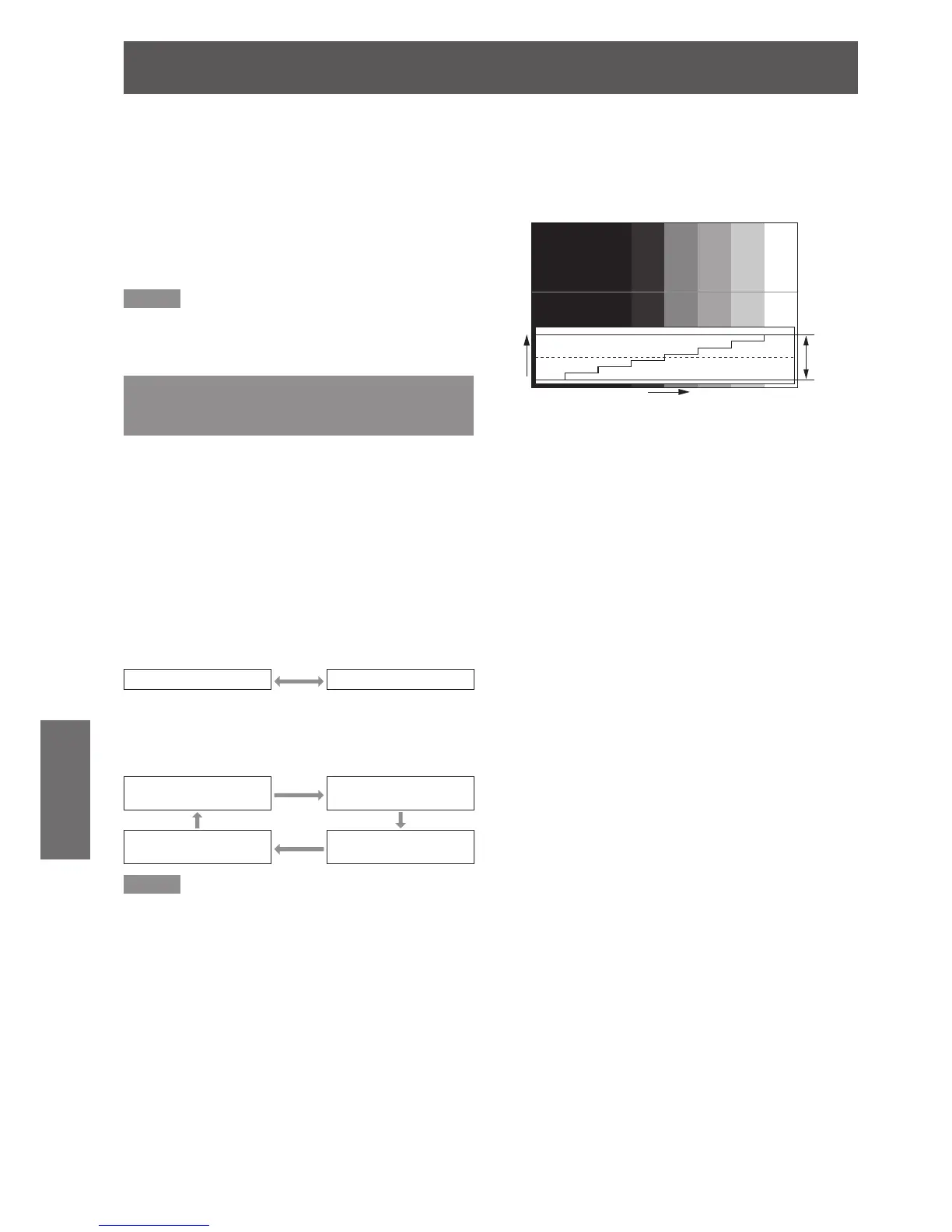Press ◄► to adjust [SCREEN 4 )
POSITION].
In the case of the PT-DZ8700U :
z
When [SCREEN FORMAT] is [16 : 9]
Adjustment range:
-
60 to +60
When [SCREEN FORMAT] is [4 : 3]
Adjustment range:
-
160 to +160
In the case of the PT-DS8500U, you can adjust
z
the setting from
-
132 to +131.
Note
[SCREEN POSITION] cannot be adjusted when
z
[SCREEN FORMAT] is [16 : 10] (PT-DZ8700U) or [4 : 3]
(PT-DS8500U).
WAVEFORM MONITOR
(PT-DZ8700 only)
This function displays the waveform of the input signal
from a connected peripheral device.
You can check if the image output (BRIGHTNESS)
signal level is within the range recommended by this
projector and adjust it as necessary.
Press ▲▼ to select [WAVEFORM 1 )
MONITOR].
Press ◄► to switch [WAVEFORM 2 )
MONITOR].
The setting will change as follows each time
z
◄► is pressed.
OFF ON
Press the <MENU> button twice to turn 3 )
off the menu screen.
Select any horizontal line with the ▲▼.4 )
Line selection
(BRIGHTNRSS)
Line selection
(RED)
Line selection
(BLUE)
Line selection
(GREEN)
Note
Setting can also be performed using the <FUNCTION>
z
button. (
Æ
page 84)
J
Adjust the waveform
Project the brightness adjustment signal from, for
example, a commercially available adjustment disc
(0% [0 IRE or 7.5 IRE] - 100 % [100 IRE]) and adjust
the waveform.
Adjusting brightness
Q
Select [Line selection (BRIGHTNRSS)] 1 )
in the waveform monitor.
Adjust the black level.2 )
In [BRIGHTNESS] of on-screen menu
z
[PICTURE], adjust the 0 % of the black level of
the image signal to the position corresponding
to 0% on the waveform monitor.
Adjust the white level.3 )
In [CONTRAST] of on-screen menu [PICTURE],
z
adjust the 100 % of the while level of the image
signal to the position corresponding to 100 %
on the waveform monitor.
Adjusting RED, GREEN, and BLUE
Q
Set [COLOR TEMPERATURE] to 1 )
[USER1] or [USER2]. (
Æ
page 54)
Select [Line selection (RED)] in the 2 )
waveform monitor.
Adjust the dark portion of RED.3 )
In [RED] of [WHITE BALANCE LOW], adjust
z
the 0 % of the black level of the image signal
to the position corresponding to 0 % on the
waveform monitor. (
Æ
page 54)
Image
displayable
area
Monitor position
0%
50%
100%
Signal level
