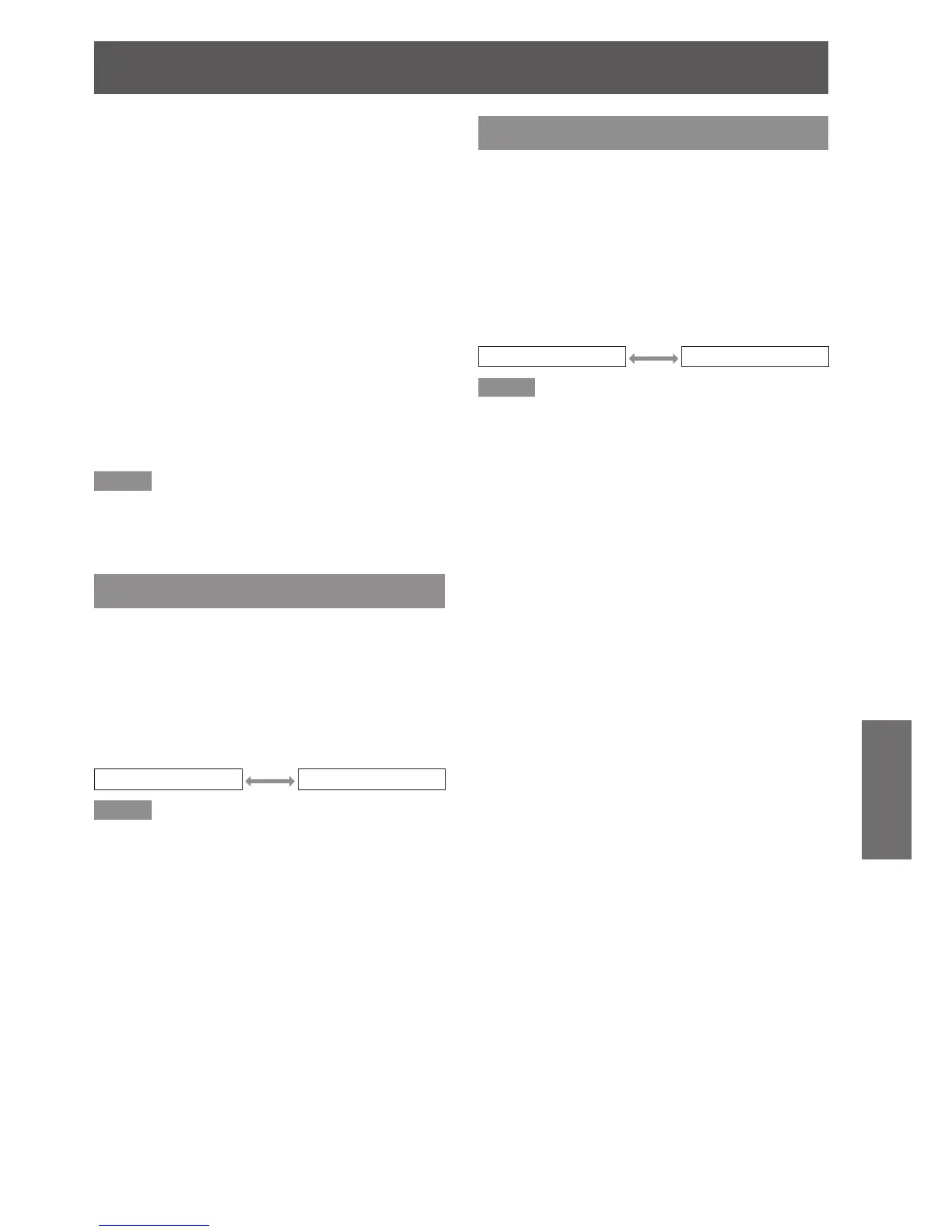Display the internal test pattern [ALL 9 )
WHITE] on all projectors.
Set [BRIGHTNESS CONTROL GAIN] 10)
of all projectors to 100 %.
Set [BRIGHTNESS CONTROL GAIN] 11)
of the darkest projector to 90 %.
Adjust [BRIGHTNESS CONTROL 12)
GAIN] of the other projectors to that
of the projector that was set to 90 %.
Set [MODE] of [BRIGHTNESS 13)
CONTROL SETUP] of all projectors to
[AUTO] and set [LINK] to [GROUP A].
[APPLY] [BRIGHTNESS CONTROL 14)
SETUP] of all projectors and press
<ENTER> button.
Brightness control will commence.
z
Note
The brightness is corrected automatically each time the
z
lamps are turned on using the power switch etc.
If the brightness uctuates signicantly or the lamp has
z
been replaced, re-adjust the brightness control.
STANDBY MODE
You can select the electrical consumption while in
standby mode.
Press ▲▼ to select [STANDBY MODE].1 )
Press ◄► to switch [STANDBY 2 )
MODE].
The setting will change as follows each time
z
◄► is pressed.
NORMAL ECO
Note
With [ECO] setting, NETWORK function, RS-232C output
z
and some of RS-232C commands are not available.
When switch on the projector, projection will start about
10 seconds late.
SCHEDULE
This sets the command execution schedule for each
day of the week.
J
How to enable the SCHEDULE
function
Press ▲▼ to select [SCHEDULE].1 )
Press ◄► to switch [SCHEDULE].2 )
The setting will change as follows each time
z
◄► is pressed.
ON OFF
Note
If [SCHEDULE] is set to [ON], the setting for [STANDBY
z
MODE] is automatically set to [NORMAL] and cannot be
changed. Even if [SCHEDULE] is then set to [OFF] when
in this state, the setting of [STANDBY MODE] remains at
[NORMAL].
J
How to assign a program
With [SCHEDULE] switched to [ON], 1 )
press <ENTER> button.
The [SCHEDULE] screen will be displayed.
z
Select and assign program to each day 2 )
of week.
Press ▲▼ to select a day of week and press
z
◄► to select a program number.
You can set the program from No.1 to No.7.
z
“- - -” indicates that the program number has
not been set yet.
J
How to set a program
You can set up to 16 commands to each program.
On the [SCHEDULE] screen, press ▲▼ 1 )
to select [PROGRAM EDIT].
Press ◄► to select a program number 2 )
to be set and press <ENTER> button.
Press ▲▼ to select a command 3 )
number and press <ENTER> button.
You can change the page using ◄►.
z
