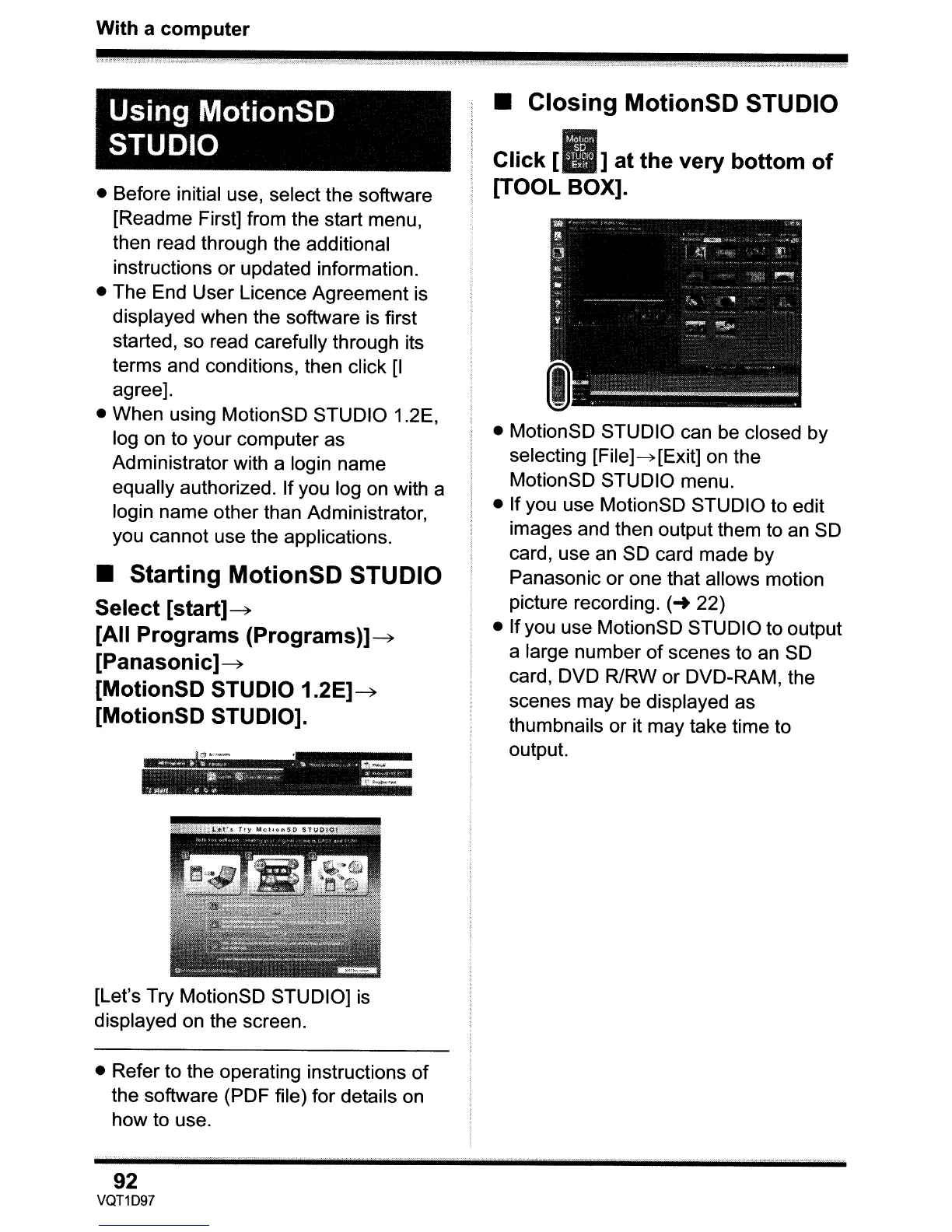With a computer
>"";";'~4:::-~·<.~:;.;;::;:;:;;:tA
~::::::~::::::;
~ii:Q;::::,8>::-~'":';::~
:>~~,,~
>~:':'~'
~':
>.:,,:.-
::--
>=:'"
*:;..
.;-:-<
:;;".:::
:::~·~:i:"<:>·:>>':::;;>>>·<;;';;';:X:;).:::·::.;:::..:::.··-"
'::;;:~f<~~'~'<
·:-L>::
~;:~;.::
:':-:-:::'1:~:.::-:.<:J~~
..
;,
L~b;'''''
_
:,"",,'
~.;.,.,~::cz;:,:~:.l';;:<-:::<-:;-"'"
Using MotionSD
STUDIO
• Before initial use, select the software
[Readme First] from the start menu
,
then read through the additional
instructions or updated information.
• The End User Licence Agreement is
displayed when the software is first
started, so read carefully through its
terms and conditions, then click
[I
agree].
• When using MotionSD STUDIO 1.2E,
log
on
to your computer as
Administrator with a login name
equally authorized. If you log on with a
login name other than Administrator
,
you cannot use the applications.
• Starting MotionSD STUDIO
Select
[start]~
[All Programs
(Programs)]~
[Panasonic]~
[MotionSD STUDIO
1.2E]~
[MotionSD STUDIO].
..
~-.. ~
.1&
,~S'
...
• ';ll
"'"
~
"",
~
•
•
"«l
ftrr«>
«,=-v
/1;'"
,~~<>
~t
~.J'l
,,~
l}
~
[Let's Try MotionSD STUDIO]
is
displayed on the screen.
• Refer to the operating instructions
of
the software (PDF file) for details on
how to use.
92
VQT1D97
• Closing MotionSD STUDIO
Click
[.]
at the very bottom
of
[TOOL BOX].
• MotionSD STUDIO can be closed by
selecting
[File]~[Exit]
on the
MotionSD STUDIO menu.
• If you use MotionSD STUDIO to edit
images and then output them to
an
SD
card, use
an
SD card made by
Panasonic or one that allows motion
picture recording. (
..
22)
• Ifyou use MotionSD STUDIO to output
a large number
of
scenes to an SD
card, DVD R/RW or DVD-RAM, the
scenes may be displayed as
thumbnails or it may take time to
output.
