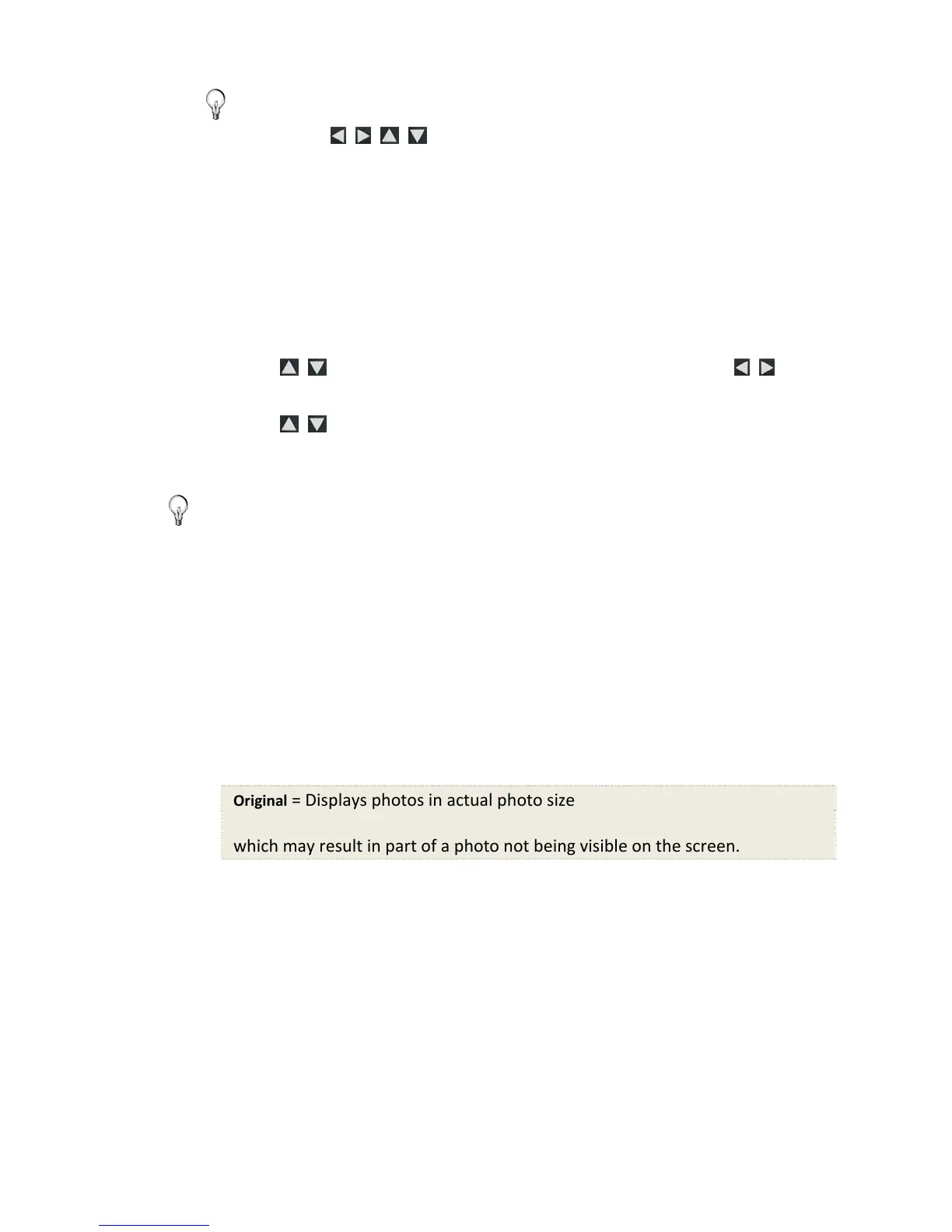14
TIP: When a photo is zoomed, you can pan around the photo by
using
to view portions of the photo that are not
currently visible.
Adjust Screen Colors
You can adjust the four LCD color levels for optimal image viewing.
1. On the
HOME screen, press MENU to display the Setup Menu.
2. Select
Adjust Screen Colors.
3. Use
to scroll through the LCD options, and use to
adjust the setting until the desired view is achieved.
4. Use
to select Done.
5. Press
EXIT to return to the previous screen.
TIP: You can also adjust the brightness with the dial on the left side of
the DPF.
Optimal Image Display
You can choose the desired display mode for displaying your photos
on the DPF as follows:
1. On the
HOME screen, press MENU to display the Setup Menu.
2. Select
Optimal Image Display, and then select the desired
setting.
Original = Displays photos in actual photo size
Optimal (default) = Optimizes the size and resolution to best fit the screen,
which may result in part of a photo not being visible on the screen.
3. Press EXIT to return to the previous screen.
Photo Import Method
When importing files into the internal memory from an external media
source, the file can be optimized or left as the original file size and
resolution.
1. On the
HOME screen, press MENU to display the Setup Menu.
